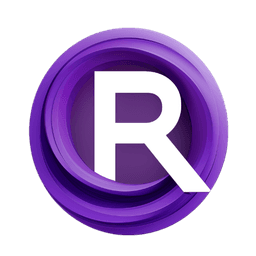ComfyUI Node: Show or Edit String
StringEditorPersistentTempFileNode
Category🎤MW/MW-Audio-Tools
mw (Account age: 2258days) Extension
ComfyUI_AudioTools Latest Updated
2025-05-11 Github Stars
0.03K
How to Install ComfyUI_AudioTools
Install this extension via the ComfyUI Manager by searching for ComfyUI_AudioTools- 1. Click the Manager button in the main menu
- 2. Select Custom Nodes Manager button
- 3. Enter ComfyUI_AudioTools in the search bar
Visit ComfyUI Online for ready-to-use ComfyUI environment
- Free trial available
- 16GB VRAM to 80GB VRAM GPU machines
- 400+ preloaded models/nodes
- Freedom to upload custom models/nodes
- 200+ ready-to-run workflows
- 100% private workspace with up to 200GB storage
- Dedicated Support
Show or Edit String Description
Manage and edit strings persistently using temporary files for seamless user experience and consistent state management.
Show or Edit String:
The StringEditorPersistentTempFileNode is designed to manage and edit strings persistently across sessions by utilizing temporary files. This node is particularly useful in scenarios where you need to maintain the state of a string input, allowing for edits to be saved and retrieved even after interruptions or pauses in processing. By leveraging a temporary file system, the node ensures that any modifications to the string are stored and can be accessed later, providing a seamless experience for users who need to pause and resume their work without losing progress. The node's primary function is to read from and write to a temporary file, ensuring that the most recent version of the string is always available for display and further processing. This capability is crucial for applications that require consistent state management and user interaction with string data.
Show or Edit String Input Parameters:
input_string
The input_string parameter is the initial string that you want to edit or process. It serves as the starting point for any modifications and is used to initialize the display string. This parameter is crucial as it determines the content that will be saved and potentially edited in the temporary file. There are no specific minimum or maximum values, but it should be a valid string.
split_tag
The split_tag parameter is used to define a delimiter within the input_string that can be used to split the string into two parts. This is useful for processing or analyzing specific sections of the string separately. The parameter should be a string that exists within the input_string to function correctly. There are no default values, and it should be specified by the user if needed.
pause
The pause parameter is a boolean that determines whether the node should pause its operation and block further processing. When set to True, the node will save the current state to a temporary file and block execution, allowing for the string to be edited or reviewed before continuing. This is particularly useful for workflows that require user intervention or review at specific stages.
unique_id
The unique_id parameter is a unique identifier for the node instance, used to create and manage the corresponding temporary file. This ensures that each node instance has its own separate file for storing the string state, preventing conflicts and ensuring data integrity. It is typically generated automatically and does not require user input.
Show or Edit String Output Parameters:
result
The result output parameter is a tuple containing the final processed string and any additional split parts if the split_tag was used. The first element of the tuple is the edited or original string, depending on whether the temporary file was successfully read. The second and third elements are the parts of the string split by the split_tag, if applicable. This output is essential for further processing or analysis in your workflow, providing the necessary string data in its most recent form.
Show or Edit String Usage Tips:
- Ensure that the
unique_idis unique for each node instance to prevent file conflicts and ensure data integrity. - Use the
pauseparameter to control when the node should block execution, allowing for user intervention or review of the string data. - Utilize the
split_tagto efficiently process or analyze specific sections of theinput_stringby splitting it into manageable parts.
Show or Edit String Common Errors and Solutions:
[ERROR] Node {node_id}: Failed to delete state file {temp_file}: {e}. Forcing block.
- Explanation: This error occurs when the node attempts to delete the temporary state file but encounters an issue, such as a file lock or permission error.
- Solution: Check the file permissions and ensure that no other process is using the file. Retry the operation or manually delete the file if necessary.
[ERROR] Node {node_id}: Error processing state file {temp_file}: {e}. Blocking.
- Explanation: This error indicates a problem with reading or decoding the temporary state file, possibly due to corruption or an unexpected format.
- Solution: Verify the integrity of the file and ensure it is in the correct JSON format. If the file is corrupt, delete it and allow the node to recreate it.
[ERROR] Node {node_id}: Failed to create initial state file {temp_file}: {e}
- Explanation: This error occurs when the node is unable to create the initial state file, possibly due to directory permissions or disk space issues.
- Solution: Check the directory permissions and ensure there is sufficient disk space. Correct any issues and retry the operation.
Show or Edit String Related Nodes
RunComfy is the premier ComfyUI platform, offering ComfyUI online environment and services, along with ComfyUI workflows featuring stunning visuals. RunComfy also provides AI Models, enabling artists to harness the latest AI tools to create incredible art.