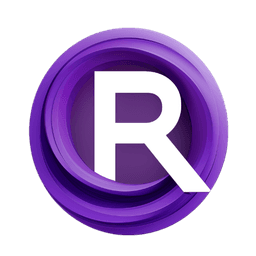ComfyUI Node: Remove Silence
RemoveSilence
Category🎤MW/MW-Audio-Tools
mw (Account age: 2258days) Extension
ComfyUI_AudioTools Latest Updated
2025-05-11 Github Stars
0.03K
How to Install ComfyUI_AudioTools
Install this extension via the ComfyUI Manager by searching for ComfyUI_AudioTools- 1. Click the Manager button in the main menu
- 2. Select Custom Nodes Manager button
- 3. Enter ComfyUI_AudioTools in the search bar
Visit ComfyUI Online for ready-to-use ComfyUI environment
- Free trial available
- 16GB VRAM to 80GB VRAM GPU machines
- 400+ preloaded models/nodes
- Freedom to upload custom models/nodes
- 200+ ready-to-run workflows
- 100% private workspace with up to 200GB storage
- Dedicated Support
Remove Silence Description
Automatically detect and remove silent segments from audio files to streamline content and improve quality.
Remove Silence:
The RemoveSilence node is designed to enhance audio processing by automatically detecting and removing silent segments from audio files. This functionality is particularly beneficial for audio editing and production tasks where silence can be undesirable, such as in podcasts, music tracks, or voice recordings. By eliminating these silent portions, the node helps streamline audio content, making it more engaging and concise. The node operates by analyzing the audio waveform to identify sections that fall below a specified silence threshold for a minimum duration, ensuring that only significant silences are removed. This process not only saves time in manual editing but also improves the overall quality and flow of the audio content.
Remove Silence Input Parameters:
audio
This parameter represents the audio input that the node will process. It is expected to be in a format that the node can interpret, typically containing waveform data and sample rate information. The audio input serves as the primary data source for the silence removal operation.
min_silence_duration
This parameter specifies the minimum duration, in seconds, that a segment must be silent to be considered for removal. It allows you to control the sensitivity of the silence detection, with a default value of 0.3 seconds. The minimum value is 0.1 seconds, and the maximum is 3.0 seconds. Adjusting this parameter can help in fine-tuning the node's performance to either capture shorter silences or ignore them, depending on your needs.
silence_threshold
This parameter defines the threshold level below which audio is considered silent. It is a floating-point value with a default of 0.5, ranging from 0.1 to 100. This threshold helps in distinguishing between actual silence and low-level background noise, allowing for more accurate silence detection. A lower threshold might capture more subtle silences, while a higher threshold could ignore quieter sounds.
buffer_around_silence
This boolean parameter determines whether a buffer should be added around detected silences. When set to true, it ensures that a small portion of audio is retained around the silence, which can be useful for maintaining natural transitions in the audio. The default value is false, meaning no buffer is added unless specified.
Remove Silence Output Parameters:
audio
The output parameter is the processed audio, with silences removed according to the specified input parameters. This output retains the original audio quality while eliminating unwanted silent segments, resulting in a more polished and continuous audio track. The output is typically in the same format as the input, containing the waveform and sample rate.
Remove Silence Usage Tips:
- Adjust the
min_silence_durationto match the typical length of silences in your audio content for optimal results. - Use the
silence_thresholdto fine-tune the node's sensitivity to background noise, ensuring that only true silences are removed. - Consider enabling
buffer_around_silenceif you notice abrupt transitions in the audio after silence removal, as this can help maintain a natural flow.
Remove Silence Common Errors and Solutions:
"Audio format not supported"
- Explanation: The input audio format may not be compatible with the node's processing capabilities.
- Solution: Ensure that the audio input is in a supported format, such as WAV, and contains the necessary waveform and sample rate information.
"Silence threshold out of range"
- Explanation: The
silence_thresholdvalue provided is outside the acceptable range. - Solution: Adjust the
silence_thresholdto be within the specified range of 0.1 to 100.
"Minimum silence duration too short"
- Explanation: The
min_silence_durationis set below the minimum allowed value. - Solution: Increase the
min_silence_durationto at least 0.1 seconds to meet the node's requirements.
Remove Silence Related Nodes
RunComfy is the premier ComfyUI platform, offering ComfyUI online environment and services, along with ComfyUI workflows featuring stunning visuals. RunComfy also provides AI Models, enabling artists to harness the latest AI tools to create incredible art.