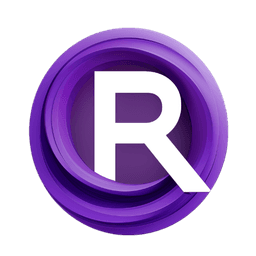ComfyUI Node: MW Audio Recorder
AudioRecorderAT
Category🎤MW/MW-Audio-Tools
mw (Account age: 2258days) Extension
ComfyUI_AudioTools Latest Updated
2025-05-11 Github Stars
0.03K
How to Install ComfyUI_AudioTools
Install this extension via the ComfyUI Manager by searching for ComfyUI_AudioTools- 1. Click the Manager button in the main menu
- 2. Select Custom Nodes Manager button
- 3. Enter ComfyUI_AudioTools in the search bar
Visit ComfyUI Online for ready-to-use ComfyUI environment
- Free trial available
- 16GB VRAM to 80GB VRAM GPU machines
- 400+ preloaded models/nodes
- Freedom to upload custom models/nodes
- 200+ ready-to-run workflows
- 100% private workspace with up to 200GB storage
- Dedicated Support
MW Audio Recorder Description
Facilitates audio recording, noise reduction, and clean waveform output in ComfyUI for AI artists.
MW Audio Recorder:
The AudioRecorderAT node is designed to facilitate audio recording and processing within the ComfyUI environment. Its primary function is to capture audio input, perform noise reduction, and output a clean audio waveform. This node is particularly beneficial for AI artists who need to incorporate high-quality audio into their projects without the hassle of dealing with background noise. By leveraging advanced techniques such as spectral gating and dynamic gain normalization, AudioRecorderAT ensures that the recorded audio is clear and free from unwanted noise. The node's ability to automatically detect and use silent segments as noise references further enhances its noise reduction capabilities, making it a powerful tool for creating professional-grade audio content.
MW Audio Recorder Input Parameters:
record_sec
This parameter specifies the duration of the audio recording in seconds. It determines how long the recording session will last, directly impacting the length of the captured audio. The minimum value is 1 second, and the default is set to 5 seconds, with increments of 1 second.
sample_rate
The sample_rate parameter defines the number of samples per second in the audio recording. It affects the audio quality and file size, with higher rates providing better quality. Available options are 16000, 44100, and 48000 Hz, with 48000 Hz as the default setting.
n_fft
This parameter sets the number of FFT (Fast Fourier Transform) points used in the spectral analysis. It influences the frequency resolution of the noise reduction process. The value must be a power of two, ranging from 512 to 4096, with a default of 2048 and increments of 512.
sensitivity
The sensitivity parameter controls the threshold for noise reduction, affecting how aggressively noise is filtered out. A higher sensitivity results in more noise being removed. It ranges from 0.1 to 3.0, with a default value of 1.2 and increments of 0.1.
smooth
This parameter determines the size of the smoothing kernel applied to the noise reduction mask. It helps in preserving the edges of the audio signal while reducing noise. The value must be an odd number between 1 and 7, with a default of 5 and increments of 2.
seed
The seed parameter is used for random number generation, ensuring reproducibility of the audio processing results. It accepts any integer value, with a default of 0.
enable
This optional boolean parameter enables or disables the audio recording and processing functionality. When set to True, the node is active; otherwise, it returns None.
MW Audio Recorder Output Parameters:
audio
The audio output parameter provides the processed audio data as a dictionary containing the waveform and sample rate. The waveform is a cleaned and noise-reduced version of the recorded audio, ready for use in various applications. This output is crucial for ensuring that the audio quality meets professional standards, free from unwanted noise and artifacts.
MW Audio Recorder Usage Tips:
- To achieve optimal noise reduction, ensure that the recording environment is as quiet as possible, allowing the node to accurately detect and filter out noise.
- Experiment with different
sensitivityandsmoothvalues to find the best balance between noise reduction and audio quality for your specific use case.
MW Audio Recorder Common Errors and Solutions:
Recording/processing failed: <error_message>
- Explanation: This error occurs when there is an issue during the audio recording or processing phase, possibly due to incorrect parameter settings or hardware issues.
- Solution: Verify that all input parameters are set correctly and that your audio input device is functioning properly. If the problem persists, try restarting the application or checking for hardware compatibility issues.
MW Audio Recorder Related Nodes
RunComfy is the premier ComfyUI platform, offering ComfyUI online environment and services, along with ComfyUI workflows featuring stunning visuals. RunComfy also provides AI Models, enabling artists to harness the latest AI tools to create incredible art.