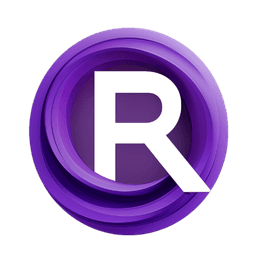ComfyUI Node: WanFirstLastFrameToVideo
WanFirstLastFrameToVideo
Categoryconditioning/video_models
ComfyAnonymous (Account age: 872days) Extension
ComfyUI Latest Updated
2025-05-13 Github Stars
76.71K
How to Install ComfyUI
Install this extension via the ComfyUI Manager by searching for ComfyUI- 1. Click the Manager button in the main menu
- 2. Select Custom Nodes Manager button
- 3. Enter ComfyUI in the search bar
Visit ComfyUI Online for ready-to-use ComfyUI environment
- Free trial available
- 16GB VRAM to 80GB VRAM GPU machines
- 400+ preloaded models/nodes
- Freedom to upload custom models/nodes
- 200+ ready-to-run workflows
- 100% private workspace with up to 200GB storage
- Dedicated Support
WanFirstLastFrameToVideo Description
Transforms first and last frames of video into smooth transition sequence.
WanFirstLastFrameToVideo:
The WanFirstLastFrameToVideo node is designed to transform the first and last frames of a video sequence into a coherent video output. This node is particularly useful for creating smooth transitions between two static images, effectively generating a video that interpolates between the initial and final frames. By leveraging advanced video processing techniques, this node ensures that the transition is seamless, providing a visually appealing result. The primary goal of this node is to facilitate the creation of videos from static images, making it an essential tool for AI artists who wish to explore dynamic content creation from still images.
WanFirstLastFrameToVideo Input Parameters:
positive
The positive parameter is a conditioning input that influences the video generation process. It typically represents the desired attributes or features that should be emphasized in the output video. This parameter plays a crucial role in shaping the final video, ensuring that the generated content aligns with the intended artistic vision.
negative
The negative parameter serves as a conditioning input that specifies attributes or features to be minimized or avoided in the video output. By providing this input, you can guide the video generation process to steer clear of certain characteristics, ensuring that the final video does not include unwanted elements.
vae
The vae parameter refers to the Variational Autoencoder used in the video generation process. It is responsible for encoding and decoding the video data, playing a critical role in maintaining the quality and consistency of the output. The VAE ensures that the video transitions smoothly between frames while preserving the desired features.
width
The width parameter defines the width of the output video in pixels. It has a default value of 832, with a minimum of 16 and a maximum determined by the system's maximum resolution capability. Adjusting this parameter allows you to control the horizontal resolution of the video, impacting the level of detail and clarity.
height
The height parameter specifies the height of the output video in pixels. It defaults to 480, with a minimum of 16 and a maximum set by the system's maximum resolution. This parameter, in conjunction with the width, determines the overall resolution of the video, affecting its visual quality and aspect ratio.
length
The length parameter indicates the total number of frames in the generated video. It has a default value of 81, with a minimum of 1 and a maximum constrained by the system's capabilities. This parameter directly influences the duration of the video, with more frames resulting in a longer and potentially smoother transition.
batch_size
The batch_size parameter determines the number of video sequences processed simultaneously. It defaults to 1, with a minimum of 1 and a maximum of 4096. Adjusting this parameter can optimize processing efficiency, especially when generating multiple videos in parallel.
start_image
The start_image parameter is an optional input that specifies the initial frame of the video. Providing this image allows you to define the starting point of the video sequence, ensuring that the transition begins with the desired visual content.
end_image
The end_image parameter is an optional input that designates the final frame of the video. By supplying this image, you can set the endpoint of the video sequence, ensuring that the transition concludes with the intended visual content.
clip_vision_output
The clip_vision_output parameter is an optional input that can be used to incorporate additional visual conditioning into the video generation process. This parameter allows for further customization of the video output, enabling more precise control over the visual attributes of the generated content.
WanFirstLastFrameToVideo Output Parameters:
positive
The positive output represents the conditioning data that has been applied to the video generation process. It reflects the attributes and features that were emphasized in the final video, providing insight into how the input conditioning influenced the output.
negative
The negative output indicates the conditioning data that was used to minimize or avoid certain features in the video. This output helps you understand how the input conditioning affected the exclusion of unwanted elements in the final video.
latent
The latent output is a representation of the encoded video data in a latent space. This output is crucial for understanding the underlying structure and features of the generated video, offering a compact and efficient representation of the video content.
WanFirstLastFrameToVideo Usage Tips:
- To achieve a smooth transition between the start and end images, ensure that both images have similar visual characteristics or themes. This will help the node generate a more coherent video output.
- Experiment with different
lengthvalues to find the optimal duration for your video. A longer length can result in a smoother transition, while a shorter length may create a more dynamic effect. - Utilize the
clip_vision_outputparameter to incorporate additional visual conditioning, allowing for more precise control over the video’s visual attributes.
WanFirstLastFrameToVideo Common Errors and Solutions:
"Invalid input dimensions"
- Explanation: This error occurs when the specified width or height exceeds the system's maximum resolution capabilities.
- Solution: Ensure that the
widthandheightparameters are within the allowed range and do not exceed the system's maximum resolution.
"Batch size too large"
- Explanation: This error is triggered when the
batch_sizeparameter exceeds the maximum allowed value. - Solution: Reduce the
batch_sizeto a value within the permissible range, ensuring it does not exceed 4096.
"Missing start or end image"
- Explanation: This error arises when either the
start_imageorend_imageparameter is not provided, and they are required for the video generation process. - Solution: Ensure that both
start_imageandend_imageare supplied if they are necessary for your specific use case.
WanFirstLastFrameToVideo Related Nodes
RunComfy is the premier ComfyUI platform, offering ComfyUI online environment and services, along with ComfyUI workflows featuring stunning visuals. RunComfy also provides AI Models, enabling artists to harness the latest AI tools to create incredible art.