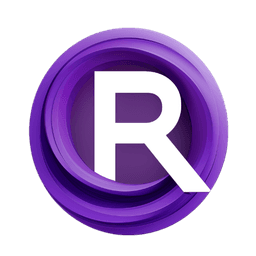ComfyUI Node: Make Image Batch
ImpactMakeImageBatch
CategoryImpactPack/Util
Dr.Lt.Data (Account age: 747days) Extension
ComfyUI Impact Pack Latest Updated
2025-03-23 Github Stars
2.28K
How to Install ComfyUI Impact Pack
Install this extension via the ComfyUI Manager by searching for ComfyUI Impact Pack- 1. Click the Manager button in the main menu
- 2. Select Custom Nodes Manager button
- 3. Enter ComfyUI Impact Pack in the search bar
Visit ComfyUI Online for ready-to-use ComfyUI environment
- Free trial available
- 16GB VRAM to 80GB VRAM GPU machines
- 400+ preloaded models/nodes
- Freedom to upload custom models/nodes
- 200+ ready-to-run workflows
- 100% private workspace with up to 200GB storage
- Dedicated Support
Make Image Batch Description
Streamline image batch combining for AI artists, ensuring uniform dimensions and efficient processing.
Make Image Batch:
The ImpactMakeImageBatch node is designed to streamline the process of combining multiple images into a single batch, which is particularly useful for AI artists working with image processing and enhancement tasks. This node ensures that all images in the batch are of the same dimensions by upscaling them if necessary, allowing for seamless batch processing. By using this node, you can efficiently manage and process multiple images simultaneously, saving time and effort while maintaining consistency across your image batches.
Make Image Batch Input Parameters:
image1
This parameter represents the first image in the batch. It serves as the reference image for the dimensions to which all other images will be upscaled if necessary. The image should be in a compatible format and resolution for processing.
image2
This parameter represents the second image to be included in the batch. If its dimensions do not match those of image1, it will be upscaled to match image1's dimensions. This ensures uniformity in the batch.
image3
This parameter represents the third image to be included in the batch. Similar to image2, it will be upscaled to match the dimensions of image1 if necessary.
image4
This parameter represents the fourth image to be included in the batch. It will also be upscaled to match image1's dimensions if needed, ensuring all images in the batch are consistent.
image5
This parameter represents the fifth image to be included in the batch. Like the other images, it will be upscaled to match the dimensions of image1 if required.
Make Image Batch Output Parameters:
IMAGE
The output is a single batch of images combined into one tensor. This tensor contains all the input images, upscaled to match the dimensions of the first image (image1). This batch can then be used for further processing or enhancement tasks, ensuring all images are handled uniformly.
Make Image Batch Usage Tips:
- Ensure that the first image (
image1) is of the desired dimensions, as all other images will be upscaled to match it. - Use this node when you need to process multiple images simultaneously, as it saves time and ensures consistency across the batch.
- If you have images of varying dimensions, this node will automatically handle the upscaling, so you don't need to manually resize each image.
Make Image Batch Common Errors and Solutions:
[Impact Pack] ERROR: DetailerForEach does not allow image batches.
- Explanation: This error occurs when trying to use the
DetailerForEachfunction with an image batch, which is not supported. - Solution: Refer to the provided tutorial link for more information on how to handle batching with the
DetailerForEachfunction. Ensure you are not passing a batch of images to this function.
[Impact Pack] ERROR: MaskDetailer does not allow image batches.
- Explanation: This error occurs when trying to use the
MaskDetailerfunction with an image batch, which is not supported. - Solution: Refer to the provided tutorial link for more information on how to handle batching with the
MaskDetailerfunction. Ensure you are not passing a batch of images to this function.
[Impact Pack] ERROR: SEGSDetailer does not allow image batches.
- Explanation: This error occurs when trying to use the
SEGSDetailerfunction with an image batch, which is not supported. - Solution: Refer to the provided tutorial link for more information on how to handle batching with the
SEGSDetailerfunction. Ensure you are not passing a batch of images to this function.
Make Image Batch Related Nodes
RunComfy is the premier ComfyUI platform, offering ComfyUI online environment and services, along with ComfyUI workflows featuring stunning visuals. RunComfy also provides AI Models, enabling artists to harness the latest AI tools to create incredible art.