ComfyUI Phantom is a powerful consistent subjects to video generation model integrated into the ComfyUI workflow environment. This ComfyUI Phantom implementation enables high-quality, identity-consistent video synthesis from one or more reference images, guided by descriptive text prompts within the familiar ComfyUI interface.
Built upon advanced text-to-video and image-to-video architectures, ComfyUI Phantom specializes in generating human-centric motion while preserving subject identity. Through a unified joint text-image injection approach, ComfyUI Phantom achieves accurate cross-modal alignment—ensuring expressive, frame-consistent outputs that follow the structure and look of the provided references.
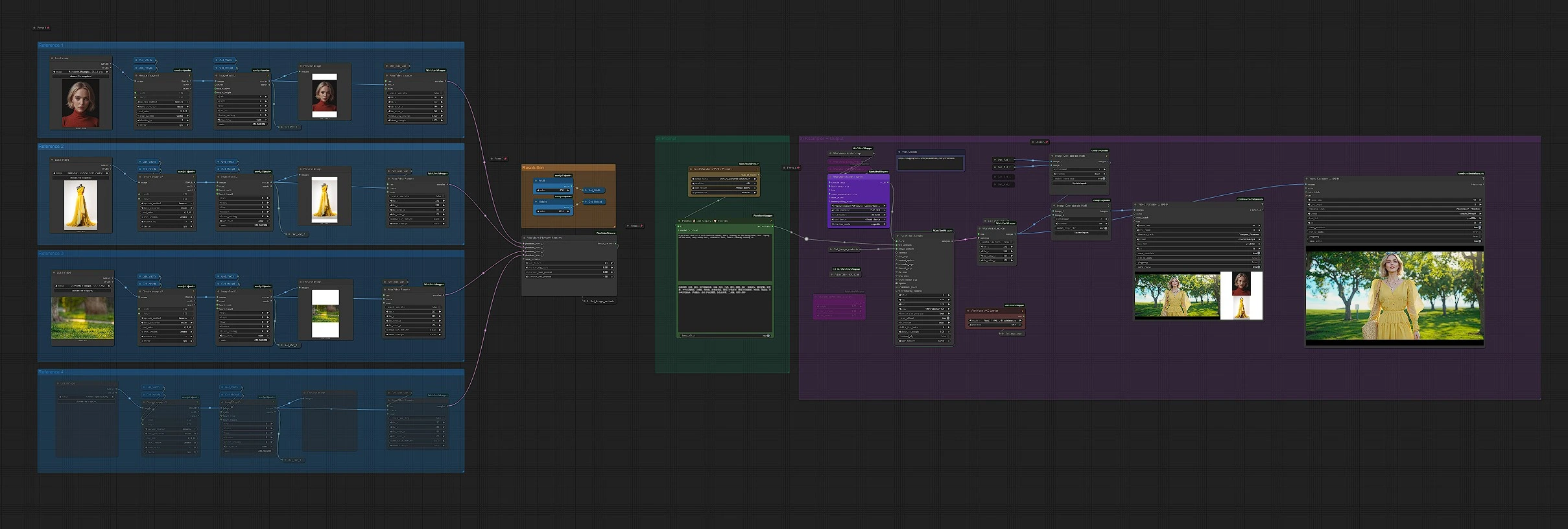
ComfyUI Phantom offers:
Whether you're animating characters or generating reference-driven AI motion, ComfyUI Phantom gives you a flexible and powerful toolkit for visual storytelling within the ComfyUI ecosystem.
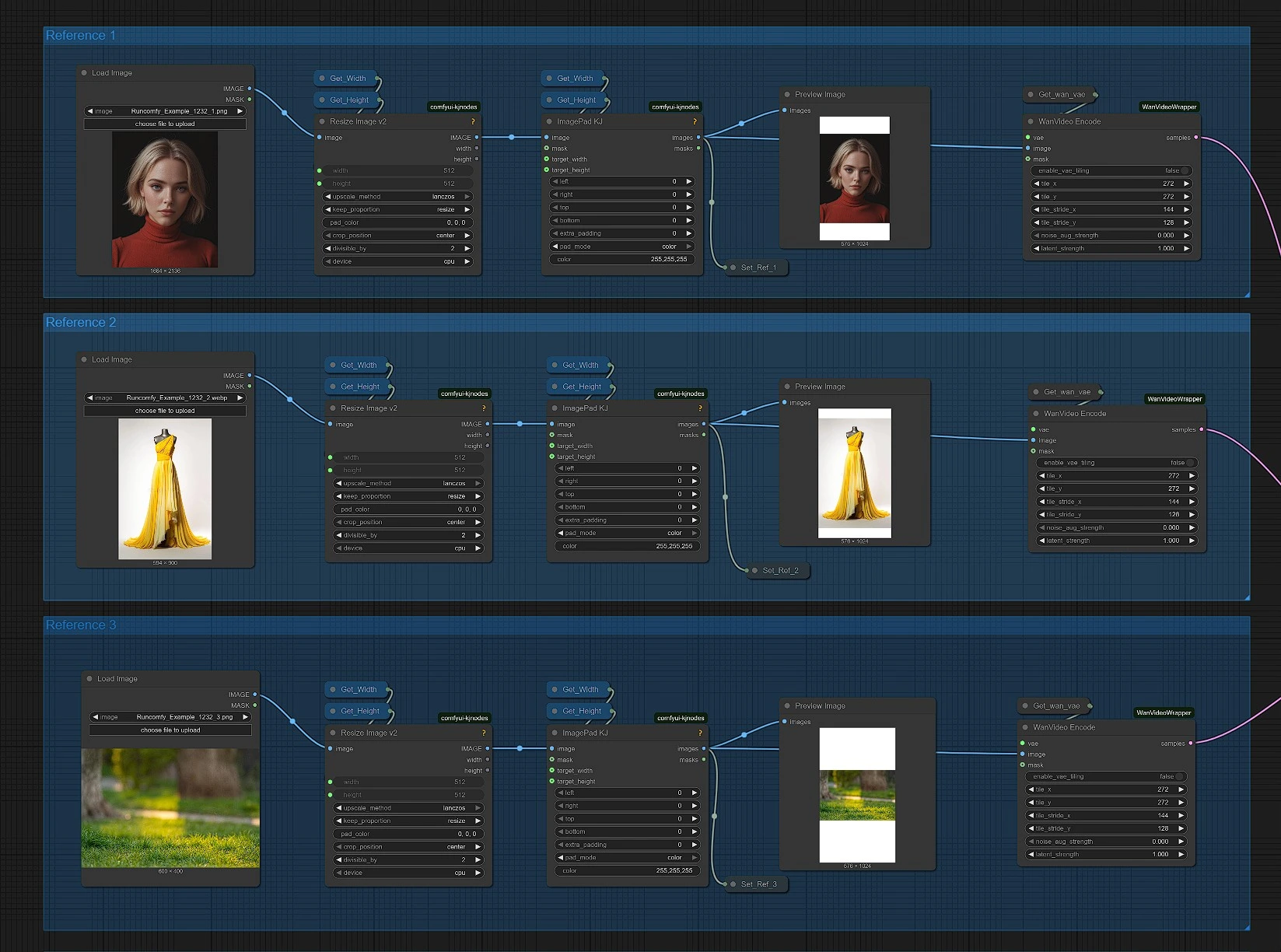
The first section handles reference uploading for your ComfyUI Phantom setup:
Load your driving reference image here in the ComfyUI Phantom workflow. You can upload max 4 reference images in their respective group. By default 2 are enabled in ComfyUI Phantom, you can enable 2 more by unmuting them.
You should also enable them in the Image concate multi node to see the comparison update in the compare video output.
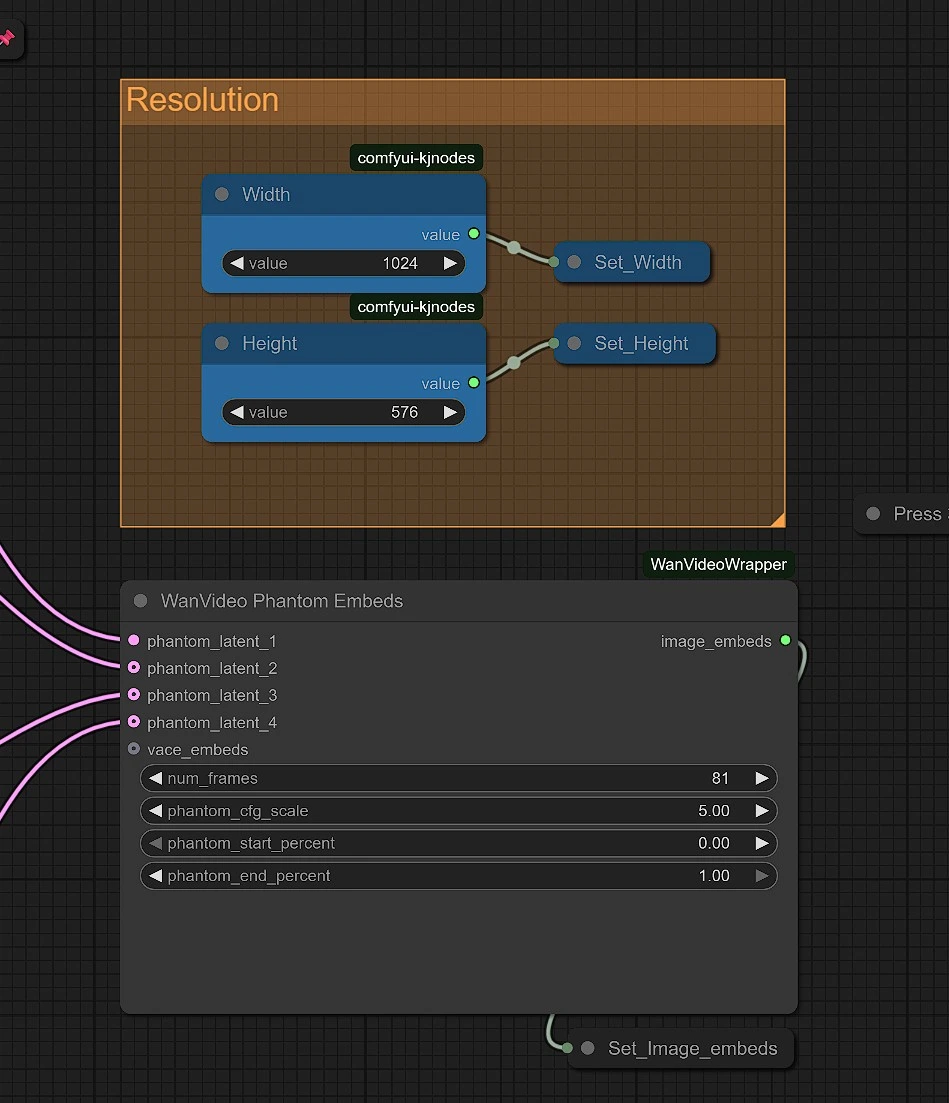
Enter your wan 2.1 compatible resolution and duration in frames in these ComfyUI Phantom nodes.
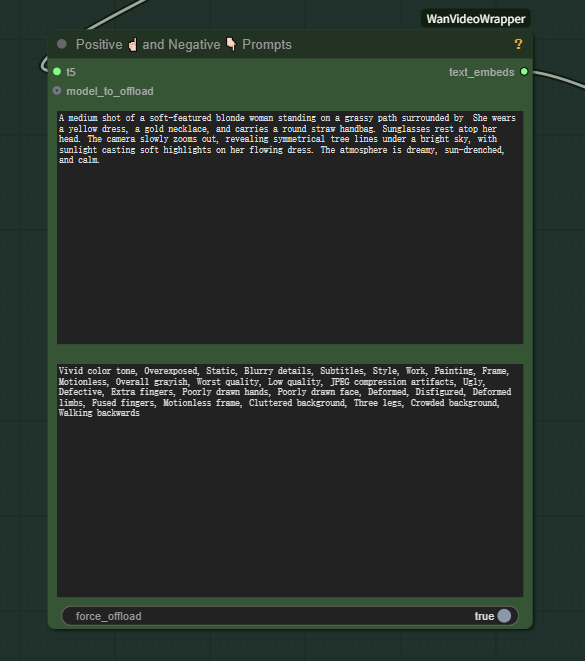
Enter your prompts for ComfyUI Phantom video generation:
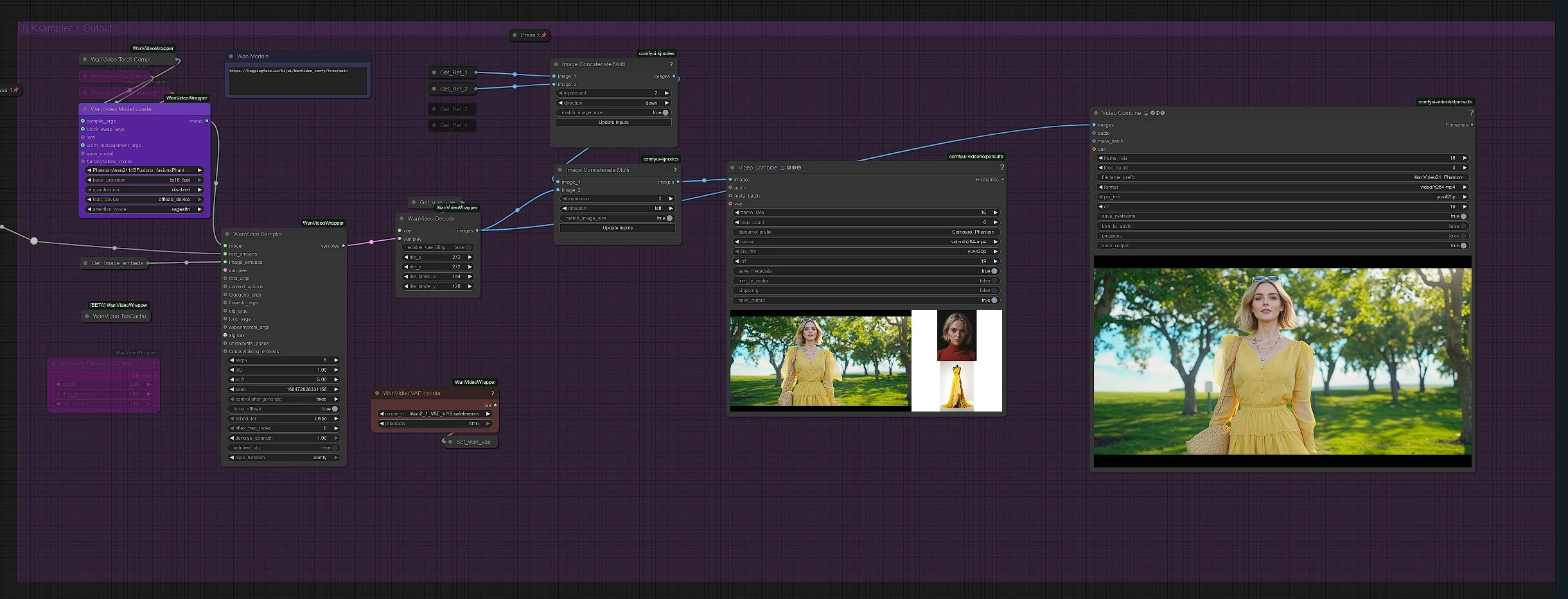
Rendered video will be saved in the outputs folder in your ComfyUI installation.
ComfyUI Phantom provides several advantages for video generation:
ComfyUI Phantom is built on top of the Wan 2.1 video generation model using the Wan Video Wrapper node system in ComfyUI. The core nodes and architecture were developed by kijai, enabling reference-based, ID-preserving video synthesis within ComfyUI. This ComfyUI Phantom workflow would not be possible without the foundational work behind Wan 2.1 and the custom ComfyUI tools that power it.
comfyui/models/diffusion_modelsRunComfy is the premier ComfyUI platform, offering ComfyUI online environment and services, along with ComfyUI workflows featuring stunning visuals. RunComfy also provides AI Playground, enabling artists to harness the latest AI tools to create incredible art.