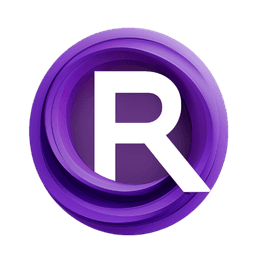ComfyUI Node: Modelscope v2v
Modelscopev2v
Categorycspnodes/modelscope
How to Install cspnodes
Install this extension via the ComfyUI Manager by searching for cspnodes- 1. Click the Manager button in the main menu
- 2. Select Custom Nodes Manager button
- 3. Enter cspnodes in the search bar
Visit ComfyUI Online for ready-to-use ComfyUI environment
- Free trial available
- 16GB VRAM to 80GB VRAM GPU machines
- 400+ preloaded models/nodes
- Freedom to upload custom models/nodes
- 200+ ready-to-run workflows
- 100% private workspace with up to 200GB storage
- Dedicated Support
Modelscope v2v Description
Facilitates video-to-video transformations with advanced algorithms for high-quality outputs, simplifying complex video processing tasks.
Modelscope v2v:
Modelscopev2v is a node designed to facilitate the conversion of visual data from one form to another, specifically focusing on video-to-video transformations. This node is part of a broader suite of tools aimed at enhancing video processing capabilities, allowing you to apply complex transformations and effects to video content with ease. The primary goal of Modelscopev2v is to streamline the process of video manipulation, making it accessible even to those without a deep technical background. By leveraging advanced algorithms, this node can help you achieve high-quality video outputs, whether you're looking to enhance, modify, or completely transform your video content. Its user-friendly design ensures that you can focus on the creative aspects of your projects, while the node handles the technical complexities behind the scenes.
Modelscope v2v Input Parameters:
model
The model parameter is crucial as it specifies the model to be used for the video-to-video transformation. This parameter determines the underlying algorithm and capabilities that will be applied to the video data. The choice of model can significantly impact the quality and style of the output video, so selecting the appropriate model is essential for achieving the desired results.
sampling
The sampling parameter defines the method used for processing the video data. In the context of Modelscopev2v, this parameter might include options like v_prediction, which influences how the video frames are predicted and transformed. The sampling method can affect the smoothness and consistency of the video output, making it an important consideration for achieving high-quality results.
sigma_max
The sigma_max parameter sets the maximum value for the sigma, which is a measure of the noise level or variability in the video transformation process. A higher sigma_max value allows for more variability and potential creativity in the output, but it may also introduce more noise. The default value is 500.0, with a range from 0.0 to 1000.0, allowing you to fine-tune the balance between creativity and noise.
sigma_min
The sigma_min parameter sets the minimum value for the sigma, controlling the lower bound of noise in the video transformation. A lower sigma_min value can help maintain stability and reduce noise in the output, ensuring that the video remains clear and consistent. The default value is 0.03, with a range from 0.0 to 1000.0, providing flexibility in managing the noise levels.
Modelscope v2v Output Parameters:
MODEL
The MODEL output parameter represents the transformed video model after processing. This output is the result of applying the specified model and parameters to the input video data. It encapsulates the changes and transformations made to the video, ready for further use or export. The MODEL output is crucial for evaluating the success of the transformation and ensuring that the desired effects have been achieved.
Modelscope v2v Usage Tips:
- Experiment with different models to find the one that best suits your creative vision, as each model can produce unique styles and effects.
- Adjust the
sigma_maxandsigma_minparameters to control the level of noise and variability in your video output, balancing creativity with clarity. - Use the
samplingparameter to influence the smoothness and consistency of the video transformation, ensuring that the final output meets your quality standards.
Modelscope v2v Common Errors and Solutions:
Model not found
- Explanation: This error occurs when the specified model is not available or incorrectly referenced.
- Solution: Ensure that the model name is correctly specified and that the model is available in the system. Check for any typos or missing files.
Invalid sigma range
- Explanation: This error arises when the
sigma_maxorsigma_minvalues are set outside the allowed range. - Solution: Verify that the
sigma_maxandsigma_minvalues are within the specified range of 0.0 to 1000.0. Adjust the values accordingly to fit within this range.
Unsupported sampling method
- Explanation: This error indicates that the chosen sampling method is not supported by the node.
- Solution: Check the available sampling methods and ensure that the selected method is supported. If necessary, switch to a supported method like
v_prediction.
Modelscope v2v Related Nodes
RunComfy is the premier ComfyUI platform, offering ComfyUI online environment and services, along with ComfyUI workflows featuring stunning visuals. RunComfy also provides AI Models, enabling artists to harness the latest AI tools to create incredible art.