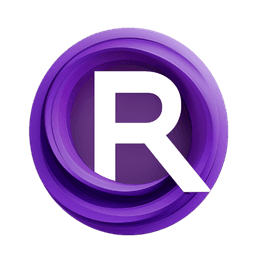ComfyUI Extension: ComfyUI Steudio
ComfyUI_Steudio
Steudio (Account age: 459 days) Nodes
View all nodes(10) Latest Updated
2025-05-10 Github Stars
0.04K
How to Install ComfyUI Steudio
Install this extension via the ComfyUI Manager by searching for ComfyUI Steudio- 1. Click the Manager button in the main menu
- 2. Select Custom Nodes Manager button
- 3. Enter ComfyUI Steudio in the search bar
Visit ComfyUI Online for ready-to-use ComfyUI environment
- Free trial available
- 16GB VRAM to 80GB VRAM GPU machines
- 400+ preloaded models/nodes
- Freedom to upload custom models/nodes
- 200+ ready-to-run workflows
- 100% private workspace with up to 200GB storage
- Dedicated Support
ComfyUI Steudio Description
ComfyUI Steudio optimizes image processing by calculating the best upscale resolution, dividing images into tiles for individual processing, and merging them for enhanced detail and sharpness.
ComfyUI_Steudio Introduction
ComfyUI_Steudio is an innovative extension designed to enhance the process of image upscaling for AI artists. This extension provides a suite of nodes that work together to optimize image resolution by dividing the image into smaller, manageable tiles. These tiles can then be processed individually using your preferred workflow, and finally, they are seamlessly merged back into a larger, more detailed image. This approach not only improves the visual quality of the upscaled images but also allows for greater control over the upscaling process, making it an invaluable tool for artists looking to achieve sharper and more detailed visuals.
How ComfyUI_Steudio Works
The core principle behind ComfyUI_Steudio is the "Divide and Conquer" algorithm. Imagine you have a large puzzle that you want to solve. Instead of trying to solve it all at once, you break it down into smaller pieces, solve each piece individually, and then put them back together. This is exactly how ComfyUI_Steudio handles image upscaling. It divides the image into smaller tiles based on optimal dimensions, processes each tile separately, and then combines them back into a single, high-resolution image. This method ensures that each part of the image is given the attention it needs, resulting in a more refined and detailed final product.
ComfyUI_Steudio Features
Divide and Conquer Algorithm | Node
- Tile Dimensions and Overlap: You can specify the width and height of each tile, as well as the overlap between adjacent tiles. This overlap helps in blending the tiles seamlessly when they are combined back together.
- Minimum Scale Factor: This determines the minimal scale factor for upscaling. The effective scale factor is calculated based on the tile dimensions and overlap.
- Tile Order: Choose between 'linear' or 'spiral' processing order. 'Linear' processes tiles row by row, while 'spiral' processes them in an outward spiral pattern.
- Scaling Method: The image is processed to meet optimal upscaled dimensions using methods like 'lanczos'.
Divide Image and Select Tile | Node
- Tile Selection: This node calculates the coordinates and divides the image into tiles based on the specified dimensions and overlap. You can select all tiles or a specific tile for processing.
Combine Tiles | Node
- Tile Merging: After processing, this node combines the tiles back into a single image. It applies a Gaussian blur mask on overlapping pixels to ensure smooth transitions between tiles.
ComfyUI_Steudio Models
ComfyUI_Steudio does not rely on specific models but rather enhances the upscaling process through its unique node-based approach. This flexibility allows you to integrate it with various models and workflows that you are already comfortable with, providing a seamless enhancement to your existing processes.
What's New with ComfyUI_Steudio
Version 2.0.2
- Tile Numbers: Added tile numbers next to coordinates in the matrix UI for easier reference.
Version 2.0.0
- User Experience: Improved overall user experience.
- Optional Scaling: Scaling using a model is now optional, providing more flexibility.
- Tile Generation: You can now generate all tiles or a single tile without adjusting links.
Version 1.2.1
- Upscale Control: Prevents abnormally large upscales and allows for tiling without upscaling under the right conditions.
Version 1.1.0
- Batch Processing: Nodes now process images as a list, enabling efficient divide and combine operations.
- Blending Masks: Improved Gaussian blur for blending masks.
Troubleshooting ComfyUI_Steudio
Common Issues and Solutions
- Seams in Combined Image: If you notice seams in the combined image, try increasing the overlap between tiles.
- Errors After Update: If updating from version 1.x.x, ensure you replace old nodes with new ones to avoid errors.
Frequently Asked Questions
- Can I use my own models with ComfyUI_Steudio? Yes, ComfyUI_Steudio is designed to work with various models, allowing you to integrate it into your existing workflows.
- What if I only want to upscale a specific part of the image? You can select individual tiles for processing, allowing you to focus on specific areas of the image.
Learn More about ComfyUI_Steudio
For further learning and community support, consider exploring the following resources:
- Video Tutorial: Watch a comprehensive tutorial on YouTube to see ComfyUI_Steudio in action.
- Workflow Examples: Access workflow templates directly from the ComfyUI menu: Workflow > Browse Templates > comfyui_steudio.
- Community Forums: Join discussions and seek support from other AI artists using ComfyUI_Steudio on platforms like Discord or Matrix. By leveraging these resources, you can enhance your understanding and make the most out of ComfyUI_Steudio in your creative projects.
ComfyUI Steudio Related Nodes
RunComfy is the premier ComfyUI platform, offering ComfyUI online environment and services, along with ComfyUI workflows featuring stunning visuals. RunComfy also provides AI Models, enabling artists to harness the latest AI tools to create incredible art.