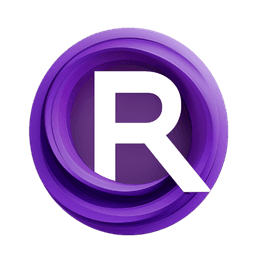ComfyUI Node: Divide Image and Select Tile
Divide Image and Select Tile
CategorySteudio/Divide and Conquer
Steudio (Account age: 459days) Extension
ComfyUI Steudio Latest Updated
2025-05-10 Github Stars
0.04K
How to Install ComfyUI Steudio
Install this extension via the ComfyUI Manager by searching for ComfyUI Steudio- 1. Click the Manager button in the main menu
- 2. Select Custom Nodes Manager button
- 3. Enter ComfyUI Steudio in the search bar
Visit ComfyUI Online for ready-to-use ComfyUI environment
- Free trial available
- 16GB VRAM to 80GB VRAM GPU machines
- 400+ preloaded models/nodes
- Freedom to upload custom models/nodes
- 200+ ready-to-run workflows
- 100% private workspace with up to 200GB storage
- Dedicated Support
Divide Image and Select Tile Description
Efficiently segment image into tiles for focused processing and manipulation.
Divide Image and Select Tile:
The "Divide Image and Select Tile" node is designed to efficiently segment an image into smaller, manageable tiles and select a specific tile for further processing. This node is particularly beneficial for tasks that require detailed analysis or manipulation of specific image sections, such as enhancing image resolution or applying localized effects. By dividing an image into tiles, you can focus computational resources on specific areas, improving processing efficiency and enabling more precise control over image modifications. The node's primary function is to create a grid of tiles from the original image, allowing you to select and work with individual tiles as needed. This approach is especially useful in scenarios where high-resolution images need to be processed in parts due to memory constraints or when specific image regions require targeted adjustments.
Divide Image and Select Tile Input Parameters:
image
The image parameter represents the input image that you wish to divide into tiles. This image serves as the source from which smaller sections will be extracted. The quality and resolution of the input image can significantly impact the results, as higher resolution images will provide more detail in each tile.
tile_width
The tile_width parameter specifies the width of each tile in pixels. This determines how wide each segment of the divided image will be. A larger tile width will result in fewer, larger tiles, while a smaller width will create more, smaller tiles. The choice of tile width should be based on the level of detail required for your specific task.
tile_height
Similar to tile_width, the tile_height parameter defines the height of each tile in pixels. This parameter, in conjunction with tile_width, determines the overall size of each tile. Adjusting the tile height allows you to control the vertical segmentation of the image, which can be crucial for tasks that require specific aspect ratios or detailed vertical analysis.
overlap_x
The overlap_x parameter controls the horizontal overlap between adjacent tiles. This overlap is expressed as a fraction of the tile width and allows for seamless transitions between tiles, which is particularly useful for tasks that involve blending or stitching tiles together. The overlap can help mitigate edge artifacts and ensure continuity across tile boundaries.
overlap_y
The overlap_y parameter functions similarly to overlap_x but applies to the vertical overlap between tiles. By specifying a vertical overlap, you can ensure that adjacent tiles share a portion of their content, which can be beneficial for maintaining consistency and avoiding visible seams in the final output.
grid_x
The grid_x parameter defines the number of tiles along the horizontal axis of the image. This parameter, in combination with grid_y, determines the overall grid structure used to divide the image. Adjusting grid_x allows you to control the horizontal segmentation density, which can be tailored to the specific requirements of your project.
grid_y
The grid_y parameter specifies the number of tiles along the vertical axis of the image. This parameter works with grid_x to establish the grid layout for dividing the image. By adjusting grid_y, you can control the vertical segmentation density, ensuring that the image is divided into an optimal number of tiles for your needs.
tile_order
The tile_order parameter determines the sequence in which tiles are processed and selected. Options typically include linear or spiral order, allowing you to choose the most appropriate method for your task. The order can affect the processing flow and is particularly relevant when specific tiles need to be prioritized or when a particular traversal pattern is desired.
Divide Image and Select Tile Output Parameters:
tile_or_tiles
The tile_or_tiles output provides the selected tile or all tiles from the divided image, depending on the specified selection criteria. This output is crucial for further processing, as it allows you to focus on specific image sections or work with the entire set of tiles as needed. The output can be used for detailed analysis, enhancement, or any other image processing tasks that require segmented image data.
matrix_ui
The matrix_ui output is a textual representation of the grid structure used to divide the image. It provides a visual overview of the tile arrangement, which can be helpful for understanding the segmentation pattern and ensuring that the image has been divided according to your specifications. This output is particularly useful for debugging and verifying the tile division process.
Divide Image and Select Tile Usage Tips:
- Adjust the tile_width and tile_height parameters to match the level of detail required for your task, ensuring that each tile contains sufficient information for processing.
- Use the overlap_x and overlap_y parameters to create seamless transitions between tiles, which can help avoid visible seams and ensure continuity in the final output.
- Experiment with different tile_order settings to find the most efficient processing sequence for your specific application, especially if certain tiles need to be prioritized.
Divide Image and Select Tile Common Errors and Solutions:
Invalid tile dimensions
- Explanation: The specified tile dimensions exceed the size of the input image.
- Solution: Ensure that the tile_width and tile_height parameters are smaller than the dimensions of the input image.
Overlap exceeds tile size
- Explanation: The overlap_x or overlap_y values are too large, resulting in excessive overlap between tiles.
- Solution: Reduce the overlap_x and overlap_y values to ensure they are a reasonable fraction of the tile dimensions.
Tile index out of range
- Explanation: The selected tile index is outside the range of available tiles.
- Solution: Verify that the tile index is within the range of the total number of tiles generated by the grid_x and grid_y settings.
Divide Image and Select Tile Related Nodes
RunComfy is the premier ComfyUI platform, offering ComfyUI online environment and services, along with ComfyUI workflows featuring stunning visuals. RunComfy also provides AI Models, enabling artists to harness the latest AI tools to create incredible art.