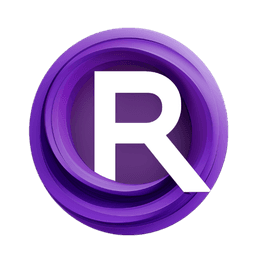ComfyUI Node: ApplyHairTransfer
ApplyHairTransfer
Categoryhair/transfer
lldacing (Account age: 2416days) Extension
ComfyUI_StableHair_ll Latest Updated
2025-03-31 Github Stars
0.06K
How to Install ComfyUI_StableHair_ll
Install this extension via the ComfyUI Manager by searching for ComfyUI_StableHair_ll- 1. Click the Manager button in the main menu
- 2. Select Custom Nodes Manager button
- 3. Enter ComfyUI_StableHair_ll in the search bar
Visit ComfyUI Online for ready-to-use ComfyUI environment
- Free trial available
- 16GB VRAM to 80GB VRAM GPU machines
- 400+ preloaded models/nodes
- Freedom to upload custom models/nodes
- 200+ ready-to-run workflows
- 100% private workspace with up to 200GB storage
- Dedicated Support
ApplyHairTransfer Description
Facilitates image transformation with hair transfer techniques for AI artists to experiment with hairstyles and colors creatively.
ApplyHairTransfer:
The ApplyHairTransfer node is designed to facilitate the transformation of images by applying hair transfer techniques. This node is particularly useful for AI artists who wish to experiment with different hairstyles or hair colors on images without altering the original content. By leveraging advanced machine learning models, the node can seamlessly integrate new hair features into existing images, providing a realistic and visually appealing result. The primary goal of this node is to enhance creative expression by allowing users to explore various hair styles and effects, thereby expanding the possibilities for digital art and design.
ApplyHairTransfer Input Parameters:
model
This parameter specifies the hair model to be used for the transfer process. It determines the style and characteristics of the hair that will be applied to the images. The choice of model can significantly impact the final appearance of the transferred hair, allowing for a wide range of artistic expressions.
images
This parameter represents the input images to which the hair transfer will be applied. These images serve as the base upon which the new hair features will be integrated. The quality and resolution of the input images can affect the overall outcome, so high-quality images are recommended for the best results.
bald_image
The bald_image parameter is used as a reference to guide the hair transfer process. It provides a baseline image without hair, allowing the model to focus on accurately applying the new hair features. This helps in achieving a more natural and cohesive integration of the transferred hair.
seed
The seed parameter is an integer value that controls the randomness of the hair transfer process. By setting a specific seed, you can ensure reproducibility of results, meaning the same input will consistently produce the same output. The default value is 0, with a minimum of 0 and a maximum of 0xffffffffffffffff.
steps
This parameter defines the number of inference steps the model will take during the hair transfer process. More steps can lead to more refined results, but may also increase processing time. The default is 20, with a minimum of 1 and a maximum of 10000.
cfg
The cfg parameter, or guidance scale, influences the adherence of the model to the input prompt. A higher value encourages the model to follow the prompt more closely, while a lower value allows for more creative freedom. The default is 1.5, with a range from 0.0 to 100.0.
control_strength
This parameter controls the strength of the control net conditioning applied during the hair transfer. It affects how strongly the model adheres to the control inputs, with a default value of 1.0 and a range from 0.0 to 5.0.
adapter_strength
The adapter_strength parameter determines the influence of the adapter model on the hair transfer process. It allows for fine-tuning the balance between the original image and the transferred hair features. The default is 1.0, with a range from 0.0 to 5.0.
ApplyHairTransfer Output Parameters:
image
The output parameter image represents the final image after the hair transfer process has been applied. This image will feature the newly integrated hair styles or colors, seamlessly blended with the original content. The output is designed to be visually coherent and artistically appealing, providing a high-quality result for creative projects.
ApplyHairTransfer Usage Tips:
- Experiment with different
modelselections to achieve a variety of hair styles and effects, enhancing the creative possibilities of your projects. - Adjust the
stepsparameter to find a balance between processing time and the level of detail in the final image, especially for high-resolution inputs. - Utilize the
seedparameter to ensure consistency in your results, which is particularly useful when comparing different configurations or sharing your work with others.
ApplyHairTransfer Common Errors and Solutions:
Error: "Model not found"
- Explanation: This error occurs when the specified hair model is not available or incorrectly referenced.
- Solution: Ensure that the model name is correctly specified and that the model files are properly installed and accessible.
Error: "Invalid image dimensions"
- Explanation: The input images may not meet the required dimensions for processing.
- Solution: Verify that your input images are of appropriate size and resolution, and adjust them if necessary to meet the node's requirements.
Error: "Seed value out of range"
- Explanation: The seed value provided is outside the acceptable range.
- Solution: Check that the seed value is within the specified limits (0 to 0xffffffffffffffff) and adjust it accordingly.
ApplyHairTransfer Related Nodes
RunComfy is the premier ComfyUI platform, offering ComfyUI online environment and services, along with ComfyUI workflows featuring stunning visuals. RunComfy also provides AI Models, enabling artists to harness the latest AI tools to create incredible art.