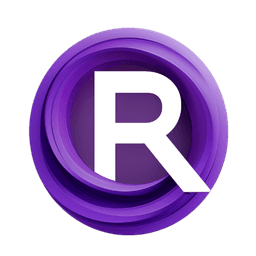ComfyUI Node: SUPIR Upscale (Legacy)
SUPIR_Upscale
CategorySUPIR
kijai (Account age: 2467days) Extension
ComfyUI-SUPIR Latest Updated
2024-08-01 Github Stars
1.84K
How to Install ComfyUI-SUPIR
Install this extension via the ComfyUI Manager by searching for ComfyUI-SUPIR- 1. Click the Manager button in the main menu
- 2. Select Custom Nodes Manager button
- 3. Enter ComfyUI-SUPIR in the search bar
Visit ComfyUI Online for ready-to-use ComfyUI environment
- Free trial available
- 16GB VRAM to 80GB VRAM GPU machines
- 400+ preloaded models/nodes
- Freedom to upload custom models/nodes
- 200+ ready-to-run workflows
- 100% private workspace with up to 200GB storage
- Dedicated Support
SUPIR Upscale (Legacy) Description
Enhance image resolution with advanced upscaling for AI artists, maintaining quality and detail.
SUPIR Upscale (Legacy):
The SUPIR_Upscale node is designed to enhance the resolution of your images using advanced upscaling techniques. This node is particularly useful for AI artists who want to improve the quality and detail of their images without losing the original essence. By leveraging sophisticated algorithms, SUPIR_Upscale can effectively increase the size of your images while maintaining or even enhancing their visual quality. This node is ideal for tasks that require high-resolution outputs, such as printing, detailed artwork, or any scenario where image clarity is paramount.
SUPIR Upscale (Legacy) Input Parameters:
samples
This parameter represents the input image data that you want to upscale. It is of type LATENT, which means it works with latent representations of images. The quality and characteristics of the input samples will directly affect the upscaling results.
upscale_method
This parameter allows you to choose the method used for upscaling the image. The available options are nearest-exact, bilinear, area, bicubic, and lanczos. Each method has its own way of interpolating pixel values, which can affect the sharpness, smoothness, and overall quality of the upscaled image. For example, bicubic and lanczos are generally better for preserving details, while bilinear and area might be faster but less detailed.
scale_by
This parameter determines the factor by which the image will be upscaled. It is a floating-point value with a default of 1.5, a minimum of 0.01, and a maximum of 8.0. Adjusting this value allows you to control how much larger the output image will be compared to the input. For instance, a scale_by value of 2.0 will double the dimensions of the input image.
SUPIR Upscale (Legacy) Output Parameters:
LATENT
The output of the SUPIR_Upscale node is a latent representation of the upscaled image. This output retains the enhanced resolution and quality as specified by the input parameters. The latent format ensures that the image can be further processed or decoded into a visible format as needed.
SUPIR Upscale (Legacy) Usage Tips:
- For best results, choose the
bicubicorlanczosupscale methods if you need to preserve fine details in your images. - Experiment with different
scale_byvalues to find the optimal balance between image size and quality for your specific use case. - Use high-quality input samples to maximize the effectiveness of the upscaling process.
SUPIR Upscale (Legacy) Common Errors and Solutions:
Error: Invalid upscale method selected
- Explanation: This error occurs when an unsupported upscale method is chosen.
- Solution: Ensure that you select one of the following methods:
nearest-exact,bilinear,area,bicubic, orlanczos.
Error: Scale factor out of range
- Explanation: This error happens when the
scale_byvalue is set outside the allowed range of 0.01 to 8.0. - Solution: Adjust the
scale_byvalue to be within the specified range.
Error: Invalid input samples
- Explanation: This error indicates that the input samples are not in the expected
LATENTformat. - Solution: Verify that your input data is correctly formatted as
LATENTbefore passing it to the SUPIR_Upscale node.
SUPIR Upscale (Legacy) Related Nodes
RunComfy is the premier ComfyUI platform, offering ComfyUI online environment and services, along with ComfyUI workflows featuring stunning visuals. RunComfy also provides AI Playground, enabling artists to harness the latest AI tools to create incredible art.