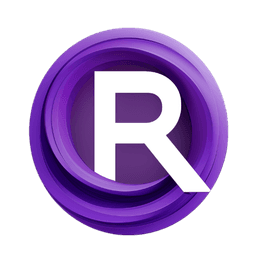ComfyUI Node: Openpose Editor Plus
CDL.OpenPoseEditorPlus
Categoryimage
whmc76 (Account age: 736days) Extension
ComfyUI-Openpose-Editor-Plus Latest Updated
2024-06-20 Github Stars
0.04K
How to Install ComfyUI-Openpose-Editor-Plus
Install this extension via the ComfyUI Manager by searching for ComfyUI-Openpose-Editor-Plus- 1. Click the Manager button in the main menu
- 2. Select Custom Nodes Manager button
- 3. Enter ComfyUI-Openpose-Editor-Plus in the search bar
Visit ComfyUI Online for ready-to-use ComfyUI environment
- Free trial available
- 16GB VRAM to 80GB VRAM GPU machines
- 400+ preloaded models/nodes
- Freedom to upload custom models/nodes
- 200+ ready-to-run workflows
- 100% private workspace with up to 200GB storage
- Dedicated Support
Openpose Editor Plus Description
Edit and manipulate OpenPose images in ComfyUI using CDL.OpenPoseEditorPlus node for streamlined AI artist workflow.
Openpose Editor Plus:
The CDL.OpenPoseEditorPlus node is designed to facilitate the editing and manipulation of OpenPose images within the ComfyUI framework. This node allows you to load and process images, converting them into a format suitable for further pose estimation and analysis. By leveraging the capabilities of PIL, NumPy, and PyTorch, the node ensures that images are accurately converted and prepared for subsequent operations. This node is particularly useful for AI artists who need to work with pose data, providing a streamlined and efficient way to handle image inputs and outputs.
Openpose Editor Plus Input Parameters:
image
The image parameter is a required input that specifies the name of the image file to be processed. This image must be located in the temporary directory used by the ComfyUI framework. The node will load this image, convert it to RGB format, and prepare it for further processing. The available options for this parameter are dynamically generated based on the contents of the temporary directory. There are no specific minimum, maximum, or default values for this parameter, as it depends on the files present in the directory.
Openpose Editor Plus Output Parameters:
IMAGE
The IMAGE output parameter represents the processed image in a format suitable for pose estimation and analysis. The image is converted to an RGB format, normalized, and transformed into a PyTorch tensor. This output is essential for subsequent nodes that require image data in a specific format for further processing or analysis. The processed image ensures compatibility with various AI models and tools used in pose estimation workflows.
Openpose Editor Plus Usage Tips:
- Ensure that the image file you want to process is located in the temporary directory used by the ComfyUI framework. This will allow the node to access and load the image correctly.
- Use high-quality images with clear and distinct poses to achieve the best results in pose estimation and analysis.
- Combine this node with other nodes in the ComfyUI framework to create a comprehensive workflow for pose estimation and manipulation.
Openpose Editor Plus Common Errors and Solutions:
FileNotFoundError: [Errno 2] No such file or directory: '<image_path>'
- Explanation: This error occurs when the specified image file is not found in the temporary directory.
- Solution: Ensure that the image file is correctly placed in the temporary directory and that the file name is spelled correctly.
OSError: cannot identify image file '<image_path>'
- Explanation: This error occurs when the node is unable to open or identify the specified image file.
- Solution: Verify that the image file is not corrupted and is in a supported format (e.g., JPEG, PNG).
ValueError: too many dimensions 'str' (expected 2)
- Explanation: This error occurs when the image file is not correctly converted to a NumPy array.
- Solution: Ensure that the image file is in a valid format and that the conversion process is correctly implemented.
RuntimeError: Expected 4-dimensional input for 4-dimensional weight
- Explanation: This error occurs when the image tensor is not correctly formatted for PyTorch operations.
- Solution: Verify that the image tensor is correctly shaped and normalized before passing it to subsequent nodes.
Openpose Editor Plus Related Nodes
RunComfy is the premier ComfyUI platform, offering ComfyUI online environment and services, along with ComfyUI workflows featuring stunning visuals. RunComfy also provides AI Playground, enabling artists to harness the latest AI tools to create incredible art.