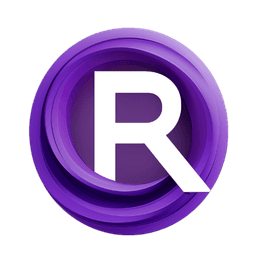ComfyUI Node: OpenPose - Get poses
OpenPose - Get poses
CategoryOpenPose
alessandrozonta (Account age: 1520days) Extension
OpenPose Node Latest Updated
2024-07-31 Github Stars
0.02K
How to Install OpenPose Node
Install this extension via the ComfyUI Manager by searching for OpenPose Node- 1. Click the Manager button in the main menu
- 2. Select Custom Nodes Manager button
- 3. Enter OpenPose Node in the search bar
Visit ComfyUI Online for ready-to-use ComfyUI environment
- Free trial available
- 16GB VRAM to 80GB VRAM GPU machines
- 400+ preloaded models/nodes
- Freedom to upload custom models/nodes
- 200+ ready-to-run workflows
- 100% private workspace with up to 200GB storage
- Dedicated Support
OpenPose - Get poses Description
Extract and visualize human body poses using OpenPose framework for AI artists and developers.
OpenPose - Get poses:
OpenPose
- Get poses is a powerful node designed to extract and visualize human body poses from images using advanced pose estimation models. This node leverages the OpenPose framework to identify and map keypoints on the human body, providing a visual representation of poses in a given image. It is particularly beneficial for AI artists and developers who wish to incorporate pose detection into their projects, enabling them to create more dynamic and interactive visual content. The node processes images to detect body keypoints and can output both the original image with overlaid keypoints and a separate image showing only the keypoints. This functionality is essential for applications in animation, virtual reality, and augmented reality, where understanding and manipulating human poses is crucial.
OpenPose - Get poses Input Parameters:
input_image
The input_image parameter is the image that you want to process to detect human poses. It serves as the primary input for the node, and the quality and resolution of this image can significantly impact the accuracy of the pose detection. The image should be in a format that the node can process, typically a standard image format like JPEG or PNG.
typology
The typology parameter determines the model used for pose detection, with options being "COCO" or "BODY_25". This choice affects the number of keypoints detected and their arrangement. "COCO" is a common typology with fewer keypoints, suitable for general applications, while "BODY_25" provides a more detailed pose estimation with additional keypoints, ideal for applications requiring finer granularity. The default value is "COCO".
transparency
The transparency parameter controls the transparency level of the keypoints overlay on the original image. It is a float value ranging from 0 to 1, where 0 means fully transparent (no overlay) and 1 means fully opaque (no transparency). The default value is 0.4, providing a balanced view of both the original image and the keypoints. Adjusting this parameter allows you to customize the visibility of the keypoints according to your needs.
OpenPose - Get poses Output Parameters:
image with keypoints
The image with keypoints output is the original input image with the detected keypoints overlaid on it. This output is useful for visualizing how the pose estimation aligns with the actual image content, providing a clear view of the detected poses in context.
keypoints only
The keypoints only output is an image that displays only the detected keypoints without the original image content. This output is beneficial for applications that require a focus on the pose data itself, such as further analysis or integration into other systems.
keypoints
The keypoints output is a structured data format containing the coordinates of the detected keypoints. This data is essential for applications that need to process or manipulate pose information programmatically, such as in animation or motion capture systems.
OpenPose - Get poses Usage Tips:
- Ensure that the input image is of high quality and resolution to improve the accuracy of pose detection.
- Choose the appropriate
typologybased on your application's needs; use "BODY_25" for more detailed pose information. - Adjust the
transparencyparameter to achieve the desired balance between the visibility of the original image and the keypoints overlay.
OpenPose - Get poses Common Errors and Solutions:
Invalid typology: <typology>
- Explanation: This error occurs when an unsupported typology is specified. The node only supports "COCO" and "BODY_25".
- Solution: Ensure that the
typologyparameter is set to either "COCO" or "BODY_25".
Model file not found
- Explanation: This error indicates that the required model file for pose detection is missing.
- Solution: Verify that the model files are correctly downloaded and placed in the specified directory. Use the provided function to download the model from Hugging Face if necessary.
Image processing error
- Explanation: This error can occur if the input image is not in a compatible format or if there is an issue during image processing.
- Solution: Check that the input image is in a standard format like JPEG or PNG and that it is not corrupted. Ensure that the image dimensions are within the supported range.
OpenPose - Get poses Related Nodes
RunComfy is the premier ComfyUI platform, offering ComfyUI online environment and services, along with ComfyUI workflows featuring stunning visuals. RunComfy also provides AI Playground, enabling artists to harness the latest AI tools to create incredible art.