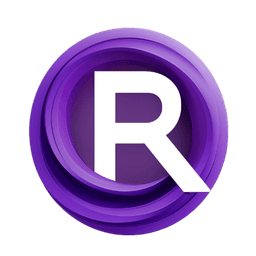ComfyUI Node: Image Preprocessor
ImagePreprocessor
CategoryNone
huanngzh (Account age: 1561days) Extension
ComfyUI-MVAdapter Latest Updated
2025-04-03 Github Stars
0.38K
How to Install ComfyUI-MVAdapter
Install this extension via the ComfyUI Manager by searching for ComfyUI-MVAdapter- 1. Click the Manager button in the main menu
- 2. Select Custom Nodes Manager button
- 3. Enter ComfyUI-MVAdapter in the search bar
Visit ComfyUI Online for ready-to-use ComfyUI environment
- Free trial available
- 16GB VRAM to 80GB VRAM GPU machines
- 400+ preloaded models/nodes
- Freedom to upload custom models/nodes
- 200+ ready-to-run workflows
- 100% private workspace with up to 200GB storage
- Dedicated Support
Image Preprocessor Description
Streamline image preparation by removing backgrounds and resizing for consistent results in AI and digital art projects.
Image Preprocessor:
The ImagePreprocessor node is designed to streamline the preparation of images for further processing or analysis by removing backgrounds and resizing them to specified dimensions. This node is particularly beneficial for AI artists who need to ensure their images are clean and uniformly sized, which is crucial for consistent results in various applications such as machine learning models or digital art projects. By leveraging a background removal function and resizing capabilities, the ImagePreprocessor helps in enhancing the quality and uniformity of images, making them ready for subsequent creative or analytical tasks.
Image Preprocessor Input Parameters:
remove_bg_fn
This parameter expects a function that is responsible for removing the background from the input image. The function should take an image as input and return an image with the background removed. This is crucial for isolating the main subject of the image, which can be particularly useful in scenarios where the background is not needed or could interfere with further processing.
image
The image parameter is the input image that you want to preprocess. It should be provided in a format that the node can process, typically as a tensor. This image will undergo background removal and resizing as specified by the other parameters.
height
This parameter specifies the desired height of the output image after processing. It accepts integer values with a default of 768, a minimum of 1, and a maximum of 2048. Adjusting the height allows you to control the vertical dimension of the processed image, ensuring it meets the requirements of your project or application.
width
Similar to the height parameter, the width parameter defines the desired width of the output image. It also accepts integer values with a default of 768, a minimum of 1, and a maximum of 2048. By setting the width, you can control the horizontal dimension of the image, which is important for maintaining aspect ratios or fitting specific display or processing requirements.
Image Preprocessor Output Parameters:
IMAGE
The output of the ImagePreprocessor node is an image that has been processed according to the specified parameters. This includes having its background removed and being resized to the defined dimensions. The processed image is returned as a tensor, ready for further use in your projects or workflows. This output is essential for ensuring that the image is in the optimal state for subsequent tasks, whether they involve further processing, analysis, or creative manipulation.
Image Preprocessor Usage Tips:
- Ensure that the
remove_bg_fnfunction is well-optimized and capable of accurately removing backgrounds to improve the quality of the output image. - Adjust the
heightandwidthparameters to match the specific requirements of your project, keeping in mind the aspect ratio to avoid distortion.
Image Preprocessor Common Errors and Solutions:
Invalid function for remove_bg_fn
- Explanation: The function provided for background removal is not compatible or does not return the expected output.
- Solution: Verify that the
remove_bg_fnis correctly implemented and returns an image with the background removed. Ensure it is compatible with the input image format.
Image dimensions out of range
- Explanation: The specified
heightorwidthis outside the allowed range of 1 to 2048. - Solution: Adjust the
heightandwidthparameters to fall within the valid range. Double-check the values to ensure they are set correctly.
Image Preprocessor Related Nodes
RunComfy is the premier ComfyUI platform, offering ComfyUI online environment and services, along with ComfyUI workflows featuring stunning visuals. RunComfy also provides AI Models, enabling artists to harness the latest AI tools to create incredible art.