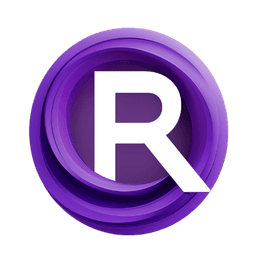ComfyUI Node: Janus Image Understanding
JanusImageUnderstanding
CategoryJanus-Pro
CY-CHENYUE (Account age: 520days) Extension
ComfyUI-Janus-Pro Latest Updated
2025-01-30 Github Stars
0.6K
How to Install ComfyUI-Janus-Pro
Install this extension via the ComfyUI Manager by searching for ComfyUI-Janus-Pro- 1. Click the Manager button in the main menu
- 2. Select Custom Nodes Manager button
- 3. Enter ComfyUI-Janus-Pro in the search bar
Visit ComfyUI Online for ready-to-use ComfyUI environment
- Free trial available
- 16GB VRAM to 80GB VRAM GPU machines
- 400+ preloaded models/nodes
- Freedom to upload custom models/nodes
- 200+ ready-to-run workflows
- 100% private workspace with up to 200GB storage
- Dedicated Support
Janus Image Understanding Description
Enhance image insights with AI models for detailed textual descriptions and answers to user queries.
Janus Image Understanding:
JanusImageUnderstanding is a powerful node designed to enhance your ability to extract meaningful insights from images by leveraging advanced AI models. This node is part of the Janus-Pro suite and is specifically tailored to understand and interpret visual content in response to user queries. By utilizing sophisticated machine learning techniques, JanusImageUnderstanding can analyze images and generate detailed textual descriptions or answers to specific questions about the image content. This capability is particularly beneficial for AI artists and creators who wish to integrate image analysis into their creative workflows, enabling them to gain deeper insights and create more informed artistic expressions. The node's primary function is to bridge the gap between visual data and textual interpretation, making it an essential tool for anyone looking to explore the intersection of AI and art.
Janus Image Understanding Input Parameters:
model
The model parameter specifies the AI model to be used for image understanding. It is crucial as it determines the underlying capabilities and performance of the node. The model should be compatible with the Janus framework, ensuring it can process the image and generate accurate textual outputs.
processor
The processor parameter is responsible for preparing the input data and managing the interaction between the image and the model. It ensures that the image and any accompanying text are formatted correctly for the model to process, playing a vital role in the accuracy and relevance of the output.
image
The image parameter is the visual content that you want to analyze. It should be provided in a format compatible with the node, typically as a tensor in BCHW (Batch, Channel, Height, Width) format. The image serves as the primary input for the node's analysis.
question
The question parameter allows you to specify a query or prompt related to the image. This input guides the node in generating a relevant textual response, making it a key component in tailoring the output to your specific needs. The default value is "Describe this image in detail."
seed
The seed parameter is used to set the random seed for the model's operations, ensuring reproducibility of results. It is an integer value with a default of 666666666666666, and it can range from 0 to 0xffffffffffffffff. Adjusting the seed can lead to variations in the output, which can be useful for exploring different interpretations.
temperature
The temperature parameter controls the randomness of the model's output. A lower temperature results in more deterministic outputs, while a higher temperature allows for more creative and varied responses. It is a float value ranging from 0.0 to 1.0, with a default of 0.1.
top_p
The top_p parameter, also known as nucleus sampling, determines the cumulative probability threshold for token selection during text generation. It is a float value between 0.0 and 1.0, with a default of 0.95. This parameter helps balance creativity and coherence in the generated text.
max_new_tokens
The max_new_tokens parameter specifies the maximum number of tokens that the model can generate in response to the input. It is an integer value with a default of 512, and it can range from 1 to 2048. This parameter controls the length of the output, allowing you to tailor it to your needs.
Janus Image Understanding Output Parameters:
text
The text output parameter provides the generated textual response based on the input image and question. This output is the culmination of the node's analysis, offering insights or descriptions that are directly related to the visual content. The text can be used for various purposes, such as enhancing creative projects, generating captions, or providing detailed image descriptions.
Janus Image Understanding Usage Tips:
- To achieve more creative and varied responses, consider increasing the
temperatureparameter, but be mindful that this may also lead to less coherent outputs. - Use the
seedparameter to ensure consistent results across multiple runs, which is particularly useful when fine-tuning the node's performance for specific tasks. - Experiment with different
top_pvalues to find the right balance between creativity and coherence in the generated text, especially when working on projects that require a specific tone or style.
Janus Image Understanding Common Errors and Solutions:
ImportError: Please install Janus using 'pip install -r requirements.txt'
- Explanation: This error occurs when the Janus library is not installed, which is necessary for the node to function.
- Solution: Ensure that you have installed the Janus library by running the command
pip install -r requirements.txtin your terminal.
ValueError: Image format not supported
- Explanation: This error indicates that the input image is not in the expected format, which should be a tensor in BCHW format.
- Solution: Verify that your image is correctly formatted as a tensor with the dimensions (Batch, Channel, Height, Width) before passing it to the node.
RuntimeError: CUDA error: device-side assert triggered
- Explanation: This error may occur if there is a mismatch between the model and processor or if the input data is not correctly prepared.
- Solution: Check that the model and processor are compatible and that the input data is correctly formatted and preprocessed. Additionally, ensure that your CUDA environment is properly configured.
Janus Image Understanding Related Nodes
RunComfy is the premier ComfyUI platform, offering ComfyUI online environment and services, along with ComfyUI workflows featuring stunning visuals. RunComfy also provides AI Models, enabling artists to harness the latest AI tools to create incredible art.