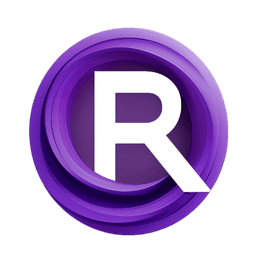ComfyUI Node: CADS
CADS
Categoryutils
asagi4 (Account age: 725days) Extension
ComfyUI-CADS Latest Updated
2025-02-23 Github Stars
0.04K
How to Install ComfyUI-CADS
Install this extension via the ComfyUI Manager by searching for ComfyUI-CADS- 1. Click the Manager button in the main menu
- 2. Select Custom Nodes Manager button
- 3. Enter ComfyUI-CADS in the search bar
Visit ComfyUI Online for ready-to-use ComfyUI environment
- Free trial available
- 16GB VRAM to 80GB VRAM GPU machines
- 400+ preloaded models/nodes
- Freedom to upload custom models/nodes
- 200+ ready-to-run workflows
- 100% private workspace with up to 200GB storage
- Dedicated Support
CADS Description
Enhance noise generation in AI models with controlled noise mechanism for refined noise application.
CADS:
The CADS node is designed to enhance the noise generation process in AI models, particularly for conditioning and unconditioning steps. It introduces a controlled noise mechanism that adjusts the noise level based on specific parameters, ensuring a more refined and targeted application of noise. This node is beneficial for AI artists looking to fine-tune the noise characteristics in their models, leading to more precise and desirable outcomes in generated images. By leveraging the CADS node, you can achieve a balance between noise and signal, which is crucial for generating high-quality AI art.
CADS Input Parameters:
model
This parameter specifies the model to which the CADS node will be applied. It is essential for defining the context in which the noise adjustments will take place.
noise_scale
This parameter controls the scale of the noise applied to the model. It ranges from -5.0 to 5.0, with a default value of 0.25. Adjusting this parameter will impact the intensity of the noise, allowing you to fine-tune the noise level to achieve the desired effect.
t1
This parameter sets the lower threshold for the noise application, ranging from 0.0 to 1.0, with a default value of 0.6. It determines the point at which the noise starts to be applied, influencing the initial noise intensity.
t2
This parameter sets the upper threshold for the noise application, ranging from 0.0 to 1.0, with a default value of 0.9. It defines the point at which the noise application stops, affecting the duration and extent of the noise.
rescale
This optional parameter allows for rescaling the noise, ranging from 0.0 to 1.0, with a default value of 0.0. It helps in adjusting the noise distribution to match the desired characteristics.
start_step
This optional parameter specifies the starting step for noise application, ranging from -1 to 10000, with a default value of -1. It determines when the noise application begins in the process.
total_steps
This optional parameter defines the total number of steps for noise application, ranging from -1 to 10000, with a default value of -1. It sets the overall duration for the noise application process.
apply_to
This optional parameter determines whether the noise is applied to conditioning, unconditioning, or both. The options are "uncond", "cond", and "both". It allows for targeted noise application based on the specific needs of the model.
key
This optional parameter specifies the key for the noise target, with options "y" and "c_crossattn". It helps in identifying the target for noise application within the model.
noise_type
This optional parameter defines the type of noise to be generated, with options "normal", "uniform", and "exponential". It allows for selecting the noise distribution that best suits the desired outcome.
CADS Output Parameters:
MODEL
The output of the CADS node is the modified model with the applied noise adjustments. This output is crucial for further processing and generating refined AI art, as it incorporates the controlled noise characteristics defined by the input parameters.
CADS Usage Tips:
- Experiment with different
noise_scalevalues to find the optimal noise intensity for your specific model and artistic goals. - Use the
t1andt2parameters to control the start and end points of noise application, ensuring that the noise is applied precisely where needed. - Adjust the
rescaleparameter to fine-tune the noise distribution and achieve a more balanced noise effect. - Select the appropriate
apply_tooption to target noise application to conditioning, unconditioning, or both, based on your model's requirements.
CADS Common Errors and Solutions:
Warning, NaNs during rescale
- Explanation: This warning indicates that NaN (Not a Number) values were encountered during the rescaling process.
- Solution: Check the
rescaleparameter and ensure it is set correctly. Adjust the noise parameters to avoid extreme values that could lead to NaNs.
Noise target key not found
- Explanation: This error occurs when the specified key for the noise target is not found in the model.
- Solution: Verify the
keyparameter and ensure it matches the available keys in the model. Use "y" or "c_crossattn" as appropriate.
Invalid noise type
- Explanation: This error indicates that an invalid noise type was specified.
- Solution: Ensure the
noise_typeparameter is set to one of the valid options: "normal", "uniform", or "exponential".
CADS Related Nodes
RunComfy is the premier ComfyUI platform, offering ComfyUI online environment and services, along with ComfyUI workflows featuring stunning visuals. RunComfy also provides AI Models, enabling artists to harness the latest AI tools to create incredible art.