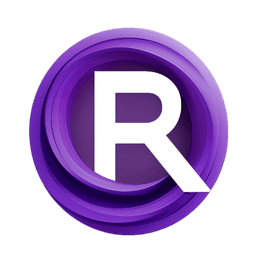ComfyUI Node: Load Face Enhancer Model
BOPBTL_LoadFaceEnhancerModel
CategoryNone
cdb-boop (Account age: 1489days) Extension
ComfyUI Bringing Old Photos Back to Life Latest Updated
2024-09-12 Github Stars
0.43K
How to Install ComfyUI Bringing Old Photos Back to Life
Install this extension via the ComfyUI Manager by searching for ComfyUI Bringing Old Photos Back to Life- 1. Click the Manager button in the main menu
- 2. Select Custom Nodes Manager button
- 3. Enter ComfyUI Bringing Old Photos Back to Life in the search bar
Visit ComfyUI Online for ready-to-use ComfyUI environment
- Free trial available
- 16GB VRAM to 80GB VRAM GPU machines
- 400+ preloaded models/nodes
- Freedom to upload custom models/nodes
- 200+ ready-to-run workflows
- 100% private workspace with up to 200GB storage
- Dedicated Support
Load Face Enhancer Model Description
Load pre-trained face enhancement model for improving quality of old photos, crucial for restoring and enhancing faces.
Load Face Enhancer Model:
The BOPBTL_LoadFaceEnhancerModel node is designed to load a pre-trained face enhancement model, which is essential for improving the quality and details of faces in old or degraded photos. This node is a crucial component in the workflow of restoring and enhancing old photographs, as it allows you to leverage advanced machine learning models to bring out finer details and improve the overall appearance of faces. By loading the appropriate model, this node sets up the necessary environment for subsequent face enhancement processes, ensuring that the model is correctly configured and ready to be used on the specified device(s). This node simplifies the process of model loading, making it accessible even to those without a deep technical background, and ensures that the face enhancement model is optimized for the given hardware and input parameters.
Load Face Enhancer Model Input Parameters:
device_ids
This parameter specifies the GPU device IDs on which the face enhancement model will be loaded and executed. It accepts a string of comma-separated integers representing the GPU IDs. For example, "0" for a single GPU or "0,1" for multiple GPUs. The default value is "0", which means the model will be loaded on the first GPU. This parameter is crucial for ensuring that the model utilizes the available hardware resources efficiently, which can significantly impact the performance and speed of the face enhancement process.
face_enhance_model
This parameter allows you to select the specific face enhancement model to be loaded. It provides a list of available model filenames from the "checkpoints" directory. The chosen model file contains the pre-trained weights and configurations necessary for enhancing faces. Selecting the appropriate model is essential for achieving the desired enhancement quality, as different models may be trained on various datasets and have different capabilities.
model_face_size
This parameter determines the size of the face images that the model will process. It offers two options: "256" and "512", with "512" being the default value. The face size impacts the level of detail and quality of the enhancement. A larger face size (512) generally provides better detail and quality but may require more computational resources. Choosing the appropriate face size depends on the specific requirements of your project and the available hardware capabilities.
Load Face Enhancer Model Output Parameters:
face_enhance_model
This output parameter returns a tuple containing the loaded face enhancement model and the specified face size. The model is ready to be used for enhancing faces in images, and the face size indicates the dimensions that the model expects for input faces. This output is essential for subsequent nodes in the workflow that perform face enhancement, as it provides the necessary model and configuration to process the images effectively.
Load Face Enhancer Model Usage Tips:
- Ensure that the device_ids parameter is correctly set to utilize the available GPUs efficiently, especially if you are working with high-resolution images or large batches.
- Select the face_enhance_model that best suits your project's requirements. Different models may offer varying levels of enhancement quality and performance.
- Choose the model_face_size based on the desired level of detail and the available computational resources. A larger face size (512) provides better detail but requires more processing power.
Load Face Enhancer Model Common Errors and Solutions:
"Model file not found"
- Explanation: The specified face enhancement model file could not be located in the "checkpoints" directory.
- Solution: Ensure that the model file exists in the "checkpoints" directory and that the filename is correctly specified in the face_enhance_model parameter.
"Invalid device ID"
- Explanation: The provided device ID(s) are not valid or do not correspond to available GPUs.
- Solution: Verify that the device_ids parameter contains valid GPU IDs and that the specified GPUs are available and properly configured.
"Unsupported face size"
- Explanation: The specified face size is not supported by the model.
- Solution: Ensure that the model_face_size parameter is set to one of the supported values ("256" or "512").
Load Face Enhancer Model Related Nodes
RunComfy is the premier ComfyUI platform, offering ComfyUI online environment and services, along with ComfyUI workflows featuring stunning visuals. RunComfy also provides AI Models, enabling artists to harness the latest AI tools to create incredible art.