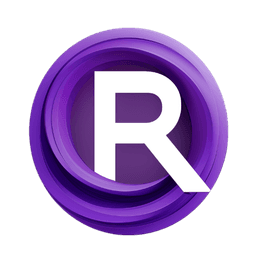ComfyUI Node: Audio to FFTs
AudioToFFTs
CategoryAudioScheduler
a1lazydog (Account age: 5086days) Extension
ComfyUI-AudioScheduler Latest Updated
2024-08-08 Github Stars
0.1K
How to Install ComfyUI-AudioScheduler
Install this extension via the ComfyUI Manager by searching for ComfyUI-AudioScheduler- 1. Click the Manager button in the main menu
- 2. Select Custom Nodes Manager button
- 3. Enter ComfyUI-AudioScheduler in the search bar
Visit ComfyUI Online for ready-to-use ComfyUI environment
- Free trial available
- 16GB VRAM to 80GB VRAM GPU machines
- 400+ preloaded models/nodes
- Freedom to upload custom models/nodes
- 200+ ready-to-run workflows
- 100% private workspace with up to 200GB storage
- Dedicated Support
Audio to FFTs Description
Transform audio signals into FFT representations for visualizations and artistic creations.
Audio to FFTs:
The AudioToFFTs node is designed to transform audio signals into their corresponding Fast Fourier Transform (FFT) representations. This process is essential for analyzing the frequency components of audio data, which can be particularly useful for AI artists looking to create visualizations or animations based on audio inputs. By converting audio signals into FFTs, you can gain insights into the amplitude and frequency characteristics of the audio, enabling more dynamic and responsive artistic creations. The node provides a method to extract and visualize the frequency spectrum of audio signals, making it easier to understand and manipulate the audio data for various creative applications.
Audio to FFTs Input Parameters:
audio
This parameter represents the audio data that you want to transform into FFTs. The audio data should be in a format that the node can process, typically as an array or a similar data structure containing the audio samples. The quality and characteristics of the audio input will directly impact the resulting FFTs.
channel
This parameter specifies the audio channel to be used for the FFT transformation. Audio files can have multiple channels (e.g., stereo with left and right channels), and this parameter allows you to select which channel's data to process. The value should be an integer, with 0 typically representing the first channel. The default value is usually 0.
lower_band_range
This parameter defines the lower bound of the frequency range to be analyzed. It is an integer value representing the minimum frequency (in Hz) that you want to include in the FFT analysis. Setting this value helps focus the analysis on specific frequency bands of interest. The default value is typically 0 Hz.
upper_band_range
This parameter defines the upper bound of the frequency range to be analyzed. It is an integer value representing the maximum frequency (in Hz) that you want to include in the FFT analysis. This parameter works in conjunction with the lower_band_range to narrow down the frequency spectrum for more targeted analysis. The default value is typically the Nyquist frequency, which is half the sample rate of the audio.
frames_per_second
This parameter determines the number of frames per second to be used in the FFT analysis. It is an integer value that affects the temporal resolution of the FFTs. Higher values result in more frames and finer temporal resolution, while lower values result in fewer frames and coarser resolution. The default value is typically set based on the desired balance between performance and detail.
start_at_frame
This parameter specifies the starting frame for the FFT analysis. It is an integer value that allows you to begin the analysis at a specific point in the audio data. Positive values start from the beginning, while negative values start from the end of the audio data. The default value is 0, which means the analysis starts from the beginning.
limit_frames
This parameter limits the number of frames to be analyzed. It is an integer value that sets a cap on the total number of frames processed, which can be useful for managing performance and focusing on specific segments of the audio. A value of 0 means no limit, and the analysis will cover the entire audio data. The default value is 0.
Audio to FFTs Output Parameters:
ffts
This output parameter contains the list of FFT data objects generated from the audio input. Each FFT data object represents the frequency spectrum of a specific frame of audio data. These objects can be used for further analysis, visualization, or manipulation in your creative projects.
total_frames
This output parameter indicates the total number of frames processed during the FFT analysis. It provides a count of how many frames were included in the output, which can be useful for understanding the scope and scale of the analysis.
Audio to FFTs Usage Tips:
- To achieve a more detailed frequency analysis, increase the
frames_per_secondparameter, but be mindful of the potential impact on performance. - Use the
lower_band_rangeandupper_band_rangeparameters to focus on specific frequency bands that are most relevant to your project, such as isolating bass frequencies or high-pitched sounds. - If you are only interested in a specific segment of the audio, adjust the
start_at_frameandlimit_framesparameters to narrow down the analysis to that segment.
Audio to FFTs Common Errors and Solutions:
frames_per_second cannot be 0 or negative: <frames_per_second>
- Explanation: The
frames_per_secondparameter was set to 0 or a negative value, which is not allowed. - Solution: Ensure that the
frames_per_secondparameter is set to a positive integer value.
Absolute value of start_at_frame '<start_at_frame>' cannot exceed the total_frames '<total_frames>'
- Explanation: The
start_at_frameparameter was set to a value that exceeds the total number of frames in the audio data. - Solution: Adjust the
start_at_frameparameter to a value within the range of the total frames available in the audio data.
lower_band_range '<lower_band_range>' cannot be higher than upper_band_range '<upper_band_range>'
- Explanation: The
lower_band_rangeparameter was set to a value higher than theupper_band_rangeparameter, which is not logical for frequency analysis. - Solution: Ensure that the
lower_band_rangeparameter is set to a value lower than theupper_band_rangeparameter.
Audio to FFTs Related Nodes
RunComfy is the premier ComfyUI platform, offering ComfyUI online environment and services, along with ComfyUI workflows featuring stunning visuals. RunComfy also provides AI Models, enabling artists to harness the latest AI tools to create incredible art.