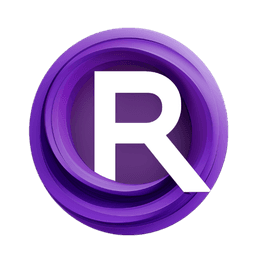ComfyUI Node: PIA Input [Paper Presets] 🎭🅐🅓②
ADE_InputPIA_PaperPresets
CategoryAnimate Diff 🎭🅐🅓/② Gen2 nodes ②/PIA
Kosinkadink (Account age: 4001days) Extension
AnimateDiff Evolved Latest Updated
2025-03-13 Github Stars
3.08K
How to Install AnimateDiff Evolved
Install this extension via the ComfyUI Manager by searching for AnimateDiff Evolved- 1. Click the Manager button in the main menu
- 2. Select Custom Nodes Manager button
- 3. Enter AnimateDiff Evolved in the search bar
Visit ComfyUI Online for ready-to-use ComfyUI environment
- Free trial available
- 16GB VRAM to 80GB VRAM GPU machines
- 400+ preloaded models/nodes
- Freedom to upload custom models/nodes
- 200+ ready-to-run workflows
- 100% private workspace with up to 200GB storage
- Dedicated Support
PIA Input [Paper Presets] 🎭🅐🅓② Description
Streamline animation workflows with predefined PIA presets for efficient and consistent input settings.
PIA Input [Paper Presets] 🎭🅐🅓②:
The ADE_InputPIA_PaperPresets node is designed to streamline the process of integrating predefined PIA (Paper Input Augmentation) presets into your animation workflows. This node allows you to select from a range of preset configurations, ensuring consistency and efficiency in your projects. By leveraging these presets, you can quickly apply complex input settings without manually configuring each parameter, saving time and reducing the potential for errors. This node is particularly beneficial for artists looking to maintain a high level of detail and accuracy in their animations, as it ensures that the input parameters are optimized for the best possible results.
PIA Input [Paper Presets] 🎭🅐🅓② Input Parameters:
preset
This parameter allows you to select a predefined PIA preset from a list of available options. The preset determines the specific configuration of input parameters that will be applied. Using a preset ensures consistency and can significantly speed up your workflow by eliminating the need to manually set each parameter. The available options are defined in the PIA_RANGES._LIST_ALL.
batch_index
This integer parameter specifies the index of the batch to which the preset will be applied. It allows you to target a specific batch within a larger set of data. The default value is 0, with a minimum value of BIGMIN and a maximum value of BIGMAX. Adjusting this parameter can help you manage and organize your data more effectively.
mult_multival (optional)
This optional parameter accepts a MULTIVAL type, which can be a float or a tensor. It allows you to apply a multiplicative value to the input parameters, providing additional control over the intensity or scale of the applied preset. This can be useful for fine-tuning the effects of the preset to better suit your specific needs.
print_values (optional)
This boolean parameter, which defaults to False, determines whether the values of the selected preset should be printed to the console. Enabling this option can be helpful for debugging or for gaining a better understanding of the specific settings applied by the preset.
PIA Input [Paper Presets] 🎭🅐🅓② Output Parameters:
PIA_INPUT
The output of this node is a PIA_INPUT type, which encapsulates the configured input parameters based on the selected preset and any additional modifications. This output can be used as an input for other nodes in your animation workflow, ensuring that the settings are consistently applied across different stages of your project.
PIA Input [Paper Presets] 🎭🅐🅓② Usage Tips:
- To quickly apply a consistent set of input parameters, select an appropriate preset from the list. This can save time and ensure that your settings are optimized for the best results.
- Use the
batch_indexparameter to manage and organize your data effectively, especially when working with large datasets. - Enable the
print_valuesoption if you need to debug or understand the specific settings applied by a preset. This can provide valuable insights into how the preset affects your input parameters.
PIA Input [Paper Presets] 🎭🅐🅓② Common Errors and Solutions:
PIA Preset '<preset>' is not recognized.
- Explanation: This error occurs when the specified preset is not found in the list of available presets.
- Solution: Ensure that you have selected a valid preset from the PIA_RANGES._LIST_ALL. Double-check the spelling and capitalization of the preset name.
Passed-in motion model was expected to be PIA (contain conv_in), but did not.
- Explanation: This error indicates that the motion model provided does not contain the expected PIA configuration.
- Solution: Verify that the motion model you are using is compatible with PIA and contains the necessary
conv_inconfiguration. If not, select a different model that meets these requirements.
PIA Input [Paper Presets] 🎭🅐🅓② Related Nodes
RunComfy is the premier ComfyUI platform, offering ComfyUI online environment and services, along with ComfyUI workflows featuring stunning visuals. RunComfy also provides AI Models, enabling artists to harness the latest AI tools to create incredible art.