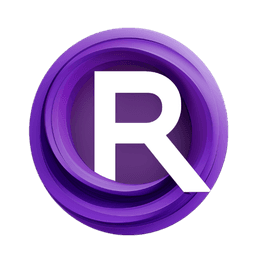ComfyUI Node: Adjust Depthmap Brightness | Akatz
AK_AdjustDepthmapBrightness
Category💜Akatz Nodes/Utils
akatz-ai (Account age: 358days) Extension
Akatz Custom Nodes Latest Updated
2025-04-05 Github Stars
0.03K
How to Install Akatz Custom Nodes
Install this extension via the ComfyUI Manager by searching for Akatz Custom Nodes- 1. Click the Manager button in the main menu
- 2. Select Custom Nodes Manager button
- 3. Enter Akatz Custom Nodes in the search bar
Visit ComfyUI Online for ready-to-use ComfyUI environment
- Free trial available
- 16GB VRAM to 80GB VRAM GPU machines
- 400+ preloaded models/nodes
- Freedom to upload custom models/nodes
- 200+ ready-to-run workflows
- 100% private workspace with up to 200GB storage
- Dedicated Support
Adjust Depthmap Brightness | Akatz Description
Harmonizes depth map frames' brightness levels for visual consistency in video processing and 3D rendering.
Adjust Depthmap Brightness | Akatz:
The AK_AdjustDepthmapBrightness node is designed to harmonize the brightness levels across a batch of depth map frames by adjusting each frame's brightness to match that of the first frame in the batch. This process is particularly beneficial in scenarios where consistent lighting is crucial, such as in video processing or 3D rendering, where depth maps are used to simulate realistic lighting and shading effects. By ensuring uniform brightness, this node helps maintain visual consistency and prevents abrupt changes in lighting that can disrupt the viewer's experience. The node operates by calculating the average brightness of the first frame and then adjusting the subsequent frames to align with this reference brightness, ensuring a smooth and cohesive visual output.
Adjust Depthmap Brightness | Akatz Input Parameters:
depthmap_batch
The depthmap_batch parameter is a crucial input for the AK_AdjustDepthmapBrightness node, representing a batch of depth maps in the form of a PyTorch tensor with the shape [B, H, W, C], where B is the batch size, H is the height, W is the width, and C is the number of channels. This parameter serves as the source of the depth map frames that will undergo brightness adjustment. The node processes each frame in the batch, ensuring that their brightness levels are consistent with the first frame. This input is essential for the node's operation, as it provides the data that will be adjusted to achieve uniform brightness across the batch. There are no specific minimum, maximum, or default values for this parameter, as it depends on the user's input data.
Adjust Depthmap Brightness | Akatz Output Parameters:
IMAGE
The output of the AK_AdjustDepthmapBrightness node is a tensor labeled as IMAGE, which represents the batch of depth maps after their brightness has been adjusted. This output maintains the same shape [B, H, W, C] as the input, ensuring compatibility with subsequent processing steps. The adjusted depth maps have consistent brightness levels, matching the first frame in the batch, which is crucial for maintaining visual coherence in applications like video processing or 3D rendering. This output is significant as it provides a visually consistent set of depth maps, enhancing the quality and realism of the final visual output.
Adjust Depthmap Brightness | Akatz Usage Tips:
- Ensure that the input
depthmap_batchis correctly formatted as a PyTorch tensor with the shape[B, H, W, C]to avoid processing errors. - Use this node when you need to maintain consistent lighting across a sequence of depth map frames, such as in animated sequences or video processing tasks.
Adjust Depthmap Brightness | Akatz Common Errors and Solutions:
Mismatched Tensor Shape
- Explanation: This error occurs when the input tensor does not have the expected shape
[B, H, W, C]. - Solution: Verify that your input tensor is correctly formatted with the appropriate dimensions before passing it to the node.
Device Mismatch Error
- Explanation: This error can happen if the input tensor and the node's operations are not on the same device (e.g., CPU vs. GPU).
- Solution: Ensure that the input tensor is on the same device as the node's operations, typically by using
.to(device)to move the tensor to the correct device.
Unsupported Data Type
- Explanation: The node expects the input tensor to be of a specific data type compatible with PyTorch operations.
- Solution: Check that your input tensor is of a compatible data type, such as
torch.float32, and convert it if necessary using.type_as()or.to()methods.
Adjust Depthmap Brightness | Akatz Related Nodes
RunComfy is the premier ComfyUI platform, offering ComfyUI online environment and services, along with ComfyUI workflows featuring stunning visuals. RunComfy also provides AI Models, enabling artists to harness the latest AI tools to create incredible art.