Explore the advanced functionalities of IPAdapter Plus (IPAdapter V2), expertly developed by Matteo. For an in-depth understanding of how to maximize the potential of IPAdapter Plus, don’t miss his YouTube tutorial—it's truly exceptional!
Using the ComfyUI IPAdapter Plus workflow, effortlessly transfer style and composition between images. The IPAdapter Plus enables precise control over merging the visual style and compositional elements from different images, facilitating the creation of new visuals. With the configurable settings in the IPAdapter Style & Composition SDXL node, you can finely adjust style and composition weights to achieve your desired results.
Here’s a guide on how to switch IPAdapter V2 and IPAdapter V1 smoothly at RunComfy
IPAdapter Plus (IPAdapter V2) represents a significant update from its predecessor, enhancing your experience with image-to-image conditioning in ComfyUI. This tool excels in transferring styles and elements from reference images into your projects, streamlining complex imaging tasks. With its robust capabilities, IPAdapter Plus enables effortless integration of style transfers and powerful model options, making it an outstanding resource for elevating your creative image generation and manipulation endeavors.
Are you ready to infuse the style of your chosen reference image into your project seamlessly? With ComfyUI IPAdapter Plus, you can easily achieve this sophisticated style transfer. Here's how you can incorporate this technique into your design.
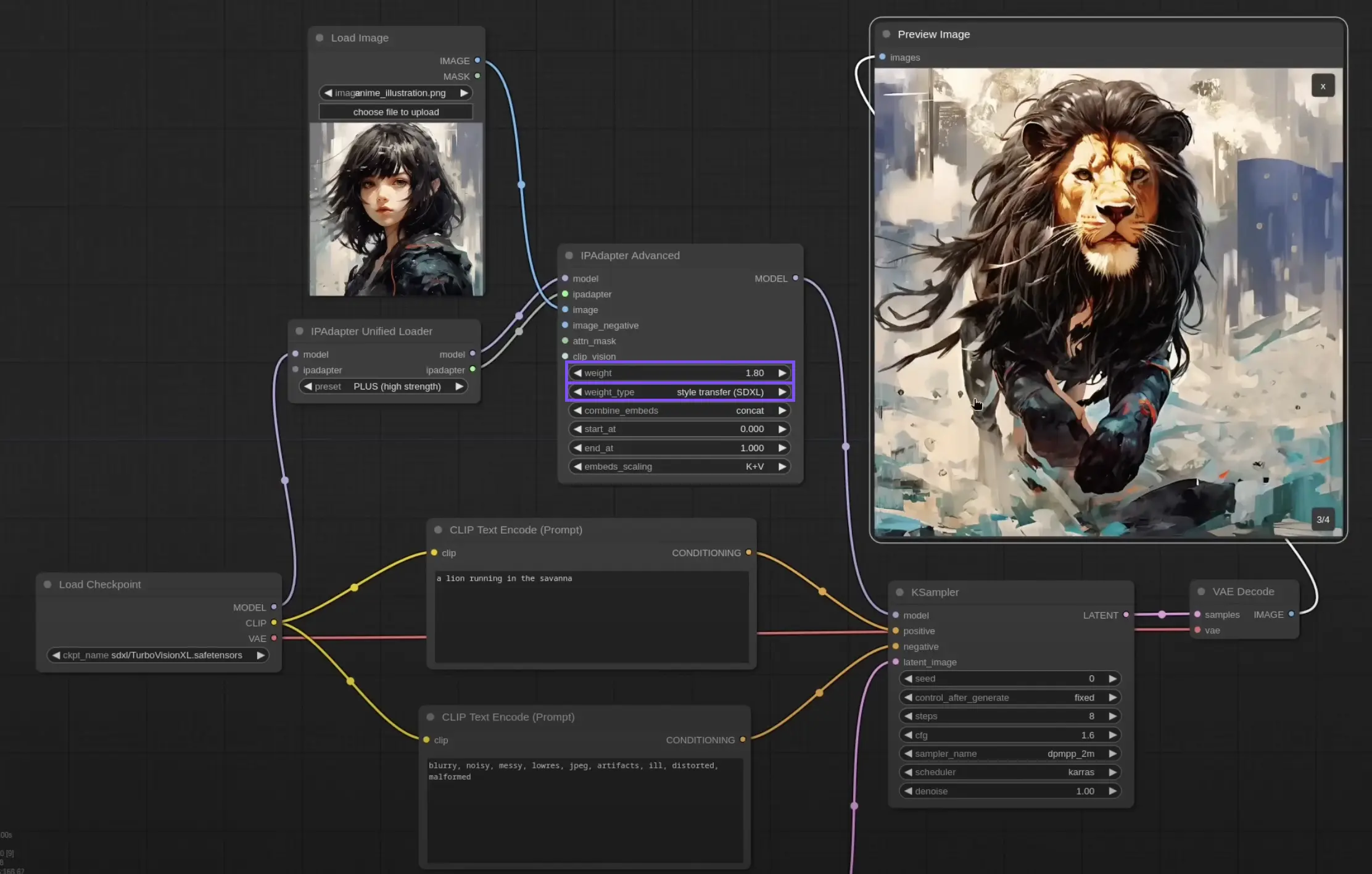
Integrating the IPAdapter Advanced Node: Begin by adding an IPAdapter Advanced node to your workflow. This node is critical for facilitating the style transfer process.
Setting the Node for Style Transfer: Within the IPAdapter Plus node settings, select the "Style Transfer (SDXL)" from the "Weight Type" dropdown. This configuration will focus the node’s efforts on capturing and applying the artistic style from your reference image to your target.
Customizing the Style Intensity: Adjust the "weight" parameter to control how prominently you want the reference style to appear on your target image. Increasing the weight enhances the visual style’s impact, making it more pronounced and vibrant.
If your goal is to maintain the composition of a reference image while creating a new one, the ComfyUI IPAdapter Plus offers a precise configuration to ensure this:
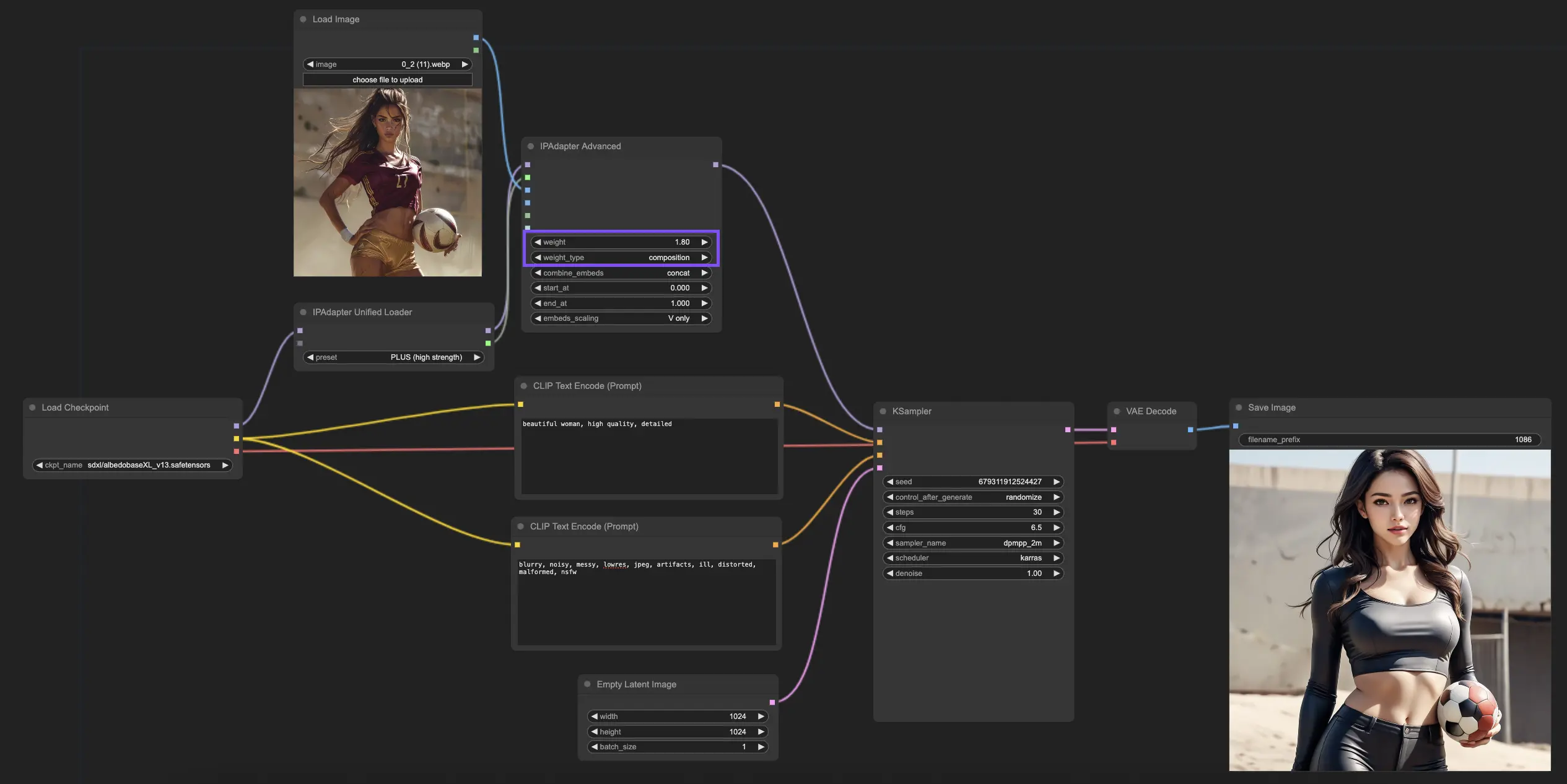
Setting Up the IPAdapter Advanced Node Again: Just like before, incorporate an IPAdapter Advanced node into your design setup.
Configuring the Node for Composition: Choose "Composition (SDXL)" in the "Weight Type" menu. This selection instructs the node to concentrate on retaining the key compositional elements from your reference image in your new creation.
Adjusting the Composition Settings: By modifying the "weight" setting, you determine the extent to which the new image adheres to the composition of the reference. A higher setting will more closely mimic the original composition’s structure.
When your project requires a blend of both style and composition from different sources, the IPAdapter Plus Style & Composition SDXL node is ideally suited for the task.
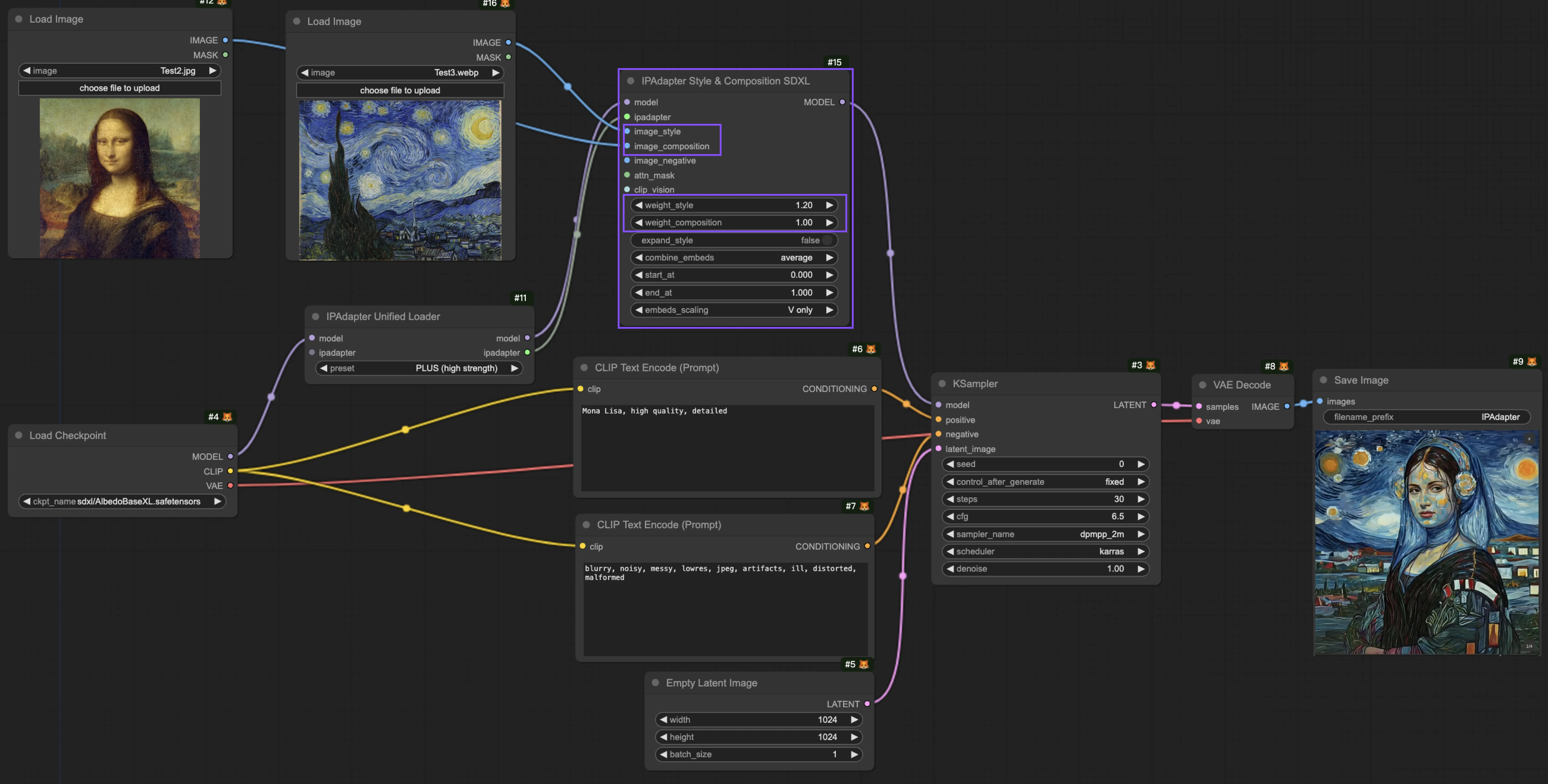
Choosing the IPAdapter Style & Composition SDXL Node: Add this specialized node to your workflow to manage the dual transfer of style and composition effectively.
Loading Style and Composition References: This node accommodates two separate inputs: one for the style you admire and another for the composition you wish to replicate. Ensure both are loaded appropriately.
Configure Weights for Style and Composition: The IPAdapter Plus Style & Composition SDXL node allows for individual adjustments in the weights for style and composition. Tailor these settings to strike the perfect balance, ensuring that neither element overshadows the other in your final output.
The ComfyUI IPAdapter Plus functions as a streamlined alternative to traditional LoRA training, which typically demands extensive data and considerable time. By concentrating on single-image transformations, the IPAdapter Plus facilitates quick style and composition adjustments without the need for large datasets or significant computational power. This efficiency makes the IPAdapter Plus an ideal method for rapid and effective artistic modifications. Explore this powerful feature at RunComfy and discover how easily it can elevate your creative projects by blending styles and compositions.
Here’s a guide on how to switch IPAdapter V2 and IPAdapter V1 smoothly at RunComfy
RunComfy is the premier ComfyUI platform, offering ComfyUI online environment and services, along with ComfyUI workflows featuring stunning visuals. RunComfy also provides AI Playground, enabling artists to harness the latest AI tools to create incredible art.