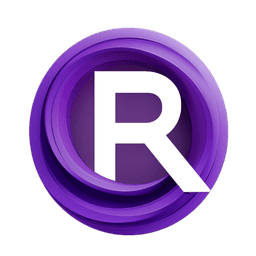ComfyUI Node: Advanced Prompt Enhancer
AdvPromptEnhancer
CategoryPlush/Prompt
glibsonoran (Account age: 2782days) Extension
Plush-for-ComfyUI Latest Updated
2025-03-21 Github Stars
0.17K
How to Install Plush-for-ComfyUI
Install this extension via the ComfyUI Manager by searching for Plush-for-ComfyUI- 1. Click the Manager button in the main menu
- 2. Select Custom Nodes Manager button
- 3. Enter Plush-for-ComfyUI in the search bar
Visit ComfyUI Online for ready-to-use ComfyUI environment
- Free trial available
- 16GB VRAM to 80GB VRAM GPU machines
- 400+ preloaded models/nodes
- Freedom to upload custom models/nodes
- 200+ ready-to-run workflows
- 100% private workspace with up to 200GB storage
- Dedicated Support
Advanced Prompt Enhancer Description
Enhance AI art prompts with refined, expanded instructions for creative and diverse results.
Advanced Prompt Enhancer:
The AdvPromptEnhancer node is designed to elevate your AI-generated art by enhancing the prompts you provide. This node leverages advanced language models to refine and expand your initial instructions, ensuring that the resulting prompts are more creative, detailed, and aligned with your artistic vision. By utilizing this node, you can generate more sophisticated and nuanced prompts that can lead to higher quality and more diverse AI-generated artworks. The main goal of the AdvPromptEnhancer is to assist you in crafting better prompts by using examples and instructions you provide, making the creative process more intuitive and effective.
Advanced Prompt Enhancer Input Parameters:
Instruction
The Instruction parameter allows you to provide specific guidelines or directions that the language model should follow when enhancing your prompt. This can include stylistic preferences, themes, or any other specific details you want to be incorporated into the final prompt. This parameter helps tailor the output to better match your creative intent. If left undefined, the node will proceed without additional instructions.
Prompt
The Prompt parameter is where you input the initial text that you want to be enhanced. This is the core content that the language model will build upon. The quality and clarity of the initial prompt can significantly impact the effectiveness of the enhancement process. If left undefined, the node will not have a base prompt to enhance.
Examples
The Examples parameter allows you to provide a list of example prompts that can guide the language model in understanding the style and type of enhancements you are looking for. These examples help the model to better align its output with your expectations. If left undefined, the node will rely solely on the provided instruction and prompt.
LLM_URL
The LLM_URL parameter specifies the URL of the language model service you are using, such as ChatGPT or another remote service. This is crucial for connecting to the appropriate model that will perform the prompt enhancement. If left undefined, the node will assume a default local model is being used.
image
The image parameter allows you to input an image that can be used to further contextualize and enhance the prompt. This can be particularly useful if you want the language model to generate prompts that are visually inspired by the provided image. The image should be in a format that can be converted to a base64 string if it is a PyTorch tensor. If left undefined, the node will proceed without visual context.
Advanced Prompt Enhancer Output Parameters:
LLMprompt
The LLMprompt output is the enhanced prompt generated by the language model. This prompt is refined and expanded based on the initial input, instructions, and examples provided, aiming to be more creative and detailed.
Help
The Help output provides guidance and additional information on how to use the AdvPromptEnhancer node effectively. This can include tips, best practices, and troubleshooting advice to help you get the most out of the node.
Troubleshooting
The Troubleshooting output offers specific information and solutions for common issues that may arise when using the AdvPromptEnhancer node. This can help you quickly resolve any problems and ensure smooth operation.
Advanced Prompt Enhancer Usage Tips:
- Ensure that your initial prompt is clear and concise to get the best enhancement results.
- Provide detailed and specific instructions to guide the language model in generating the desired output.
- Use relevant and varied examples to help the model understand the style and type of prompts you are aiming for.
- If using an image, make sure it is in a compatible format to avoid processing errors.
Advanced Prompt Enhancer Common Errors and Solutions:
No model selected. If you're using a Local application it will use the loaded model.
- Explanation: This error occurs when no language model is selected for the enhancement process.
- Solution: Ensure that you have specified a valid model in the
LLM_URLparameter or confirm that a local model is loaded and ready to use.
Unable to process request. Make sure the local Open Source Server is running. If you're using a remote service (e.g.: ChatGPT, Groq) make sure your key is valid, and a model is selected.
- Explanation: This error indicates that the node is unable to connect to the specified language model service.
- Solution: Verify that your local server is running if using a local model, or check that your API key is valid and that the remote service is accessible if using a remote model.
Advanced Prompt Enhancer Related Nodes
RunComfy is the premier ComfyUI platform, offering ComfyUI online environment and services, along with ComfyUI workflows featuring stunning visuals. RunComfy also provides AI Playground, enabling artists to harness the latest AI tools to create incredible art.