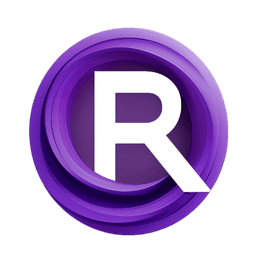ComfyUI Node: 😼> Load Image From Folder
> Load Image From Folder
CategoryYANC/😼 Image
ALatentPlace (Account age: 1744days) Extension
ComfyUI_yanc Latest Updated
2025-01-22 Github Stars
0.06K
How to Install ComfyUI_yanc
Install this extension via the ComfyUI Manager by searching for ComfyUI_yanc- 1. Click the Manager button in the main menu
- 2. Select Custom Nodes Manager button
- 3. Enter ComfyUI_yanc in the search bar
Visit ComfyUI Online for ready-to-use ComfyUI environment
- Free trial available
- 16GB VRAM to 80GB VRAM GPU machines
- 400+ preloaded models/nodes
- Freedom to upload custom models/nodes
- 200+ ready-to-run workflows
- 100% private workspace with up to 200GB storage
- Dedicated Support
😼> Load Image From Folder Description
Facilitates loading, processing, and preparing images from a specified folder for efficient manipulation and analysis.
😼> Load Image From Folder:
The Load Image From Folder node is designed to facilitate the loading of images from a specified folder, making it an essential tool for AI artists who need to work with multiple images efficiently. This node reads images from a folder, processes them to ensure they are in the correct format, and prepares them for further manipulation or analysis. It supports various image formats and handles image sequences, ensuring that all images are uniformly processed. This node is particularly useful for batch processing tasks, where consistency in image dimensions and formats is crucial. By automating the image loading process, it saves time and reduces the potential for errors, allowing you to focus on creative tasks.
😼> Load Image From Folder Input Parameters:
image
The image parameter specifies the path to the image file or folder containing the images you want to load. This parameter is crucial as it directs the node to the correct location of your image assets. The path should be accurate and accessible to ensure the node can successfully read the images. There are no specific minimum or maximum values for this parameter, but it must be a valid path string.
😼> Load Image From Folder Output Parameters:
output_image
The output_image parameter provides the loaded image(s) in a format ready for further processing. This output is a tensor representation of the image(s), normalized to a range of 0 to 1. The images are converted to RGB format and are consistent in dimensions, making them suitable for subsequent nodes in your workflow.
output_mask
The output_mask parameter provides the mask(s) associated with the loaded image(s). If the image contains an alpha channel, this mask represents the transparency information, normalized to a range of 0 to 1. If no alpha channel is present, a default mask of zeros is provided. This output is useful for tasks that require image segmentation or transparency handling.
😼> Load Image From Folder Usage Tips:
- Ensure that the image paths provided are correct and accessible to avoid loading errors.
- Use this node for batch processing tasks to maintain consistency in image dimensions and formats.
- If working with image sequences, ensure that all images in the sequence have the same dimensions to avoid processing issues.
😼> Load Image From Folder Common Errors and Solutions:
FileNotFoundError
- Explanation: This error occurs when the specified image path does not exist or is incorrect.
- Solution: Verify that the path to the image or folder is correct and accessible. Ensure there are no typos and that the path is absolute if necessary.
UnsupportedImageFormatError
- Explanation: This error occurs when the node encounters an image format that is not supported.
- Solution: Ensure that the images are in a supported format such as JPEG, PNG, or BMP. Avoid using formats like MPO that are excluded.
DimensionMismatchError
- Explanation: This error occurs when images in a sequence have different dimensions.
- Solution: Ensure that all images in the sequence have the same width and height before loading them with this node. Resize images if necessary to maintain consistency.
😼> Load Image From Folder Related Nodes
RunComfy is the premier ComfyUI platform, offering ComfyUI online environment and services, along with ComfyUI workflows featuring stunning visuals. RunComfy also provides AI Models, enabling artists to harness the latest AI tools to create incredible art.