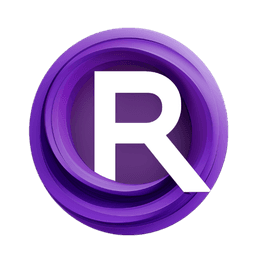ComfyUI Node: ApplyHairRemover
ApplyHairRemover
Categoryhair/transfer
lldacing (Account age: 2416days) Extension
ComfyUI_StableHair_ll Latest Updated
2025-03-31 Github Stars
0.06K
How to Install ComfyUI_StableHair_ll
Install this extension via the ComfyUI Manager by searching for ComfyUI_StableHair_ll- 1. Click the Manager button in the main menu
- 2. Select Custom Nodes Manager button
- 3. Enter ComfyUI_StableHair_ll in the search bar
Visit ComfyUI Online for ready-to-use ComfyUI environment
- Free trial available
- 16GB VRAM to 80GB VRAM GPU machines
- 400+ preloaded models/nodes
- Freedom to upload custom models/nodes
- 200+ ready-to-run workflows
- 100% private workspace with up to 200GB storage
- Dedicated Support
ApplyHairRemover Description
Transform images by removing hair to create a bald appearance using advanced machine learning models for realistic results.
ApplyHairRemover:
The ApplyHairRemover node is designed to transform images by removing hair, effectively creating a bald appearance on the subjects within the images. This node leverages advanced machine learning models to process images and apply transformations that simulate hair removal, providing a unique tool for creative projects that require such modifications. The primary goal of this node is to offer a seamless and efficient way to alter images, making it an invaluable asset for AI artists looking to experiment with different looks or styles in their digital artwork. By utilizing this node, you can achieve realistic and high-quality results that maintain the integrity of the original image while applying the desired transformation.
ApplyHairRemover Input Parameters:
model
The model parameter specifies the hair removal model to be used for processing the images. This parameter is crucial as it determines the algorithm and techniques applied to achieve the hair removal effect. The choice of model can significantly impact the quality and style of the output, allowing for customization based on the specific needs of your project.
images
The images parameter is a collection of input images that you wish to transform. These images serve as the canvas for the hair removal process, and the node will apply the transformation to each image in the collection. The quality and resolution of the input images can affect the final output, so it is recommended to use high-quality images for the best results.
bald_image
The bald_image parameter is an optional input that can be used to provide a reference image with a bald appearance. This can guide the transformation process, helping the model to better understand the desired outcome and potentially improving the accuracy and realism of the results.
seed
The seed parameter is an integer value used to initialize the random number generator for the transformation process. By setting a specific seed, you can ensure that the results are reproducible, allowing for consistent outputs across multiple runs. The default value is 0, with a minimum of 0 and a maximum of 0xffffffffffffffff.
steps
The steps parameter defines the number of inference steps the model will take during the transformation process. More steps can lead to more refined and detailed results, but may also increase processing time. The default value is 20, with a minimum of 1 and a maximum of 10000.
cfg
The cfg parameter, or guidance scale, is a float value that influences the strength of the transformation applied by the model. A higher value can result in a more pronounced effect, while a lower value may produce subtler changes. The default value is 1.5, with a range from 0.0 to 100.0, adjustable in increments of 0.1.
control_strength
The control_strength parameter is a float value that determines the influence of the control net on the transformation process. This parameter allows you to adjust how much the control net affects the final output, providing additional customization options. The default value is 1.0, with a range from 0.0 to 5.0, adjustable in increments of 0.01.
adapter_strength
The adapter_strength parameter is a float value that controls the strength of the adapter used in the transformation process. Similar to control_strength, this parameter allows for fine-tuning of the transformation effect, offering more control over the final appearance. The default value is 1.0, with a range from 0.0 to 5.0, adjustable in increments of 0.01.
ApplyHairRemover Output Parameters:
image
The image output parameter is the transformed image or collection of images that have undergone the hair removal process. This output represents the final result of the node's operation, showcasing the bald appearance applied to the subjects in the input images. The quality and realism of the output images depend on the input parameters and the model used, providing a versatile tool for creative exploration.
ApplyHairRemover Usage Tips:
- Experiment with different
modelchoices to find the one that best suits your artistic vision and project requirements. - Adjust the
stepsparameter to balance between processing time and the level of detail in the output images. - Use the
seedparameter to ensure consistent results across multiple runs, especially when fine-tuning your workflow. - Fine-tune the
cfg,control_strength, andadapter_strengthparameters to achieve the desired level of transformation and control over the final output.
ApplyHairRemover Common Errors and Solutions:
Model not found
- Explanation: This error occurs when the specified hair removal model is not available or cannot be loaded.
- Solution: Ensure that the model name is correct and that the model files are properly installed and accessible in the expected directory.
Image dimension mismatch
- Explanation: This error arises when the input images do not meet the required dimensions or format for processing.
- Solution: Verify that the input images are in the correct format and have compatible dimensions for the model being used.
Insufficient memory
- Explanation: This error indicates that there is not enough memory available to process the images with the current settings.
- Solution: Reduce the image size, decrease the number of steps, or adjust other parameters to lower the memory requirements, or consider using a machine with more memory.
ApplyHairRemover Related Nodes
RunComfy is the premier ComfyUI platform, offering ComfyUI online environment and services, along with ComfyUI workflows featuring stunning visuals. RunComfy also provides AI Models, enabling artists to harness the latest AI tools to create incredible art.