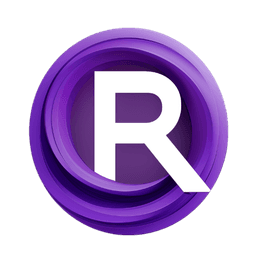ComfyUI Node: Prompt Schedule NodeFlow 📅🅕🅝
PromptScheduleNodeFlow
CategoryFizzNodes 📅🅕🅝/ScheduleNodes
FizzleDorf (Account age: 2264days) Extension
FizzNodes Latest Updated
2024-10-29 Github Stars
0.42K
How to Install FizzNodes
Install this extension via the ComfyUI Manager by searching for FizzNodes- 1. Click the Manager button in the main menu
- 2. Select Custom Nodes Manager button
- 3. Enter FizzNodes in the search bar
Visit ComfyUI Online for ready-to-use ComfyUI environment
- Free trial available
- 16GB VRAM to 80GB VRAM GPU machines
- 400+ preloaded models/nodes
- Freedom to upload custom models/nodes
- 200+ ready-to-run workflows
- 100% private workspace with up to 200GB storage
- Dedicated Support
Prompt Schedule NodeFlow 📅🅕🅝 Description
Manage and sequence text prompts for animations with precise timing control in AI art projects.
Prompt Schedule NodeFlow 📅🅕🅝:
The PromptScheduleNodeFlow node is designed to help you manage and sequence text prompts over a series of frames, making it particularly useful for creating animations or time-based transitions in your AI art projects. This node allows you to input a text prompt and specify the number of frames over which this prompt should be applied. It then constructs a JSON object that sequences these prompts, ensuring smooth transitions and precise control over the timing of each prompt. This functionality is essential for artists looking to create dynamic and evolving visual content, as it provides a structured way to manage prompt changes over time.
Prompt Schedule NodeFlow 📅🅕🅝 Input Parameters:
text
This parameter allows you to input the main text prompt that you want to schedule. It supports multiline input, enabling you to include detailed and complex prompts. The text you enter here will be evaluated and sequenced according to the frame settings you specify.
num_frames
This parameter specifies the number of frames over which the text prompt should be applied. It accepts integer values with a default of 24, a minimum of 0, and a maximum of 9999. Adjusting this value allows you to control the duration for which the prompt remains active, providing flexibility in the timing of your animations.
in_text (optional)
This optional parameter allows you to input an existing JSON string that contains previously scheduled prompts. It supports single-line input. If provided, the new prompt will be appended to this existing schedule, allowing for the continuation or extension of an existing sequence.
max_frames (optional)
This optional parameter specifies the maximum number of frames for the entire sequence. It accepts integer values with a default of 0, a minimum of 0, and a maximum of 999999. If set to 0, the node will automatically calculate the new maximum based on the num_frames parameter. This parameter helps in managing the overall length of your animation sequence.
Prompt Schedule NodeFlow 📅🅕🅝 Output Parameters:
INT
This output parameter returns the new maximum number of frames after adding the current prompt to the sequence. It helps in keeping track of the total duration of your scheduled prompts, ensuring that you have a clear understanding of the timeline.
STRING
This output parameter returns the updated JSON string that includes the newly scheduled prompt. This JSON object can be used in subsequent nodes or saved for future reference, providing a structured and easily manageable format for your prompt sequences.
Prompt Schedule NodeFlow 📅🅕🅝 Usage Tips:
- To create a smooth transition between different prompts, carefully plan the
num_framesfor each prompt to ensure they overlap or follow each other seamlessly. - Use the
in_textparameter to build complex sequences incrementally, allowing you to refine and extend your animations without starting from scratch. - Adjust the
max_framesparameter to control the overall length of your animation, ensuring that it fits within your desired timeframe.
Prompt Schedule NodeFlow 📅🅕🅝 Common Errors and Solutions:
"Invalid JSON format in in_text"
- Explanation: The
in_textparameter contains a JSON string that is not properly formatted. - Solution: Ensure that the JSON string in the
in_textparameter is correctly formatted, with proper key-value pairs and no trailing commas.
"num_frames out of range"
- Explanation: The value provided for
num_framesis outside the acceptable range (0 to 9999). - Solution: Adjust the
num_framesvalue to be within the specified range, ensuring it is an integer between 0 and 9999.
"max_frames out of range"
- Explanation: The value provided for
max_framesis outside the acceptable range (0 to 999999). - Solution: Adjust the
max_framesvalue to be within the specified range, ensuring it is an integer between 0 and 999999.
Prompt Schedule NodeFlow 📅🅕🅝 Related Nodes
RunComfy is the premier ComfyUI platform, offering ComfyUI online environment and services, along with ComfyUI workflows featuring stunning visuals. RunComfy also provides AI Models, enabling artists to harness the latest AI tools to create incredible art.