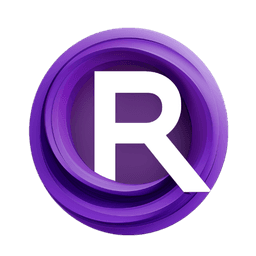ComfyUI Node: Prompt Schedule SDXL 📅🅕🅝
PromptScheduleEncodeSDXL
CategoryFizzNodes 📅🅕🅝/ScheduleNodes
FizzleDorf (Account age: 2264days) Extension
FizzNodes Latest Updated
2024-10-29 Github Stars
0.42K
How to Install FizzNodes
Install this extension via the ComfyUI Manager by searching for FizzNodes- 1. Click the Manager button in the main menu
- 2. Select Custom Nodes Manager button
- 3. Enter FizzNodes in the search bar
Visit ComfyUI Online for ready-to-use ComfyUI environment
- Free trial available
- 16GB VRAM to 80GB VRAM GPU machines
- 400+ preloaded models/nodes
- Freedom to upload custom models/nodes
- 200+ ready-to-run workflows
- 100% private workspace with up to 200GB storage
- Dedicated Support
Prompt Schedule SDXL 📅🅕🅝 Description
Facilitates scheduling and encoding of prompts for SDXL models, managing and processing clips for nuanced AI-generated art.
Prompt Schedule SDXL 📅🅕🅝:
The PromptScheduleEncodeSDXL node is designed to facilitate the scheduling and encoding of prompts for Stable Diffusion XL (SDXL) models. This node allows you to manage and process prompts in a structured manner, ensuring that both global (G) and local (L) clips are scheduled separately before tokenization. The node then applies a weighted process to these clips and returns the current, next, or averaged conditioning. This functionality is particularly useful for creating complex animations or sequences where prompt scheduling and encoding need to be precisely controlled. By using this node, you can achieve more dynamic and nuanced outputs in your AI-generated art.
Prompt Schedule SDXL 📅🅕🅝 Input Parameters:
settings
The settings parameter is a configuration object that contains various settings required for prompt scheduling and encoding. This includes parameters like current_frame, max_frames, text_g, text_l, pre_text_G, app_text_G, pre_text_L, app_text_L, width, height, crop_w, crop_h, target_width, and target_height. These settings control how the prompts are processed, including frame management, text processing, and image dimensions. Proper configuration of these settings is crucial for achieving the desired output.
clip
The clip parameter refers to the CLIP model used for tokenizing and encoding the prompts. This model is responsible for converting text prompts into tokens and subsequently encoding them into a format that can be used by the SDXL model. The quality and characteristics of the encoded prompts depend significantly on the CLIP model used.
Prompt Schedule SDXL 📅🅕🅝 Output Parameters:
conditioning
The conditioning output is a batch of conditionings that have been processed and weighted according to the current frame and other settings. This output is essential for guiding the SDXL model in generating images that align with the scheduled prompts. The conditioning includes both positive and negative prompts, which are used to fine-tune the model's output.
Prompt Schedule SDXL 📅🅕🅝 Usage Tips:
- Ensure that your
settingsparameter is correctly configured to match the requirements of your project. Pay special attention to thecurrent_frameandmax_framessettings to avoid unexpected behavior. - Use high-quality and well-structured prompts for both global (G) and local (L) clips to achieve the best results. The quality of the input text significantly impacts the final output.
- Experiment with different weights and combinations of pre-text and app-text to see how they affect the conditioning and, ultimately, the generated images.
Prompt Schedule SDXL 📅🅕🅝 Common Errors and Solutions:
"Token length mismatch between G and L clips"
- Explanation: This error occurs when the number of tokens in the global (G) clip does not match the number of tokens in the local (L) clip.
- Solution: Ensure that both G and L clips are of similar length or adjust the prompts to balance the token count. You can also use empty tokens to pad the shorter clip.
"Invalid frame index"
- Explanation: This error happens when the
current_frameexceeds themax_framessetting. - Solution: Check and adjust the
current_frameandmax_framessettings to ensure they are within valid ranges. Thecurrent_frameshould be less thanmax_frames.
"CLIP model not found"
- Explanation: This error indicates that the specified CLIP model is not available or incorrectly referenced.
- Solution: Verify that the CLIP model is correctly loaded and referenced in the
clipparameter. Ensure that the model path and name are correct.
Prompt Schedule SDXL 📅🅕🅝 Related Nodes
RunComfy is the premier ComfyUI platform, offering ComfyUI online environment and services, along with ComfyUI workflows featuring stunning visuals. RunComfy also provides AI Models, enabling artists to harness the latest AI tools to create incredible art.