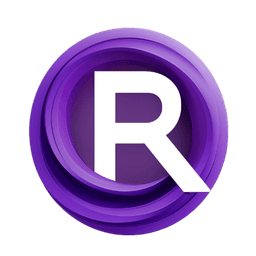ComfyUI Node: Argos Translate CLIP Text Encode Node
ArgosTranslateCLIPTextEncodeNode
CategoryAlekPet Nodes/conditioning
AlekPet (Account age: 2984days) Extension
AlekPet/ComfyUI_Custom_Nodes_AlekPet Latest Updated
2025-03-28 Github Stars
1.13K
How to Install AlekPet/ComfyUI_Custom_Nodes_AlekPet
Install this extension via the ComfyUI Manager by searching for AlekPet/ComfyUI_Custom_Nodes_AlekPet- 1. Click the Manager button in the main menu
- 2. Select Custom Nodes Manager button
- 3. Enter AlekPet/ComfyUI_Custom_Nodes_AlekPet in the search bar
Visit ComfyUI Online for ready-to-use ComfyUI environment
- Free trial available
- 16GB VRAM to 80GB VRAM GPU machines
- 400+ preloaded models/nodes
- Freedom to upload custom models/nodes
- 200+ ready-to-run workflows
- 100% private workspace with up to 200GB storage
- Dedicated Support
Argos Translate CLIP Text Encode Node Description
Facilitates text translation and encoding using CLIP model for AI artists working with multilingual inputs.
Argos Translate CLIP Text Encode Node:
The ArgosTranslateCLIPTextEncodeNode is designed to facilitate the translation of text from one language to another and subsequently encode the translated text using a CLIP (Contrastive Language-Image Pre-Training) model. This node is particularly useful for AI artists who work with multilingual text inputs and need to process these texts into a format that can be used for further AI-driven tasks, such as generating images from text descriptions. By leveraging the Argos Translate library, this node ensures accurate and efficient translation, while the integration with CLIP allows for the encoding of the translated text into a form that can be used for conditioning in various AI models. This combination of translation and encoding streamlines the workflow for artists, enabling them to work seamlessly with text data in different languages.
Argos Translate CLIP Text Encode Node Input Parameters:
from_translate
This parameter specifies the source language of the text that needs to be translated. It accepts a list of language options, with the default set to "russian". The choice of source language impacts the translation process, as it determines the initial language context for the text. Selecting the correct source language ensures accurate translation results.
to_translate
This parameter defines the target language into which the text will be translated. It accepts a list of supported target languages, with the default set to "english". The target language determines the final language of the translated text, which is crucial for ensuring that the output is in the desired language for further processing or use.
text
This parameter is the input text that you want to translate and encode. It is a string input that supports multiline text and includes a placeholder "Input text" to guide you. The text provided here will be translated from the source language to the target language and then encoded using the CLIP model.
clip
This parameter represents the CLIP model that will be used to tokenize and encode the translated text. The CLIP model is essential for converting the text into a format that can be used for conditioning in AI models. The quality and type of the CLIP model can affect the encoding results.
Argos Translate CLIP Text Encode Node Output Parameters:
CONDITIONING
This output parameter provides the conditioning data generated by the CLIP model after encoding the translated text. The conditioning data includes the encoded tokens and a pooled output, which can be used for various AI tasks that require text conditioning.
STRING
This output parameter returns the translated text as a string. This allows you to see the result of the translation process and use the translated text for other purposes or further processing.
Argos Translate CLIP Text Encode Node Usage Tips:
- Ensure that the
from_translateandto_translateparameters are set correctly to match the source and target languages of your text. This will ensure accurate translation results. - Use the
textparameter to input the text you want to translate and encode. Make sure the text is clear and free of errors to avoid translation issues. - Select an appropriate CLIP model for the
clipparameter to ensure high-quality encoding of the translated text. Different models may yield different results, so choose one that fits your needs.
Argos Translate CLIP Text Encode Node Common Errors and Solutions:
[Error] No translate text!
- Explanation: This error occurs when there is an issue with the translation process, possibly due to incorrect language codes or missing translation packages.
- Solution: Verify that the
from_translateandto_translateparameters are set to valid language options. Ensure that the necessary translation packages are installed and available.
Invalid CLIP model
- Explanation: This error occurs when the provided CLIP model is not valid or not compatible with the node.
- Solution: Check that the
clipparameter is set to a valid and compatible CLIP model. Ensure that the model is properly loaded and accessible.
Text input is empty
- Explanation: This error occurs when the
textparameter is left empty or contains only whitespace. - Solution: Provide a valid text input in the
textparameter. Ensure that the text is not empty and contains meaningful content for translation and encoding.
Argos Translate CLIP Text Encode Node Related Nodes
- Description
- Argos Translate CLIP Text Encode Node:
- Argos Translate CLIP Text Encode Node Input Parameters:
- Argos Translate CLIP Text Encode Node Output Parameters:
- Argos Translate CLIP Text Encode Node Usage Tips:
- Argos Translate CLIP Text Encode Node Common Errors and Solutions:
- Related Nodes
RunComfy is the premier ComfyUI platform, offering ComfyUI online environment and services, along with ComfyUI workflows featuring stunning visuals. RunComfy also provides AI Models, enabling artists to harness the latest AI tools to create incredible art.