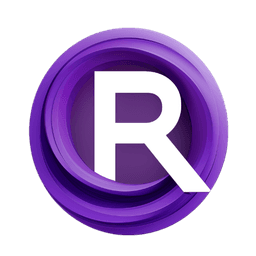ComfyUI Node: Multi-Line Prompt
MultiLinePromptAT
Category🎤MW/MW-Audio-Tools
mw (Account age: 2258days) Extension
ComfyUI_AudioTools Latest Updated
2025-05-11 Github Stars
0.03K
How to Install ComfyUI_AudioTools
Install this extension via the ComfyUI Manager by searching for ComfyUI_AudioTools- 1. Click the Manager button in the main menu
- 2. Select Custom Nodes Manager button
- 3. Enter ComfyUI_AudioTools in the search bar
Visit ComfyUI Online for ready-to-use ComfyUI environment
- Free trial available
- 16GB VRAM to 80GB VRAM GPU machines
- 400+ preloaded models/nodes
- Freedom to upload custom models/nodes
- 200+ ready-to-run workflows
- 100% private workspace with up to 200GB storage
- Dedicated Support
Multi-Line Prompt Description
Facilitates input of multi-line text prompts in ComfyUI AudioTools for detailed and structured prompts.
Multi-Line Prompt:
The MultiLinePromptAT node is designed to facilitate the input of multi-line text prompts within the ComfyUI AudioTools environment. This node is particularly useful for scenarios where you need to input detailed and structured text prompts that span multiple lines, such as when crafting complex audio processing instructions or detailed descriptions for audio generation tasks. By allowing multi-line input, it provides flexibility and ease of use, enabling you to organize and format your prompts in a way that enhances readability and clarity. The primary function of this node is to capture and return the input text as a single string, ensuring that any leading or trailing whitespace is removed for a clean and precise output. This capability is essential for maintaining the integrity of the input data and ensuring that it is processed accurately in subsequent nodes or operations.
Multi-Line Prompt Input Parameters:
multi_line_prompt
The multi_line_prompt parameter is a string input that allows you to enter text across multiple lines. This feature is particularly beneficial for creating detailed and structured prompts that require more than a single line of text. The parameter is designed to accept any string input, with no explicit minimum or maximum length constraints, although practical limits may be imposed by the system's handling capabilities. The default value for this parameter is an empty string, which means that if no input is provided, the node will return an empty string. This parameter is crucial for scenarios where detailed instructions or descriptions are necessary, as it allows for the inclusion of line breaks and formatting that can enhance the clarity and effectiveness of the prompt.
Multi-Line Prompt Output Parameters:
prompt
The prompt output parameter is a string that represents the processed version of the input multi_line_prompt. This output is generated by stripping any leading or trailing whitespace from the input, ensuring that the resulting string is clean and ready for use in subsequent processing steps. The importance of this output lies in its role as a refined and formatted version of the input text, which can be directly utilized in other nodes or operations within the ComfyUI framework. By providing a neatly trimmed string, this output helps maintain the accuracy and effectiveness of the input data, facilitating seamless integration into larger workflows.
Multi-Line Prompt Usage Tips:
- Utilize the multi-line capability to structure your prompts clearly, using line breaks to separate different sections or ideas for better readability.
- Ensure that your input text is free from unnecessary whitespace at the beginning or end, as the node will automatically trim these, but maintaining clean input can help avoid confusion.
Multi-Line Prompt Common Errors and Solutions:
Missing Input
- Explanation: If no input is provided, the node will return an empty string, which might not be the desired outcome for your workflow.
- Solution: Always ensure that you provide a valid multi-line prompt to avoid unexpected results. Double-check your input before execution.
Excessive Whitespace
- Explanation: While the node trims whitespace, excessive internal whitespace might still affect the readability or interpretation of your prompt.
- Solution: Manually review and format your input text to ensure that it is clear and concise, removing any unnecessary spaces or line breaks.
Multi-Line Prompt Related Nodes
RunComfy is the premier ComfyUI platform, offering ComfyUI online environment and services, along with ComfyUI workflows featuring stunning visuals. RunComfy also provides AI Models, enabling artists to harness the latest AI tools to create incredible art.