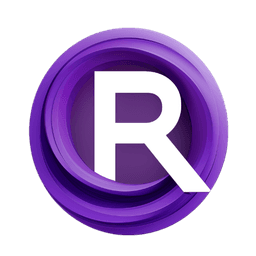ComfyUI Node: Pause Node
MinimalPauseNode
Category🎤MW/MW-Audio-Tools
mw (Account age: 2258days) Extension
ComfyUI_AudioTools Latest Updated
2025-05-11 Github Stars
0.03K
How to Install ComfyUI_AudioTools
Install this extension via the ComfyUI Manager by searching for ComfyUI_AudioTools- 1. Click the Manager button in the main menu
- 2. Select Custom Nodes Manager button
- 3. Enter ComfyUI_AudioTools in the search bar
Visit ComfyUI Online for ready-to-use ComfyUI environment
- Free trial available
- 16GB VRAM to 80GB VRAM GPU machines
- 400+ preloaded models/nodes
- Freedom to upload custom models/nodes
- 200+ ready-to-run workflows
- 100% private workspace with up to 200GB storage
- Dedicated Support
Pause Node Description
Temporarily halts workflow for user confirmation, enhancing interactivity and control.
Pause Node:
The MinimalPauseNode is designed to temporarily halt the execution of a workflow until a user manually continues it through the user interface. This node is particularly useful in scenarios where human intervention or decision-making is required before proceeding with the next steps in a workflow. By integrating this node, you can effectively manage and control the flow of operations, ensuring that certain tasks are only executed after receiving explicit user confirmation. This capability is essential in workflows that involve critical decision points or require user input to proceed, thereby enhancing the flexibility and interactivity of your workflow processes.
Pause Node Input Parameters:
any
This parameter acts as a wildcard input, allowing any type of data to be connected to the node. It does not influence the node's execution directly but serves as a placeholder to maintain the flow of data through the workflow. The node will pass this data through once the pause is lifted, ensuring continuity in the workflow. There are no specific minimum, maximum, or default values for this parameter, as it is designed to accept any data type.
unique_id
The unique_id is a crucial parameter that uniquely identifies each instance of the MinimalPauseNode. It is used to manage the pause and continue signals specific to this node instance. This identifier ensures that the correct node is targeted when a user decides to continue the workflow. There are no specific constraints on the values for this parameter, but it must be unique to each node instance to function correctly.
prompt
This hidden parameter is used internally to manage prompts within the node. It does not require user input and is not visible in the user interface. Its primary function is to facilitate communication between the node and the user interface, ensuring that the correct prompts are displayed when needed.
extra_pnginfo
Another hidden parameter, extra_pnginfo, is used to store additional metadata or information that might be required during the node's operation. Like prompt, it is not visible to the user and does not require manual input. It helps in maintaining the context or additional data that might be necessary for the node's execution.
Pause Node Output Parameters:
any
The output parameter any returns the same data type that was received as input. This ensures that the workflow can continue seamlessly once the pause is lifted, with the data being passed through unchanged. This output is crucial for maintaining the integrity and continuity of the workflow, allowing subsequent nodes to receive the expected data type and continue processing as intended.
Pause Node Usage Tips:
- Use the
MinimalPauseNodein workflows where user intervention is necessary before proceeding to the next steps. This can be particularly useful in decision-making processes or when awaiting user input. - Ensure that each instance of the
MinimalPauseNodehas a uniqueunique_idto prevent conflicts and ensure that the correct node is targeted when continuing the workflow.
Pause Node Common Errors and Solutions:
"Invalid content type"
- Explanation: This error occurs when the content type of the request to continue the node is not
application/json. - Solution: Ensure that the request to signal continuation is sent with the correct content type,
application/json.
"node_id missing"
- Explanation: This error indicates that the
node_idwas not provided in the request to continue the node. - Solution: Verify that the request includes the
node_idin the JSON payload to correctly identify the node instance to continue.
"Failed to create signal file"
- Explanation: This error arises when the system is unable to create the signal file required to continue the node.
- Solution: Check the file system permissions and ensure that the directory for signal files is writable. Additionally, verify that there is sufficient disk space available.
Pause Node Related Nodes
RunComfy is the premier ComfyUI platform, offering ComfyUI online environment and services, along with ComfyUI workflows featuring stunning visuals. RunComfy also provides AI Models, enabling artists to harness the latest AI tools to create incredible art.