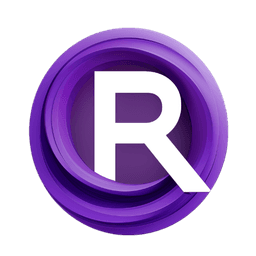ComfyUI Node: Load Audio @MW
LoadAudioMW
Category🎤MW/MW-Audio-Tools
mw (Account age: 2258days) Extension
ComfyUI_AudioTools Latest Updated
2025-05-11 Github Stars
0.03K
How to Install ComfyUI_AudioTools
Install this extension via the ComfyUI Manager by searching for ComfyUI_AudioTools- 1. Click the Manager button in the main menu
- 2. Select Custom Nodes Manager button
- 3. Enter ComfyUI_AudioTools in the search bar
Visit ComfyUI Online for ready-to-use ComfyUI environment
- Free trial available
- 16GB VRAM to 80GB VRAM GPU machines
- 400+ preloaded models/nodes
- Freedom to upload custom models/nodes
- 200+ ready-to-run workflows
- 100% private workspace with up to 200GB storage
- Dedicated Support
Load Audio @MW Description
Facilitates loading and processing audio files in ComfyUI for AI artists, supporting various formats and enabling seamless integration and manipulation.
Load Audio @MW:
The LoadAudioMW node is designed to facilitate the loading and processing of audio files within the ComfyUI environment. This node is particularly useful for AI artists who need to work with audio data, as it allows for the seamless integration of audio files into their projects. The node supports a variety of audio formats, including .wav, .mp3, .flac, and .mp4, making it versatile for different audio processing needs. By providing a straightforward method to load audio files, LoadAudioMW enables users to focus on creative tasks without worrying about the technical complexities of audio file handling. The node's primary function is to load audio data from specified files, allowing users to specify the start time and duration of the audio slice they wish to work with, thus offering flexibility in audio manipulation and editing.
Load Audio @MW Input Parameters:
audio
The audio parameter specifies the audio file to be loaded. It is a required parameter and accepts a list of available audio files in the specified directory. This parameter is crucial as it determines which audio file will be processed by the node. Users can select from a variety of supported formats, ensuring compatibility with their audio sources.
start_time_sec
The start_time_sec parameter defines the starting point of the audio slice in seconds. It is a floating-point value with a default of 0.0, a minimum of 0.0, and a maximum of 10000.0. This parameter allows users to specify the exact point in the audio file from which they want to begin processing, providing precision in audio editing.
duration_sec
The duration_sec parameter specifies the length of the audio slice to be loaded, measured in seconds. It is a floating-point value with a default of 5.0, a minimum of 0.01, and a maximum of 10000.0. This parameter is essential for defining how much of the audio file will be processed, enabling users to control the extent of audio data they wish to work with.
Load Audio @MW Output Parameters:
AUDIO
The AUDIO output parameter represents the loaded audio data, which includes both the waveform and the sample rate. This output is crucial for further audio processing tasks, as it provides the raw audio data in a format that can be easily manipulated or analyzed. The waveform is typically a tensor that contains the audio signal, while the sample rate indicates the number of samples per second, ensuring that the audio is played back at the correct speed.
Load Audio @MW Usage Tips:
- Ensure that the audio files you wish to load are placed in the correct directory and are in one of the supported formats to avoid compatibility issues.
- Use the
start_time_secandduration_secparameters to precisely control the portion of the audio file you want to process, which can be particularly useful for tasks like audio slicing or creating loops.
Load Audio @MW Common Errors and Solutions:
Invalid audio file: <audio_file_name>
- Explanation: This error occurs when the specified audio file does not exist in the directory or is not accessible.
- Solution: Verify that the audio file is correctly named and located in the specified directory. Ensure that the file format is supported by the node.
File not found error
- Explanation: This error indicates that the node is unable to locate the audio file in the specified path.
- Solution: Double-check the file path and ensure that the audio file is present in the directory. Confirm that the file extension is correct and matches one of the supported formats.
Load Audio @MW Related Nodes
RunComfy is the premier ComfyUI platform, offering ComfyUI online environment and services, along with ComfyUI workflows featuring stunning visuals. RunComfy also provides AI Models, enabling artists to harness the latest AI tools to create incredible art.