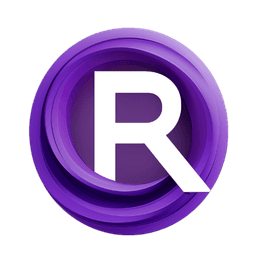ComfyUI Node: AnyText2 Fonts
UL_AnyText2Fonts
CategoryUL Group/Image Generation
zmwv823 (Account age: 3592days) Extension
ComfyUI_Anytext Latest Updated
2025-04-07 Github Stars
0.08K
How to Install ComfyUI_Anytext
Install this extension via the ComfyUI Manager by searching for ComfyUI_Anytext- 1. Click the Manager button in the main menu
- 2. Select Custom Nodes Manager button
- 3. Enter ComfyUI_Anytext in the search bar
Visit ComfyUI Online for ready-to-use ComfyUI environment
- Free trial available
- 16GB VRAM to 80GB VRAM GPU machines
- 400+ preloaded models/nodes
- Freedom to upload custom models/nodes
- 200+ ready-to-run workflows
- 100% private workspace with up to 200GB storage
- Dedicated Support
AnyText2 Fonts Description
Facilitates custom font integration for text-based image generation with style and color options.
AnyText2 Fonts:
The UL_AnyText2Fonts node is designed to facilitate the integration of custom fonts into your text-based image generation projects. This node allows you to select from a variety of fonts stored in a specified directory and apply them to your text inputs, enhancing the visual appeal and stylistic diversity of your generated images. By providing a mechanism to specify font styles and colors, this node empowers you to create more personalized and visually engaging text elements within your images. The node's primary function is to manage font selection and application, ensuring that the chosen fonts are correctly loaded and utilized in the image generation process.
AnyText2 Fonts Input Parameters:
font_hollow
The font_hollow parameter is a boolean option that determines whether the fonts applied to the text should have a hollow or outlined appearance. When set to True, the fonts will be rendered with an outline, creating a hollow effect, while False will render the fonts as solid. This parameter allows you to add stylistic variations to your text, enhancing its visual impact. The default value is typically False, meaning fonts are solid by default.
font_kwargs
The font_kwargs parameter is a dictionary that contains key-value pairs for font names and colors. Each key corresponds to a specific font or color option, such as font_name6 or font_color6, and the values are the selected font files or color names. This parameter allows you to specify multiple fonts and colors for different text elements, providing flexibility in design. The available options for fonts are derived from the files in the designated fonts directory, while colors are selected from a predefined list of color names.
AnyText2 Fonts Output Parameters:
fonts
The fonts output parameter is a list of font objects that have been loaded and configured based on the input parameters. These font objects are ready to be applied to text elements in the image generation process. Each font object in the list corresponds to a specific font file and color combination specified in the input parameters. This output is crucial for ensuring that the selected fonts are correctly applied to the text, allowing for consistent and accurate rendering of the desired styles.
AnyText2 Fonts Usage Tips:
- Ensure that the fonts you wish to use are correctly placed in the designated fonts directory to avoid loading errors.
- Experiment with different combinations of font styles and colors to achieve the desired visual effect in your images.
- Use the
font_hollowparameter to add variety to your text styles, especially when you want to emphasize certain text elements with an outlined appearance.
AnyText2 Fonts Common Errors and Solutions:
webcolors not installed, python pip install webcolors
- Explanation: This error occurs when the
webcolorslibrary, which is required for color processing, is not installed in your Python environment. - Solution: Install the
webcolorslibrary by running the commandpip install webcolorsin your terminal or command prompt.
Font file not found
- Explanation: This error indicates that the specified font file could not be located in the fonts directory.
- Solution: Verify that the font file exists in the correct directory and that the file name is spelled correctly in the input parameters.
AnyText2 Fonts Related Nodes
RunComfy is the premier ComfyUI platform, offering ComfyUI online environment and services, along with ComfyUI workflows featuring stunning visuals. RunComfy also provides AI Playground, enabling artists to harness the latest AI tools to create incredible art.