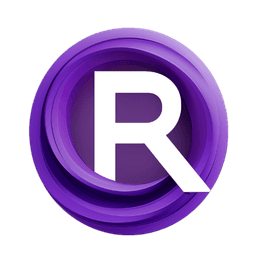ComfyUI Node: AnyText Sampler
UL_AnyTextSampler
CategoryUL Group/Image Generation
zmwv823 (Account age: 3592days) Extension
ComfyUI_Anytext Latest Updated
2025-04-07 Github Stars
0.08K
How to Install ComfyUI_Anytext
Install this extension via the ComfyUI Manager by searching for ComfyUI_Anytext- 1. Click the Manager button in the main menu
- 2. Select Custom Nodes Manager button
- 3. Enter ComfyUI_Anytext in the search bar
Visit ComfyUI Online for ready-to-use ComfyUI environment
- Free trial available
- 16GB VRAM to 80GB VRAM GPU machines
- 400+ preloaded models/nodes
- Freedom to upload custom models/nodes
- 200+ ready-to-run workflows
- 100% private workspace with up to 200GB storage
- Dedicated Support
AnyText Sampler Description
Node for generating images from text using advanced sampling techniques and diffusion models for AI artists.
AnyText Sampler:
The UL_AnyTextSampler is a node designed to facilitate the generation of images from text inputs using advanced sampling techniques. It leverages the capabilities of diffusion models to transform latent representations into visual outputs, making it a powerful tool for AI artists looking to create unique and expressive artwork from textual descriptions. The node's primary function is to decode latent variables into image samples, providing a seamless bridge between text-based prompts and visual creativity. By utilizing sophisticated sampling methods, it ensures high-quality image generation, capturing intricate details and nuances from the input text. This node is particularly beneficial for artists who wish to explore the intersection of language and visual art, offering a robust platform for experimentation and innovation.
AnyText Sampler Input Parameters:
ckpt_name
The ckpt_name parameter specifies the checkpoint file to be used for the model. This file contains the pre-trained weights necessary for the model to function correctly. Selecting the appropriate checkpoint is crucial as it directly impacts the quality and style of the generated images. The available options are determined by the files present in the designated checkpoints folder.
control_net_name
The control_net_name parameter allows you to choose a control network to guide the image generation process. This can be useful for adding specific constraints or styles to the output. The default option is "None," but you can select from a list of available control networks if desired.
miaobi_clip
The miaobi_clip parameter provides the option to use a specific text encoder for the input text. This can enhance the model's understanding of the text, leading to more accurate and contextually relevant image generation. The default setting is "None," but advanced users can select from a list of available text encoders to fine-tune the results.
weight_dtype
The weight_dtype parameter determines the data type for the model weights, which can affect the performance and memory usage of the node. Options include "auto," "fp16," and "fp32," with "auto" allowing the system to choose the most suitable type based on the available resources.
AnyText Sampler Output Parameters:
samples
The samples output parameter provides the generated image samples as a result of the text-to-image transformation process. These samples are derived from the latent variables processed by the model and represent the visual interpretation of the input text. The output is typically in a format that can be easily converted to standard image types for further use or display.
AnyText Sampler Usage Tips:
- Experiment with different
ckpt_nameoptions to explore various styles and qualities in the generated images. Each checkpoint may offer unique characteristics that can enhance your creative projects. - Utilize the
control_net_nameparameter to impose specific artistic styles or constraints on your images, allowing for more controlled and intentional outputs. - For advanced users, adjusting the
miaobi_clipsetting can refine the model's text comprehension, potentially leading to more precise and contextually aligned image generation.
AnyText Sampler Common Errors and Solutions:
Checkpoint file not found
- Explanation: This error occurs when the specified checkpoint file in
ckpt_nameis not available in the designated folder. - Solution: Ensure that the correct checkpoint file is present in the folder and that the
ckpt_nameparameter is set to the correct filename.
Control network not recognized
- Explanation: This error indicates that the selected control network in
control_net_nameis not recognized or available. - Solution: Verify that the control network name is correct and that it exists in the list of available options. If necessary, update the list of control networks.
Text encoder not found
- Explanation: This error arises when the specified text encoder in
miaobi_clipis not found in the system. - Solution: Check that the text encoder is correctly installed and listed among the available options. If not, consider installing or updating the text encoders.
AnyText Sampler Related Nodes
RunComfy is the premier ComfyUI platform, offering ComfyUI online environment and services, along with ComfyUI workflows featuring stunning visuals. RunComfy also provides AI Playground, enabling artists to harness the latest AI tools to create incredible art.