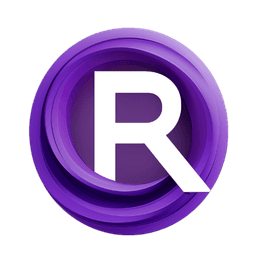ComfyUI Node: AnyText Formatter
UL_AnyTextFormatter
CategoryUL Group/Image Generation
zmwv823 (Account age: 3592days) Extension
ComfyUI_Anytext Latest Updated
2025-04-07 Github Stars
0.08K
How to Install ComfyUI_Anytext
Install this extension via the ComfyUI Manager by searching for ComfyUI_Anytext- 1. Click the Manager button in the main menu
- 2. Select Custom Nodes Manager button
- 3. Enter ComfyUI_Anytext in the search bar
Visit ComfyUI Online for ready-to-use ComfyUI environment
- Free trial available
- 16GB VRAM to 80GB VRAM GPU machines
- 400+ preloaded models/nodes
- Freedom to upload custom models/nodes
- 200+ ready-to-run workflows
- 100% private workspace with up to 200GB storage
- Dedicated Support
AnyText Formatter Description
Enhances text prompts for image generation tasks, formats text, extracts text elements, beneficial for AI artists.
AnyText Formatter:
The UL_AnyTextFormatter node is designed to enhance the process of generating and formatting text prompts for image generation tasks. It serves as a versatile tool that allows you to input a text prompt and receive a formatted version of the prompt along with a list of texts extracted from it. This node is particularly beneficial for AI artists who wish to incorporate specific textual elements into their image generation workflows, ensuring that the text is appropriately formatted and ready for further processing. By utilizing the UL_AnyTextFormatter, you can streamline the integration of textual content into your creative projects, making it easier to manage and manipulate text data within the image generation pipeline.
AnyText Formatter Input Parameters:
prompt
The prompt parameter is a required input that accepts a string containing the initial text prompt you wish to format. This parameter plays a crucial role in defining the content and context of the text that will be processed by the node. The input string can include multiple lines and dynamic prompts, allowing for a flexible and comprehensive text input. The default value for this parameter is a sample prompt that includes text in both English and Chinese, demonstrating the node's capability to handle multilingual text. By providing a well-structured prompt, you can influence the formatting and extraction of text elements, ultimately impacting the final output of the node.
AnyText Formatter Output Parameters:
prompt
The prompt output parameter returns the formatted version of the input text prompt. This output is crucial as it provides a refined and structured version of the original input, making it suitable for subsequent processing or integration into image generation tasks. The formatted prompt ensures consistency and clarity, which can enhance the overall quality of the generated images.
texts
The texts output parameter provides a list of text elements extracted from the input prompt. This list is valuable for identifying and isolating specific textual components within the prompt, allowing for targeted manipulation or analysis. By extracting these text elements, you can gain better control over the textual content used in your image generation projects, enabling more precise and intentional creative outcomes.
AnyText Formatter Usage Tips:
- To maximize the effectiveness of the UL_AnyTextFormatter, ensure that your input prompt is well-structured and clearly defines the text elements you wish to format and extract. This will help the node produce more accurate and useful outputs.
- Experiment with different prompt structures and languages to explore the node's capabilities in handling diverse textual content. This can provide insights into how the node processes various types of text and help you tailor your prompts for specific creative goals.
AnyText Formatter Common Errors and Solutions:
Invalid prompt format
- Explanation: This error occurs when the input prompt does not adhere to the expected format, such as missing required elements or containing unsupported characters.
- Solution: Review the input prompt to ensure it is well-structured and free of unsupported characters. Consider using the default prompt as a template to guide the formatting of your input.
Empty output
- Explanation: An empty output may result from an input prompt that lacks recognizable text elements for extraction.
- Solution: Verify that the input prompt contains distinct and identifiable text elements. Adjust the prompt to include clear and specific text components that the node can process and extract.
AnyText Formatter Related Nodes
RunComfy is the premier ComfyUI platform, offering ComfyUI online environment and services, along with ComfyUI workflows featuring stunning visuals. RunComfy also provides AI Playground, enabling artists to harness the latest AI tools to create incredible art.