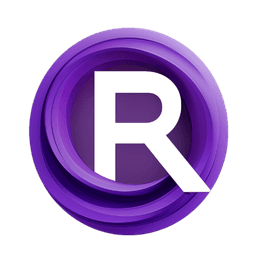ComfyUI Node: Save Video
SaveVideo
Categoryimage/video
ComfyAnonymous (Account age: 872days) Extension
ComfyUI Latest Updated
2025-05-13 Github Stars
76.71K
How to Install ComfyUI
Install this extension via the ComfyUI Manager by searching for ComfyUI- 1. Click the Manager button in the main menu
- 2. Select Custom Nodes Manager button
- 3. Enter ComfyUI in the search bar
Visit ComfyUI Online for ready-to-use ComfyUI environment
- Free trial available
- 16GB VRAM to 80GB VRAM GPU machines
- 400+ preloaded models/nodes
- Freedom to upload custom models/nodes
- 200+ ready-to-run workflows
- 100% private workspace with up to 200GB storage
- Dedicated Support
Save Video Description
Efficiently save video files with metadata and customizable format/codec options for organized and enriched video projects.
Save Video:
The SaveVideo node is designed to facilitate the process of saving video files in a specified format and codec, making it an essential tool for AI artists who work with video content. This node allows you to store your video creations with added metadata, such as prompts or additional information, ensuring that your work is not only preserved but also enriched with contextual data. By using this node, you can efficiently manage your video outputs, organize them with a systematic naming convention, and choose the desired video format and codec for optimal playback and storage. The SaveVideo node is particularly beneficial for those looking to maintain a high level of organization and detail in their video projects, as it supports the inclusion of metadata and offers flexibility in output settings.
Save Video Input Parameters:
video
The video parameter represents the video content that you wish to save. It is crucial as it contains the actual video data that will be processed and stored. The quality and dimensions of the video are determined by this input, impacting the final output's resolution and file size.
filename_prefix
The filename_prefix parameter is used to define the initial part of the filename for the saved video. This helps in organizing and identifying files easily, especially when dealing with multiple outputs. It ensures that your files are systematically named, which is essential for efficient file management.
format
The format parameter specifies the file format in which the video will be saved, such as MP4 or AVI. This choice affects the compatibility and quality of the video, as different formats have varying levels of compression and support across devices and platforms.
codec
The codec parameter determines the method of compression and decompression for the video file. Selecting the appropriate codec is vital for balancing video quality and file size, as well as ensuring compatibility with different media players.
prompt
The prompt parameter allows you to include descriptive metadata about the video, such as the inspiration or context behind its creation. This is optional but can be valuable for archiving and sharing purposes, providing viewers with additional insights into the video content.
extra_pnginfo
The extra_pnginfo parameter is used to add any additional metadata to the video file. This can include technical details or creative notes that you want to preserve alongside the video, enhancing the informational value of the file.
Save Video Output Parameters:
ui
The ui output parameter provides a structured response containing details about the saved video files. It includes information such as the filenames, subfolder locations, and whether the video is animated. This output is crucial for verifying the successful execution of the save operation and for accessing the saved files easily.
Save Video Usage Tips:
- Ensure that the
filename_prefixis unique and descriptive to avoid overwriting existing files and to facilitate easy identification of your video projects. - Choose the
formatandcodecthat best suit your needs for quality and compatibility, especially if the video will be shared across different platforms or devices. - Utilize the
promptandextra_pnginfoparameters to enrich your video files with metadata, which can be beneficial for future reference or when sharing your work with others.
Save Video Common Errors and Solutions:
Invalid video file format
- Explanation: This error occurs when the specified video format is not supported by the node.
- Solution: Ensure that you select a valid video format that is supported by the node, such as MP4 or AVI.
Codec not supported
- Explanation: This error indicates that the chosen codec is not compatible with the selected video format.
- Solution: Verify that the codec you have selected is appropriate for the video format you are using. Consult the documentation for supported codec and format combinations.
Metadata save failure
- Explanation: This error happens when there is an issue saving the metadata to the video file.
- Solution: Check that the metadata provided in
promptandextra_pnginfois correctly formatted and does not contain unsupported characters.
Save Video Related Nodes
RunComfy is the premier ComfyUI platform, offering ComfyUI online environment and services, along with ComfyUI workflows featuring stunning visuals. RunComfy also provides AI Models, enabling artists to harness the latest AI tools to create incredible art.