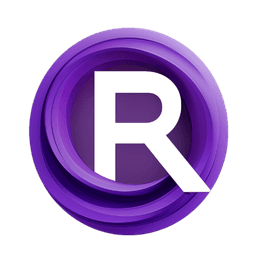ComfyUI Node: HunyuanImageToVideo
HunyuanImageToVideo
Categoryconditioning/video_models
ComfyAnonymous (Account age: 872days) Extension
ComfyUI Latest Updated
2025-05-13 Github Stars
76.71K
How to Install ComfyUI
Install this extension via the ComfyUI Manager by searching for ComfyUI- 1. Click the Manager button in the main menu
- 2. Select Custom Nodes Manager button
- 3. Enter ComfyUI in the search bar
Visit ComfyUI Online for ready-to-use ComfyUI environment
- Free trial available
- 16GB VRAM to 80GB VRAM GPU machines
- 400+ preloaded models/nodes
- Freedom to upload custom models/nodes
- 200+ ready-to-run workflows
- 100% private workspace with up to 200GB storage
- Dedicated Support
HunyuanImageToVideo Description
Transform static images into dynamic videos using advanced AI techniques for enhanced visual storytelling and artistic expression.
HunyuanImageToVideo:
The HunyuanImageToVideo node is designed to transform static images into dynamic video content, leveraging advanced AI techniques to create visually compelling and contextually rich video outputs. This node is particularly beneficial for AI artists and creators who wish to animate their images, adding depth and motion to their visual projects. By utilizing sophisticated algorithms, the node interprets the content of an image and generates a video that reflects the themes, colors, and spatial relationships present in the original image. This transformation process not only enhances the visual appeal of the content but also provides a new dimension of storytelling and artistic expression. The primary goal of the HunyuanImageToVideo node is to bridge the gap between static and dynamic media, offering users a powerful tool to expand their creative possibilities.
HunyuanImageToVideo Input Parameters:
width
The width parameter specifies the width of the video frames in pixels. It determines the horizontal resolution of the output video, affecting the level of detail and clarity. The minimum value is 16, the maximum is determined by the system's maximum resolution capability, and the default is set to 848 pixels. Adjusting this parameter allows you to control the aspect ratio and quality of the video output.
height
The height parameter defines the height of the video frames in pixels, impacting the vertical resolution and overall aspect ratio of the video. Like the width, the minimum value is 16, the maximum is system-dependent, and the default is 480 pixels. This parameter is crucial for ensuring that the video maintains the desired proportions and visual fidelity.
length
The length parameter indicates the duration of the video in frames. It determines how long the video will play, with a minimum value of 1 frame and a default of 25 frames. The maximum is limited by the system's resolution capabilities. This parameter is essential for controlling the temporal aspect of the video, allowing you to create short clips or longer sequences as needed.
batch_size
The batch_size parameter specifies the number of video samples to generate in a single batch. It affects the processing load and can be adjusted to optimize performance based on available computational resources. The minimum value is 1, the maximum is 4096, and the default is 1. This parameter is useful for generating multiple video variations simultaneously, which can be beneficial for experimentation and iterative design processes.
HunyuanImageToVideo Output Parameters:
LATENT
The LATENT output parameter represents the latent space representation of the generated video. This output is a multi-dimensional tensor that encodes the video data in a compressed form, capturing the essential features and patterns derived from the input image. The latent representation is crucial for further processing and manipulation within the AI pipeline, enabling advanced techniques such as video editing, style transfer, and more. Understanding the latent output allows you to leverage the full potential of AI-driven video generation, facilitating creative exploration and innovation.
HunyuanImageToVideo Usage Tips:
- Experiment with different
widthandheightsettings to achieve the desired aspect ratio and resolution for your video. Higher resolutions may require more computational resources but can result in more detailed outputs. - Adjust the
lengthparameter to control the duration of your video. Shorter lengths are suitable for quick animations, while longer lengths can create more elaborate sequences. - Utilize the
batch_sizeparameter to generate multiple video samples at once, which can be useful for comparing different styles or effects quickly.
HunyuanImageToVideo Common Errors and Solutions:
"Resolution exceeds maximum limit"
- Explanation: This error occurs when the specified
widthorheightexceeds the system's maximum resolution capability. - Solution: Reduce the
widthandheightvalues to fall within the acceptable range supported by your system.
"Invalid batch size"
- Explanation: This error is triggered when the
batch_sizeparameter is set to a value outside the allowed range. - Solution: Ensure that the
batch_sizeis between 1 and 4096, adjusting as necessary to fit within these limits.
"Insufficient memory for video generation"
- Explanation: This error indicates that the system does not have enough memory to process the requested video parameters.
- Solution: Lower the
width,height, orbatch_sizeto reduce the memory requirements, or consider upgrading your system's hardware to handle larger workloads.
HunyuanImageToVideo Related Nodes
RunComfy is the premier ComfyUI platform, offering ComfyUI online environment and services, along with ComfyUI workflows featuring stunning visuals. RunComfy also provides AI Models, enabling artists to harness the latest AI tools to create incredible art.