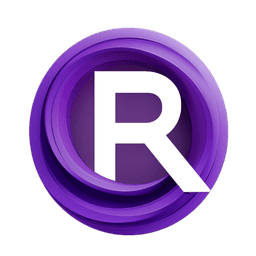ComfyUI Extension: ComfyUI-MimicMotion
ComfyUI-MimicMotion
AIFSH (Account age: 516 days) Nodes
View all nodes(2) Latest Updated
2024-08-06 Github Stars
0.37K
How to Install ComfyUI-MimicMotion
Install this extension via the ComfyUI Manager by searching for ComfyUI-MimicMotion- 1. Click the Manager button in the main menu
- 2. Select Custom Nodes Manager button
- 3. Enter ComfyUI-MimicMotion in the search bar
Visit ComfyUI Online for ready-to-use ComfyUI environment
- Free trial available
- 16GB VRAM to 80GB VRAM GPU machines
- 400+ preloaded models/nodes
- Freedom to upload custom models/nodes
- 200+ ready-to-run workflows
- 100% private workspace with up to 200GB storage
- Dedicated Support
ComfyUI-MimicMotion Description
ComfyUI-MimicMotion is a custom node for ComfyUI that integrates Tencent's MimicMotion, enabling advanced motion imitation capabilities within the ComfyUI framework.
ComfyUI-MimicMotion Introduction
ComfyUI-MimicMotion is a custom node extension for the ComfyUI framework, designed to integrate the powerful capabilities of MimicMotion into your AI art projects. MimicMotion is a state-of-the-art framework for generating high-quality human motion videos with confidence-aware pose guidance. This extension allows AI artists to leverage MimicMotion's advanced features directly within ComfyUI, making it easier to create detailed and smooth motion videos from images and videos.
Key Features:
- High-Quality Video Generation: Produce videos with rich details and good temporal smoothness.
- Confidence-Aware Pose Guidance: Enhance model robustness and achieve temporal smoothness.
- Long Video Length: Generate videos of arbitrary length with acceptable resource consumption.
- Ease of Use: Integrate seamlessly with ComfyUI, simplifying the workflow for AI artists.
How ComfyUI-MimicMotion Works
ComfyUI-MimicMotion works by utilizing the MimicMotion framework to generate videos based on input images and videos. The extension uses confidence-aware pose guidance to ensure that the generated videos are smooth and detailed. Here's a simplified breakdown of how it works:
- Input: You provide an input image and a reference video.
- Pose Guidance: The extension uses pose guidance to understand the motion in the reference video.
- Video Generation: MimicMotion generates a new video that mimics the motion from the reference video, applied to the input image.
- Output: The generated video is outputted, showcasing the input image in motion. This process allows you to create high-quality motion videos with minimal effort, making it ideal for AI artists looking to add dynamic elements to their projects.
ComfyUI-MimicMotion Features
High-Quality Video Generation
- Rich Details: The generated videos maintain high levels of detail, ensuring that the output is visually appealing.
- Temporal Smoothness: Videos are smooth and free from jitter, thanks to the confidence-aware pose guidance.
Confidence-Aware Pose Guidance
- Enhanced Robustness: The model is trained with large-scale data, making it robust and reliable.
- Pose Confidence: Regional loss amplification based on pose confidence reduces image distortion.
Long Video Length
- Progressive Latent Fusion: This strategy allows for the generation of long videos without excessive resource consumption.
Customization
- Input Flexibility: You can use any image and video as input, giving you creative freedom.
- Output Control: Adjust settings to control the length and quality of the generated video.
ComfyUI-MimicMotion Models
ComfyUI-MimicMotion utilizes several models to achieve its high-quality video generation:
- SVD Model: Used for stable video diffusion.
- DWPose Model: Pretrained model for pose estimation.
- MimicMotion Model: The core model for video generation.
When to Use Each Model
- SVD Model: Ideal for scenarios requiring stable and smooth video transitions.
- DWPose Model: Best for accurate pose estimation from input videos.
- MimicMotion Model: Use this for the actual video generation process, leveraging the pose guidance from the DWPose model.
Troubleshooting ComfyUI-MimicMotion
Common Issues and Solutions
- FFmpeg Not Found:
- Solution: Ensure FFmpeg is installed and accessible from the command line. For Linux, use
apt updateandapt install ffmpeg. For Windows, you can install FFmpeg using WingetUI.
- Installation Errors:
- Solution: Make sure you have installed all dependencies correctly. Follow the installation steps provided in the original readme.
- Model Weights Not Downloaded:
- Solution: Ensure that the weights are downloaded from Huggingface and placed in the correct directory as specified in the setup instructions.
Frequently Asked Questions
Q: What versions of Python and Torch are supported?
- A: The extension has been tested with Python 3.10.8 and Torch 2.3.0+cu121. Q: How do I customize the output video length?
- A: You can adjust the settings in the configuration file to control the length of the generated video.
Learn More about ComfyUI-MimicMotion
For additional resources, tutorials, and community support, check out the following links:
- MimicMotion GitHub Repository
- ComfyUI-MimicMotion GitHub Repository
- Tutorial Video on Bilibili (https://b23.tv/McnRUpd) These resources will help you get the most out of ComfyUI-MimicMotion and connect with other AI artists using the extension.
ComfyUI-MimicMotion Related Nodes
RunComfy is the premier ComfyUI platform, offering ComfyUI online environment and services, along with ComfyUI workflows featuring stunning visuals. RunComfy also provides AI Playground, enabling artists to harness the latest AI tools to create incredible art.