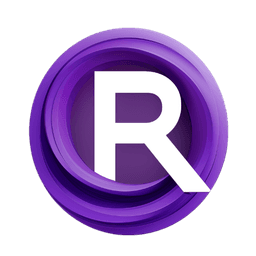ComfyUI Node: Apply ICLight
ApplyICLight
Categorygaffer
ray (Account age: 4917days) Extension
comfyui's gaffer(ComfyUI native implementation of IC-Light. ) Latest Updated
2024-06-19 Github Stars
0.05K
How to Install comfyui's gaffer(ComfyUI native implementation of IC-Light. )
Install this extension via the ComfyUI Manager by searching for comfyui's gaffer(ComfyUI native implementation of IC-Light. )- 1. Click the Manager button in the main menu
- 2. Select Custom Nodes Manager button
- 3. Enter comfyui's gaffer(ComfyUI native implementation of IC-Light. ) in the search bar
Visit ComfyUI Online for ready-to-use ComfyUI environment
- Free trial available
- 16GB VRAM to 80GB VRAM GPU machines
- 400+ preloaded models/nodes
- Freedom to upload custom models/nodes
- 200+ ready-to-run workflows
- 100% private workspace with up to 200GB storage
- Dedicated Support
Apply ICLight Description
Integrate ICLight patches for AI model lighting control and enhancement in generated images.
Apply ICLight:
The ApplyICLight node is designed to integrate ICLight patches into your AI model, enhancing its capabilities by applying specific lighting conditions. This node is particularly useful for AI artists who want to manipulate and control the lighting effects in their generated images. By leveraging the ICLight patches, you can achieve more realistic and visually appealing results. The node works by modifying the model's weights and conditioning inputs based on the provided lighting information, foreground pixels, and optional background pixels. This allows for a high degree of customization and fine-tuning, making it an essential tool for creating sophisticated and dynamic lighting effects in your AI-generated artwork.
Apply ICLight Input Parameters:
model
This parameter represents the AI model you are working with. It is essential for the node to know which model to apply the ICLight patches to. The model should be compatible with the ICLight system, specifically designed for SD 1.5 models.
vae
The VAE (Variational Autoencoder) parameter is used to encode and decode images within the model. It must be an instance of AutoencoderKL, ensuring that the VAE is compatible with the ICLight patches.
iclight
This parameter contains the ICLight patches and related information. It includes the state dictionary and other configurations necessary for applying the lighting effects to the model.
positive
The positive conditioning input is used to guide the model towards desired outcomes. It helps in emphasizing certain features or aspects in the generated images based on the provided conditions.
negative
The negative conditioning input works in contrast to the positive conditioning. It helps in suppressing unwanted features or aspects in the generated images, providing a balanced and controlled output.
fg_pixels
This parameter represents the foreground pixels of the image. It is crucial for determining how the lighting effects will interact with the main subject of the image.
multiplier
The multiplier parameter controls the strength of the ICLight patches applied to the model. It has a default value of 1.0, with a range from -10.0 to 10.0, allowing for fine-tuning of the lighting effects.
bg_pixels (optional)
The optional background pixels parameter allows you to specify the background of the image. This can be used to further refine how the lighting effects interact with different parts of the image.
Apply ICLight Output Parameters:
model
The output model is the modified version of the input model with the ICLight patches applied. This model now incorporates the specified lighting effects, ready for generating images with enhanced lighting conditions.
positive
The positive conditioning output remains the same as the input, ensuring that the desired features are still emphasized in the generated images.
negative
The negative conditioning output also remains the same as the input, continuing to suppress unwanted features in the generated images.
empty_latent
The empty_latent output is a latent representation that can be used for further processing or analysis. It contains the encoded information from the VAE, reflecting the applied lighting effects.
Apply ICLight Usage Tips:
- Experiment with different multiplier values to achieve the desired lighting intensity. Start with the default value and adjust incrementally to see the effects.
- Use high-quality foreground and background images to ensure the lighting effects are applied accurately and effectively.
- Combine positive and negative conditioning inputs to fine-tune the balance of features in your generated images.
Apply ICLight Common Errors and Solutions:
Attempted to load {model_type} model, IC-Light is only compatible with SD 1.5 models.
- Explanation: This error occurs when the provided model is not compatible with the ICLight system, which is designed for SD 1.5 models.
- Solution: Ensure that you are using an SD 1.5 model with the ApplyICLight node.
vae only supported for AutoencoderKL
- Explanation: This error indicates that the provided VAE is not an instance of AutoencoderKL, which is required for compatibility with the ICLight patches.
- Solution: Use a VAE that is an instance of AutoencoderKL.
Could not patch calculate_weight
- Explanation: This error occurs when the node fails to patch the calculate_weight function, which is necessary for applying multi-channel inputs.
- Solution: Ensure that the model and its components are correctly configured and compatible with the ICLight system.
Apply ICLight Related Nodes
RunComfy is the premier ComfyUI platform, offering ComfyUI online environment and services, along with ComfyUI workflows featuring stunning visuals. RunComfy also provides AI Models, enabling artists to harness the latest AI tools to create incredible art.