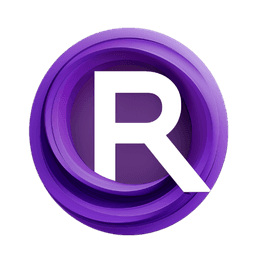ComfyUI Node: Audio to Amplitude Graph
AudioToAmplitudeGraph
CategoryAudioScheduler/Amplitude
a1lazydog (Account age: 5086days) Extension
ComfyUI-AudioScheduler Latest Updated
2024-08-08 Github Stars
0.1K
How to Install ComfyUI-AudioScheduler
Install this extension via the ComfyUI Manager by searching for ComfyUI-AudioScheduler- 1. Click the Manager button in the main menu
- 2. Select Custom Nodes Manager button
- 3. Enter ComfyUI-AudioScheduler in the search bar
Visit ComfyUI Online for ready-to-use ComfyUI environment
- Free trial available
- 16GB VRAM to 80GB VRAM GPU machines
- 400+ preloaded models/nodes
- Freedom to upload custom models/nodes
- 200+ ready-to-run workflows
- 100% private workspace with up to 200GB storage
- Dedicated Support
Audio to Amplitude Graph Description
Converts audio data to visual amplitude graph for AI artists to analyze audio signals, leveraging matplotlib for clarity.
Audio to Amplitude Graph:
The AudioToAmplitudeGraph node is designed to convert audio data into a visual representation of its amplitude over time. This node is particularly useful for AI artists who want to analyze or visualize the dynamic range and intensity of audio signals. By transforming audio data into an amplitude graph, you can gain insights into the audio's structure, identify patterns, and use this information for further audio processing or creative projects. The node leverages matplotlib to generate a clear and informative graph, making it easier to understand the amplitude variations in the audio signal.
Audio to Amplitude Graph Input Parameters:
amplitude
The amplitude parameter represents the audio data that you want to visualize. This data is typically a sequence of amplitude values that correspond to the audio signal's intensity over time. The node processes this data to create a graph that visually represents the amplitude variations. The amplitude parameter is required and must be provided for the node to function correctly.
Audio to Amplitude Graph Output Parameters:
graph_image
The graph_image output parameter is the visual representation of the audio amplitude data. This output is an image that shows the amplitude variations over time, making it easier to analyze and understand the audio signal's dynamics. The graph includes labeled axes for frames and amplitude, a legend, and a grid for better readability. This image can be used for further analysis, presentations, or as a visual aid in creative projects.
Audio to Amplitude Graph Usage Tips:
- Ensure that the
amplitudedata you provide is clean and free of noise to get a clear and accurate graph. - Adjust the length of the
amplitudedata to control the width of the graph. Longer data sequences will result in wider graphs. - Use the graph to identify patterns or anomalies in the audio signal, which can be useful for audio editing or creative effects.
Audio to Amplitude Graph Common Errors and Solutions:
ValueError: min_amplitude cannot be higher than max_amplitude
- Explanation: This error occurs when the minimum amplitude value is set higher than the maximum amplitude value.
- Solution: Ensure that the
min_amplitudeparameter is less than or equal to themax_amplitudeparameter.
BufferError: Unable to save plot to buffer
- Explanation: This error may occur if there is an issue with the in-memory buffer used to store the graph image.
- Solution: Check the available memory and ensure that there is enough space to store the image. If the problem persists, try reducing the size of the
amplitudedata.
TypeError: Invalid data type for amplitude
- Explanation: This error occurs if the
amplitudedata provided is not in the correct format or data type. - Solution: Ensure that the
amplitudedata is a sequence of numerical values representing the audio signal's amplitude.
Audio to Amplitude Graph Related Nodes
RunComfy is the premier ComfyUI platform, offering ComfyUI online environment and services, along with ComfyUI workflows featuring stunning visuals. RunComfy also provides AI Models, enabling artists to harness the latest AI tools to create incredible art.