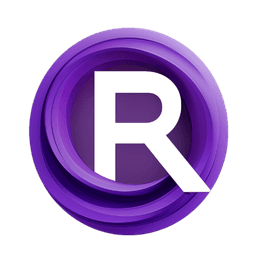ComfyUI Node: Amplitude To Graph
AmplitudeToGraph
CategoryAudioScheduler/Amplitude
a1lazydog (Account age: 5086days) Extension
ComfyUI-AudioScheduler Latest Updated
2024-08-08 Github Stars
0.1K
How to Install ComfyUI-AudioScheduler
Install this extension via the ComfyUI Manager by searching for ComfyUI-AudioScheduler- 1. Click the Manager button in the main menu
- 2. Select Custom Nodes Manager button
- 3. Enter ComfyUI-AudioScheduler in the search bar
Visit ComfyUI Online for ready-to-use ComfyUI environment
- Free trial available
- 16GB VRAM to 80GB VRAM GPU machines
- 400+ preloaded models/nodes
- Freedom to upload custom models/nodes
- 200+ ready-to-run workflows
- 100% private workspace with up to 200GB storage
- Dedicated Support
Amplitude To Graph Description
Converts audio amplitude data into visual graph for easy analysis of amplitude variations over time, aiding in audio signal dynamics visualization.
Amplitude To Graph:
The AmplitudeToGraph node is designed to convert amplitude data into a visual graph, making it easier for you to analyze and interpret audio amplitude variations over time. This node is particularly useful for visualizing the dynamics of audio signals, allowing you to see how the amplitude changes across different frames. By generating a graphical representation, it provides a clear and intuitive way to understand the amplitude patterns, which can be beneficial for tasks such as audio analysis, sound design, and other creative audio projects.
Amplitude To Graph Input Parameters:
amplitude
The amplitude parameter represents the amplitude data that you want to visualize. This data is typically an array of amplitude values corresponding to different frames of an audio signal. The node uses this data to plot the graph, showing how the amplitude varies over time. The amplitude parameter is required and must be provided for the node to function. There are no specific minimum, maximum, or default values for this parameter, as it depends on the audio data you are working with.
Amplitude To Graph Output Parameters:
graph_image
The graph_image output parameter is the visual representation of the amplitude data in the form of an image. This image shows the amplitude values plotted against the frame numbers, providing a clear and detailed view of the amplitude variations over time. The graph includes labeled axes, a grid for better readability, and a legend. This output is particularly useful for visually analyzing the dynamics of the audio signal and can be used in various creative and analytical applications.
Amplitude To Graph Usage Tips:
- Ensure that the
amplitudedata you provide is correctly formatted and represents the audio signal you want to visualize. - Adjust the length of the
amplitudearray to control the width of the graph. The node automatically scales the width based on the length of the data, with a minimum width of 10 and a maximum width of 100. - Use the graph to identify patterns, peaks, and troughs in the amplitude data, which can help in tasks such as audio editing, sound design, and signal analysis.
Amplitude To Graph Common Errors and Solutions:
ValueError: Float array must be provided.
- Explanation: This error occurs when the
amplitudeparameter is not provided or is not in the correct format. - Solution: Ensure that you provide a valid array of amplitude values as the input to the node.
ValueError: Invalid amplitude data.
- Explanation: This error occurs if the
amplitudedata contains invalid values, such as NaNs or infinite values. - Solution: Check and clean your amplitude data to remove any invalid values before passing it to the node.
BufferError: Unable to save plot to buffer.
- Explanation: This error occurs if there is an issue with creating the in-memory buffer for the graph image.
- Solution: Ensure that your environment has sufficient memory and resources to create and store the image buffer. If the problem persists, try reducing the size of the amplitude data.
Amplitude To Graph Related Nodes
RunComfy is the premier ComfyUI platform, offering ComfyUI online environment and services, along with ComfyUI workflows featuring stunning visuals. RunComfy also provides AI Models, enabling artists to harness the latest AI tools to create incredible art.