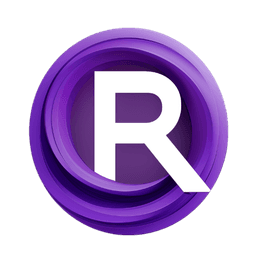ComfyUI Extension: SD-PPP
sd-ppp
zombieyang (Account age: 4202 days) Nodes
View all nodes(4) Latest Updated
2025-04-05 Github Stars
1.19K
How to Install SD-PPP
Install this extension via the ComfyUI Manager by searching for SD-PPP- 1. Click the Manager button in the main menu
- 2. Select Custom Nodes Manager button
- 3. Enter SD-PPP in the search bar
Visit ComfyUI Online for ready-to-use ComfyUI environment
- Free trial available
- 16GB VRAM to 80GB VRAM GPU machines
- 400+ preloaded models/nodes
- Freedom to upload custom models/nodes
- 200+ ready-to-run workflows
- 100% private workspace with up to 200GB storage
- Dedicated Support
SD-PPP Description
SD-PPP is a custom node for ComfyUI that facilitates seamless interoperability with Photoshop, allowing users to easily send and receive layers between the two applications.
SD-PPP Introduction
The sd-ppp extension, short for Professional Photoshop transPorter, is designed to seamlessly integrate Photoshop with Stable Diffusion (SD) and ComfyUI. This extension allows you to easily transfer images between Photoshop and these AI tools, enhancing your workflow and enabling more creative possibilities. Whether you are working on image generation, inpainting, or other AI-driven art projects, sd-ppp simplifies the process of moving images back and forth, saving you time and effort.
How SD-PPP Works
At its core, sd-ppp acts as a bridge between Photoshop and AI tools like Stable Diffusion and ComfyUI. It allows you to send images from Photoshop to these tools for processing and then retrieve the processed images back into Photoshop. This is achieved through custom nodes that handle the image transfer, making it easy to incorporate AI-generated content into your Photoshop projects.
Imagine you are working on a digital painting in Photoshop and want to use AI to generate a background. With sd-ppp, you can send your current image to Stable Diffusion, generate the background, and then bring the result back into Photoshop, all without leaving your workspace.
SD-PPP Features
Image Transfer
- Send to AI Tools: Easily send images from Photoshop to Stable Diffusion or ComfyUI for processing.
- Retrieve from AI Tools: Bring processed images back into Photoshop, allowing for seamless integration of AI-generated content.
Custom Nodes
- Get Node: Use this node in ComfyUI to receive images from Photoshop.
- Send Node: Use this node to send images from ComfyUI back to Photoshop.
Layer Selection
- Specific Layer Handling: Select specific layers in Photoshop to send or receive images, giving you precise control over which parts of your project are processed by AI.
Live Painting
- Real-Time Updates: Work on your images in real-time, with changes in Photoshop being reflected in the AI tools and vice versa.
SD-PPP Models
Currently, sd-ppp does not include different models but focuses on the integration between Photoshop and AI tools. The primary function is to facilitate the transfer of images, regardless of the specific AI model being used in Stable Diffusion or ComfyUI.
What's New with SD-PPP
Recent Updates
- Improved Connection Stability: Enhanced the connection process between Photoshop and AI tools, making it more reliable.
- Layer Selection Feature: Added the ability to select specific layers for image transfer, providing more control over the workflow.
- User Interface Enhancements: Updated the UI for a more intuitive experience, making it easier to use the extension. These updates are designed to improve your experience, making the integration smoother and more efficient.
Troubleshooting SD-PPP
Common Issues and Solutions
- Connection Problems:
- Issue: Unable to connect Photoshop to ComfyUI or Stable Diffusion.
- Solution: Ensure you are using the correct URL (try switching between
httpandhttps). Check your network settings and firewall configurations.
- Image Transfer Failures:
- Issue: Images are not being sent or received correctly.
- Solution: Verify that the correct layers are selected in Photoshop. Ensure that the custom nodes are properly configured in ComfyUI.
- Plugin Installation Issues:
- Issue: Problems installing the Photoshop plugin.
- Solution: Follow the installation steps carefully. If using the
.ccxfile, ensure it is correctly placed in the PhotoshopPlug-insdirectory. For UXP Develop Tool, make sure to add the plugin correctly.
Frequently Asked Questions
- Q: Can I use
sd-pppwith older versions of Photoshop? - A: No,
sd-ppponly supports Photoshop version 24.4.0 and above. - Q: Do I need to install any additional software to use
sd-ppp? - A: Yes, you need to install the Photoshop plugin and the custom nodes for ComfyUI or Stable Diffusion.
Learn More about SD-PPP
For additional resources, tutorials, and community support, you can explore the following:
- Tutorials:
- BiliBili Tutorial by zombieyang
- BiliBili Tutorial by BlueBomm
- Community Support:
- Join the Discord Community to ask questions and get help from other users and developers.
By leveraging these resources, you can get the most out of
sd-pppand enhance your AI art projects with ease.
SD-PPP Related Nodes
RunComfy is the premier ComfyUI platform, offering ComfyUI online environment and services, along with ComfyUI workflows featuring stunning visuals. RunComfy also provides AI Models, enabling artists to harness the latest AI tools to create incredible art.