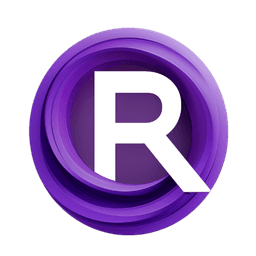ComfyUI Node: 🖩 Calculation
Calculation [DVB]
Category🎭 DVB/🛠 utils
Dream Project (Account age: 945days) Extension
Dream Video Batches Latest Updated
2025-02-23 Github Stars
0.07K
How to Install Dream Video Batches
Install this extension via the ComfyUI Manager by searching for Dream Video Batches- 1. Click the Manager button in the main menu
- 2. Select Custom Nodes Manager button
- 3. Enter Dream Video Batches in the search bar
Visit ComfyUI Online for ready-to-use ComfyUI environment
- Free trial available
- 16GB VRAM to 80GB VRAM GPU machines
- 400+ preloaded models/nodes
- Freedom to upload custom models/nodes
- 200+ ready-to-run workflows
- 100% private workspace with up to 200GB storage
- Dedicated Support
🖩 Calculation Description
Perform complex mathematical expressions with integer and floating-point inputs, enabling dynamic evaluation and automation for AI artists.
Calculation [DVB]:
The Calculation [DVB] node is designed to perform complex mathematical expressions using a combination of integer and floating-point inputs. This node allows you to define a custom expression and evaluate it dynamically based on the provided variables. It is particularly useful for scenarios where you need to compute values on-the-fly, offering flexibility and precision in your calculations. By leveraging this node, you can streamline your workflow, automate repetitive calculations, and ensure consistency in your results. The node is equipped to handle both simple and intricate mathematical operations, making it a versatile tool for AI artists who need to integrate mathematical logic into their creative processes.
Calculation [DVB] Input Parameters:
expression
The expression parameter is a string that defines the mathematical formula to be evaluated. This formula can include variables such as a, b, c, r, s, and t, which correspond to the optional integer and floating-point inputs. The default expression is `"a + b + c
- (r * s * t)"`, but you can customize it to fit your specific needs. This parameter supports multiline input, allowing for more complex expressions. The expression is crucial as it dictates the calculation logic that the node will execute.
a_int
The a_int parameter is an optional integer input with a default value of 0. It represents one of the variables that can be used in the expression. This parameter allows you to inject integer values into your calculations, providing flexibility in how you define and manipulate your mathematical formulas.
b_int
The b_int parameter is another optional integer input, also with a default value of 0. Similar to a_int, it serves as a variable in the expression, enabling you to include multiple integer values in your calculations. This parameter helps in creating more dynamic and varied mathematical expressions.
c_int
The c_int parameter is an optional integer input with a default value of 0. It functions as an additional variable in the expression, allowing for the inclusion of multiple integer values. This parameter is useful for more complex calculations that require several integer inputs.
r_float
The r_float parameter is an optional floating-point input with a default value of 0.0. It represents one of the floating-point variables that can be used in the expression. This parameter is essential for calculations that require decimal precision, adding another layer of flexibility to your mathematical operations.
s_float
The s_float parameter is another optional floating-point input, with a default value of 0.0. Like r_float, it serves as a variable in the expression, allowing for the inclusion of multiple floating-point values. This parameter is useful for more intricate calculations that need decimal precision.
t_float
The t_float parameter is an optional floating-point input with a default value of 0.0. It functions as an additional floating-point variable in the expression, enabling the inclusion of multiple decimal values. This parameter is beneficial for complex calculations that require several floating-point inputs.
Calculation [DVB] Output Parameters:
FLOAT
The FLOAT output parameter represents the result of the evaluated expression as a floating-point number. This output is crucial for scenarios where decimal precision is required, providing an accurate representation of the calculated value. It allows you to use the result in further calculations or processes that need a floating-point number.
INT
The INT output parameter represents the result of the evaluated expression as an integer. This output is obtained by rounding the floating-point result to the nearest integer. It is useful for scenarios where an integer value is needed, ensuring that the result can be seamlessly integrated into processes or calculations that require whole numbers.
Calculation [DVB] Usage Tips:
- Customize the
expressionparameter to fit your specific calculation needs, using the provided variables (a,b,c,r,s,t) to create dynamic and complex formulas. - Use the optional integer and floating-point inputs to inject values into your expression, allowing for flexible and varied calculations.
- Ensure that your expression is correctly formatted and includes all necessary variables to avoid evaluation errors.
Calculation [DVB] Common Errors and Solutions:
Invalid expression syntax
- Explanation: The expression contains syntax errors or unsupported operations.
- Solution: Double-check the expression for any syntax errors and ensure that all operations are supported by the node.
Division by zero
- Explanation: The expression includes a division operation where the divisor is zero.
- Solution: Ensure that any division operations in the expression do not have a zero divisor by validating the input values.
Undefined variable
- Explanation: The expression references a variable that is not provided as an input.
- Solution: Make sure that all variables used in the expression are defined and have corresponding input values.
Evaluation error
- Explanation: An error occurred during the evaluation of the expression.
- Solution: Review the expression and input values for any potential issues and correct them as needed.
🖩 Calculation Related Nodes
RunComfy is the premier ComfyUI platform, offering ComfyUI online environment and services, along with ComfyUI workflows featuring stunning visuals. RunComfy also provides AI Playground, enabling artists to harness the latest AI tools to create incredible art.