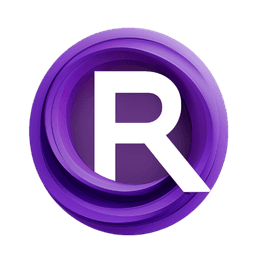ComfyUI Node: Modelscope t2v
Modelscopet2v
Categorycspnodes/modelscope
How to Install cspnodes
Install this extension via the ComfyUI Manager by searching for cspnodes- 1. Click the Manager button in the main menu
- 2. Select Custom Nodes Manager button
- 3. Enter cspnodes in the search bar
Visit ComfyUI Online for ready-to-use ComfyUI environment
- Free trial available
- 16GB VRAM to 80GB VRAM GPU machines
- 400+ preloaded models/nodes
- Freedom to upload custom models/nodes
- 200+ ready-to-run workflows
- 100% private workspace with up to 200GB storage
- Dedicated Support
Modelscope t2v Description
Transform text descriptions into video content using advanced AI models for dynamic and visually appealing video sequences.
Modelscope t2v:
The Modelscopet2v node is designed to facilitate the transformation of textual inputs into visual outputs, specifically focusing on converting text descriptions into video content. This node leverages advanced AI models to interpret and visualize textual data, enabling users to generate dynamic video sequences from simple text prompts. The primary benefit of using this node is its ability to bridge the gap between textual and visual content, providing a powerful tool for AI artists to create engaging and visually appealing video content from written descriptions. By utilizing sophisticated algorithms, Modelscopet2v ensures that the generated videos are not only relevant to the input text but also aesthetically pleasing, making it an essential component for creative projects that require a seamless integration of text and video.
Modelscope t2v Input Parameters:
model
The model parameter specifies the AI model to be used for the text-to-video transformation. This parameter is crucial as it determines the underlying architecture and capabilities of the node, affecting the quality and style of the generated video. Users can select from various pre-trained models, each offering different strengths in terms of video realism, style, and fidelity to the input text. The choice of model can significantly impact the node's execution and results, making it important to select a model that aligns with the desired output characteristics.
text_prompt
The text_prompt parameter is the core input for the Modelscopet2v node, representing the textual description that will be transformed into a video. This parameter should be a concise yet descriptive text that clearly conveys the scene or action you wish to visualize. The quality and specificity of the text prompt directly influence the relevance and accuracy of the generated video, so it is advisable to provide detailed and vivid descriptions to achieve the best results.
Modelscope t2v Output Parameters:
video
The video output parameter represents the generated video content that results from the text-to-video transformation process. This output is a dynamic visual representation of the input text prompt, crafted using the selected AI model. The video output is significant as it embodies the node's primary function, providing users with a tangible and creative visualization of their textual ideas. The quality and coherence of the video are dependent on both the input parameters and the capabilities of the chosen model.
Modelscope t2v Usage Tips:
- To achieve the best results, use detailed and specific text prompts that clearly describe the scene or action you want to visualize. This helps the model generate more accurate and relevant video content.
- Experiment with different models to find the one that best suits your creative needs. Each model may offer unique styles and strengths, so exploring various options can enhance the quality of your video outputs.
Modelscope t2v Common Errors and Solutions:
"Model not found"
- Explanation: This error occurs when the specified model is not available or incorrectly referenced.
- Solution: Ensure that the model name is correctly spelled and that the model is installed and accessible in your environment.
"Invalid text prompt"
- Explanation: This error indicates that the text prompt provided is either empty or not formatted correctly.
- Solution: Check that the text prompt is not empty and is formatted as a valid string. Provide a clear and descriptive text to avoid this error.
"Video generation failed"
- Explanation: This error may occur due to insufficient resources or an issue with the model's execution.
- Solution: Verify that your system has enough resources to handle the video generation process. If the problem persists, try using a different model or simplifying the text prompt.
Modelscope t2v Related Nodes
RunComfy is the premier ComfyUI platform, offering ComfyUI online environment and services, along with ComfyUI workflows featuring stunning visuals. RunComfy also provides AI Models, enabling artists to harness the latest AI tools to create incredible art.