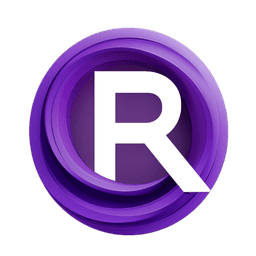ComfyUI Node: NNT Text To Tensor
NntTextToTensor
CategoryNNT Neural Network Toolkit/Tensors
inventorado (Account age: 3209days) Extension
ComfyUI Neural Network Toolkit NNT Latest Updated
2025-01-08 Github Stars
0.07K
How to Install ComfyUI Neural Network Toolkit NNT
Install this extension via the ComfyUI Manager by searching for ComfyUI Neural Network Toolkit NNT- 1. Click the Manager button in the main menu
- 2. Select Custom Nodes Manager button
- 3. Enter ComfyUI Neural Network Toolkit NNT in the search bar
Visit ComfyUI Online for ready-to-use ComfyUI environment
- Free trial available
- 16GB VRAM to 80GB VRAM GPU machines
- 400+ preloaded models/nodes
- Freedom to upload custom models/nodes
- 200+ ready-to-run workflows
- 100% private workspace with up to 200GB storage
- Dedicated Support
NNT Text To Tensor Description
Transform textual data into tensor format for machine learning models, simplifying data preprocessing for AI artists.
NNT Text To Tensor:
The NntTextToTensor node is designed to transform textual data into a tensor format, which is a crucial step in preparing data for machine learning models, particularly in the realm of neural networks. This node allows you to convert a string representation of a list into a tensor, making it easier to process and analyze within AI frameworks. By automating the conversion process, it simplifies the workflow for AI artists who may not have a deep technical background, enabling them to focus on creative aspects rather than data preprocessing. The node intelligently determines the appropriate data type for the tensor, ensuring that the conversion is both efficient and accurate. This capability is particularly beneficial when dealing with large datasets or when preparing data for training and inference in neural network models.
NNT Text To Tensor Input Parameters:
text_content
This parameter represents the primary text input that you wish to convert into a tensor. It should be a string formatted as a list, which the node will parse and transform. The text content is crucial as it forms the basis of the tensor conversion process. If not provided, the node will raise an error, emphasizing the importance of this input.
dtype
The dtype parameter specifies the data type of the resulting tensor. By default, it is set to "auto," which allows the node to automatically determine the most suitable data type based on the input values. If all numbers in the input are integers, the node will use torch.int64; otherwise, it defaults to torch.float32. This parameter ensures that the tensor is created with the appropriate precision and storage requirements.
requires_grad
This boolean parameter indicates whether the resulting tensor should track gradients, which is essential for optimization processes in neural networks. By default, it is set to False, meaning the tensor will not track gradients unless explicitly specified. This option is particularly useful for those who need to perform backpropagation during model training.
device
The device parameter determines where the tensor will be stored, either on the CPU or GPU. By default, it is set to "cpu," but you can specify "cuda" if you wish to leverage GPU acceleration for faster computations. This flexibility allows you to optimize performance based on your hardware capabilities.
input_text
This optional parameter allows you to provide an alternative text input, which takes precedence over text_content if specified. It offers additional flexibility in scenarios where the text input might be dynamically generated or sourced from different parts of a workflow.
NNT Text To Tensor Output Parameters:
tensor
The output of the NntTextToTensor node is a tensor, which is a multi-dimensional array that can be used in various machine learning tasks. This tensor is the transformed representation of the input text, ready for further processing or analysis. The tensor's data type and device location are determined by the input parameters, ensuring it meets the specific requirements of your task.
NNT Text To Tensor Usage Tips:
- Ensure that your
text_contentis formatted correctly as a list to avoid conversion errors. - Utilize the
dtypeparameter to control the precision of your tensor, especially when dealing with large datasets or when precision is critical. - Consider setting
requires_gradtoTrueif you plan to use the tensor in a training loop where gradient computation is necessary. - Use the
deviceparameter to optimize performance by selecting the appropriate hardware for your computations.
NNT Text To Tensor Common Errors and Solutions:
No text input provided
- Explanation: This error occurs when neither
text_contentnorinput_textis provided to the node. - Solution: Ensure that you supply a valid text input in either the
text_contentorinput_textparameter.
Failed to convert text to tensor
- Explanation: This error indicates that the input text could not be parsed into a list or that the conversion process encountered an issue.
- Solution: Verify that your input text is correctly formatted as a list and that all elements are valid numbers. Check for any syntax errors or unsupported characters in the input string.
NNT Text To Tensor Related Nodes
RunComfy is the premier ComfyUI platform, offering ComfyUI online environment and services, along with ComfyUI workflows featuring stunning visuals. RunComfy also provides AI Playground, enabling artists to harness the latest AI tools to create incredible art.