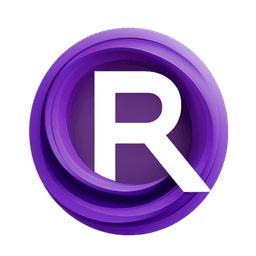ComfyUI Node: Batch String Schedule 📅🅕🅝
BatchStringSchedule
CategoryFizzNodes 📅🅕🅝/BatchScheduleNodes
FizzleDorf (Account age: 2264days) Extension
FizzNodes Latest Updated
2024-10-29 Github Stars
0.42K
How to Install FizzNodes
Install this extension via the ComfyUI Manager by searching for FizzNodes- 1. Click the Manager button in the main menu
- 2. Select Custom Nodes Manager button
- 3. Enter FizzNodes in the search bar
Visit ComfyUI Online for ready-to-use ComfyUI environment
- Free trial available
- 16GB VRAM to 80GB VRAM GPU machines
- 400+ preloaded models/nodes
- Freedom to upload custom models/nodes
- 200+ ready-to-run workflows
- 100% private workspace with up to 200GB storage
- Dedicated Support
Batch String Schedule 📅🅕🅝 Description
Interpolate text prompts for smooth animation transitions.
Batch String Schedule 📅🅕🅝:
The BatchStringSchedule node is designed to process and interpolate a series of text prompts over a specified number of frames, returning a batch of strings. This node is particularly useful for creating smooth transitions in animations by interpolating the weights of positive and negative prompts over time. By leveraging this node, you can generate dynamic and evolving text prompts that can be used in various AI art applications, enhancing the creative possibilities and providing a more fluid and cohesive animation experience.
Batch String Schedule 📅🅕🅝 Input Parameters:
text
This parameter accepts a string input that contains the text prompts to be processed. The text can be multiline and should be formatted to include the keyframes and weights for interpolation. The function of this parameter is to provide the base content that will be interpolated over the specified frames. There is no explicit minimum or maximum value for this parameter, but it should be structured correctly to ensure proper processing.
pre_text
This string parameter allows you to add a prefix to each prompt in the batch. It is useful for adding consistent introductory text to all prompts. The default value is an empty string.
app_text
This string parameter allows you to append text to the end of each prompt in the batch. It is useful for adding consistent concluding text to all prompts. The default value is an empty string.
max_frames
This integer parameter specifies the maximum number of frames over which the text prompts will be interpolated. It determines the length of the animation. The default value is 120, with a minimum value of 1 and a maximum value of 999999.
print_output
This boolean parameter, when set to true, enables the printing of the output for debugging purposes. The default value is false.
pw_a, pw_b, pw_c, pw_d
These parameters are used to control the weights for the interpolation process. They are floating-point values that influence how the prompts are blended over the frames. The default values are 0.
Batch String Schedule 📅🅕🅝 Output Parameters:
pos_cur_prompt
This output parameter returns the current positive prompt after interpolation. It represents the interpolated text prompt for the current frame, providing a smooth transition from one keyframe to the next.
neg_cur_prompt
This output parameter returns the current negative prompt after interpolation. Similar to the positive prompt, it represents the interpolated text prompt for the current frame but for the negative prompts.
Batch String Schedule 📅🅕🅝 Usage Tips:
- Ensure that your text input is well-structured with clear keyframes and weights to achieve smooth interpolation.
- Use the
pre_textandapp_textparameters to add consistent introductory and concluding text to all prompts, enhancing the coherence of your animation. - Adjust the
max_framesparameter according to the length of your animation to ensure that the interpolation covers the entire duration. - Utilize the
print_outputparameter for debugging to verify that the prompts are being interpolated correctly.
Batch String Schedule 📅🅕🅝 Common Errors and Solutions:
"Invalid text format"
- Explanation: The text input is not correctly formatted with keyframes and weights.
- Solution: Ensure that your text input follows the required structure with clear keyframes and weights.
"Interpolation weights out of range"
- Explanation: The weights provided for interpolation (pw_a, pw_b, pw_c, pw_d) are outside the acceptable range.
- Solution: Verify that the weights are within the expected range and adjust them accordingly.
"Max frames value too high"
- Explanation: The
max_framesparameter exceeds the maximum allowed value. - Solution: Reduce the
max_framesvalue to be within the acceptable range (1 to 999999).
"Output printing failed"
- Explanation: There was an issue with printing the output when
print_outputis set to true. - Solution: Check for any issues in the console or log that might be causing the printing to fail and ensure that the environment supports printing.
Batch String Schedule 📅🅕🅝 Related Nodes
RunComfy is the premier ComfyUI platform, offering ComfyUI online environment and services, along with ComfyUI workflows featuring stunning visuals. RunComfy also provides AI Playground, enabling artists to harness the latest AI tools to create incredible art.