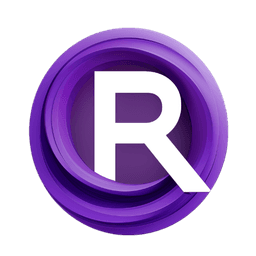ComfyUI Node: Audio Watermark Embedding
AudioAddWatermark
Category🎤MW/MW-Audio-Tools
mw (Account age: 2258days) Extension
ComfyUI_AudioTools Latest Updated
2025-05-11 Github Stars
0.03K
How to Install ComfyUI_AudioTools
Install this extension via the ComfyUI Manager by searching for ComfyUI_AudioTools- 1. Click the Manager button in the main menu
- 2. Select Custom Nodes Manager button
- 3. Enter ComfyUI_AudioTools in the search bar
Visit ComfyUI Online for ready-to-use ComfyUI environment
- Free trial available
- 16GB VRAM to 80GB VRAM GPU machines
- 400+ preloaded models/nodes
- Freedom to upload custom models/nodes
- 200+ ready-to-run workflows
- 100% private workspace with up to 200GB storage
- Dedicated Support
Audio Watermark Embedding Description
Embed digital watermark in audio files for security and verification, imperceptible to human ear, versatile format support.
Audio Watermark Embedding:
The AudioAddWatermark node is designed to embed a digital watermark into audio files, providing a method for securing and verifying audio content. This node is particularly useful for creators and distributors who want to protect their audio assets from unauthorized use or distribution. By embedding a watermark, you can ensure that your audio files carry a unique identifier that can be used to verify authenticity or trace the source. The node leverages advanced audio processing techniques to embed the watermark in a way that is imperceptible to the human ear, ensuring that the audio quality remains intact. Additionally, the node offers flexibility in terms of watermarking options and can handle various audio formats, making it a versatile tool for audio content management.
Audio Watermark Embedding Input Parameters:
audio
The audio parameter is the primary input for the node, representing the audio file that you wish to process. This parameter accepts audio data in a format that the node can read and manipulate. The audio file serves as the base upon which the watermark will be embedded, and its quality and format can affect the watermarking process.
add_watermark
The add_watermark parameter is a boolean option that determines whether the watermarking process should be applied to the audio file. By default, this parameter is set to False, meaning that watermarking is not applied unless explicitly enabled. When set to True, the node will proceed to embed a watermark into the audio, using the specified encryption key.
key
The key parameter is a string that represents the encryption key used for embedding the watermark. This key is a list of integers, such as [212, 211, 146, 56, 201], and it plays a crucial role in the watermarking process by ensuring that the watermark is unique and secure. The default value is set to a specific list of integers, but you can customize it to suit your security needs.
unload_model
The unload_model parameter is a boolean option that controls whether the watermarking model should be unloaded from memory after the process is complete. By default, this parameter is set to True, which helps in managing system resources by freeing up memory once the watermarking task is finished. If you plan to perform multiple watermarking tasks in succession, you might consider setting this to False to avoid reloading the model each time.
Audio Watermark Embedding Output Parameters:
audio
The audio output parameter provides the processed audio file, which now contains the embedded watermark if the add_watermark parameter was set to True. This output maintains the original audio quality while incorporating the watermark, making it suitable for distribution or further processing.
watermark
The watermark output parameter is a string that indicates the status of the watermarking process. If the watermark was successfully embedded, this parameter will contain a message confirming the presence of the watermark. If the process was not successful or if watermarking was not enabled, it will indicate that no watermark is present. This output is crucial for verifying the success of the watermarking operation.
Audio Watermark Embedding Usage Tips:
- Ensure that the
audioinput is of high quality to maintain the integrity of the watermarking process and the final output. - Customize the
keyparameter to enhance the security of your watermark, making it unique to your audio content. - If you are processing multiple audio files in a batch, consider setting
unload_modeltoFalseto optimize performance and reduce processing time.
Audio Watermark Embedding Common Errors and Solutions:
"Watermark embedding failed"
- Explanation: This error may occur if the audio file is not compatible with the watermarking process or if there is an issue with the encryption key.
- Solution: Verify that the audio file is in a supported format and that the
keyparameter is correctly specified. Try using a different encryption key if the problem persists.
"Model loading error"
- Explanation: This error indicates that the watermarking model could not be loaded into memory, possibly due to insufficient resources or incorrect file paths.
- Solution: Ensure that your system has enough memory available and that the model files are correctly located in the specified paths. Consider reducing the number of concurrent processes to free up resources.
Audio Watermark Embedding Related Nodes
RunComfy is the premier ComfyUI platform, offering ComfyUI online environment and services, along with ComfyUI workflows featuring stunning visuals. RunComfy also provides AI Models, enabling artists to harness the latest AI tools to create incredible art.