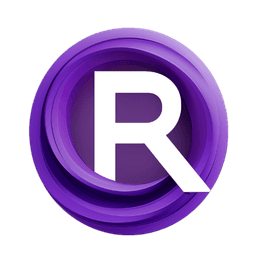ComfyUI Node: Glyph-ByT5 Sampler
UL_Image_Generation_Glyph_ByT5
CategoryUL Group/Image Generation
zmwv823 (Account age: 3592days) Extension
ComfyUI_Anytext Latest Updated
2025-04-07 Github Stars
0.08K
How to Install ComfyUI_Anytext
Install this extension via the ComfyUI Manager by searching for ComfyUI_Anytext- 1. Click the Manager button in the main menu
- 2. Select Custom Nodes Manager button
- 3. Enter ComfyUI_Anytext in the search bar
Visit ComfyUI Online for ready-to-use ComfyUI environment
- Free trial available
- 16GB VRAM to 80GB VRAM GPU machines
- 400+ preloaded models/nodes
- Freedom to upload custom models/nodes
- 200+ ready-to-run workflows
- 100% private workspace with up to 200GB storage
- Dedicated Support
Glyph-ByT5 Sampler Description
Enhance text rendering with Glyph-ByT5 text encoder for precise and visually appealing text images.
Glyph-ByT5 Sampler:
The UL_Image_Generation_Glyph_ByT5 node is designed to enhance the visual rendering of text by leveraging a customized text encoder known as Glyph-ByT5. This node focuses on two critical aspects: character awareness and alignment with glyphs, which are essential for achieving precise and visually appealing text representations. By utilizing this node, you can generate text images that are not only accurate in terms of character representation but also aesthetically aligned with the desired glyph style. This capability is particularly beneficial for AI artists who aim to create visually compelling text-based artworks or designs. The node's primary function is to process input text and render it into a visual format that maintains the integrity and style of the specified fonts and colors, making it a valuable tool for creative projects that require high-quality text visualization.
Glyph-ByT5 Sampler Input Parameters:
font_text1
This parameter specifies the primary text string that you want to render visually. It is a required input and serves as the main content for the text image generation. The text can be any string, and it will be processed by the node to create a visual representation based on the specified font and color settings.
font_color1
This parameter determines the color of the primary text. It allows you to choose from a predefined list of colors, ensuring that the text is rendered in the desired hue. The default color is typically set to a neutral or commonly used color, but you can customize it to match your design needs.
font_name1
This parameter specifies the font style for the primary text. You can select from a list of available fonts, each offering a unique visual style. The choice of font can significantly impact the overall appearance of the text, allowing you to tailor the design to fit the artistic theme or project requirements.
font_text2
This optional parameter allows you to add a secondary text string for rendering. It functions similarly to font_text1 but is not mandatory. If provided, it will be rendered alongside the primary text, offering additional flexibility for creating complex text designs.
font_color2
This optional parameter sets the color for the secondary text, if font_text2 is provided. It works in conjunction with font_text2 to ensure that the secondary text is visually distinct or complementary to the primary text, depending on your design goals.
font_name2
This optional parameter specifies the font style for the secondary text. Like font_name1, it allows you to choose a font that complements or contrasts with the primary text, enhancing the overall visual impact of the text image.
Glyph-ByT5 Sampler Output Parameters:
LATENT
The output parameter LATENT represents the latent space encoding of the generated text image. This encoding is a crucial intermediate step in the image generation process, capturing the essential features and characteristics of the text in a format that can be further processed or visualized. The latent output is particularly useful for advanced users who wish to manipulate or analyze the underlying structure of the generated text image.
Glyph-ByT5 Sampler Usage Tips:
- Experiment with different font and color combinations to achieve the desired visual effect. The choice of font and color can dramatically alter the appearance and impact of the text image.
- Utilize the optional text parameters to create multi-layered text designs. By combining primary and secondary text strings with distinct styles, you can produce complex and visually engaging text compositions.
Glyph-ByT5 Sampler Common Errors and Solutions:
Error: "Font not found"
- Explanation: This error occurs when the specified font name is not available in the font list.
- Solution: Ensure that the font name is correctly spelled and exists in the available font list. You may need to check the font directory or update the font list to include the desired font.
Error: "Invalid color selection"
- Explanation: This error indicates that the chosen color is not part of the predefined color list.
- Solution: Verify that the color name is correctly spelled and is included in the list of available colors. If necessary, update the color list to incorporate additional colors.
Glyph-ByT5 Sampler Related Nodes
RunComfy is the premier ComfyUI platform, offering ComfyUI online environment and services, along with ComfyUI workflows featuring stunning visuals. RunComfy also provides AI Playground, enabling artists to harness the latest AI tools to create incredible art.