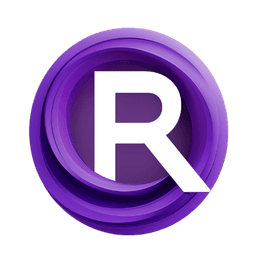ComfyUI Extension: ComfyUI - Text Overlay Plugin
ComfyUI-text-overlay
mikkel (Account age: 6201 days) Nodes
View all nodes(1) Latest Updated
2024-08-17 Github Stars
0.06K
How to Install ComfyUI - Text Overlay Plugin
Install this extension via the ComfyUI Manager by searching for ComfyUI - Text Overlay Plugin- 1. Click the Manager button in the main menu
- 2. Select Custom Nodes Manager button
- 3. Enter ComfyUI - Text Overlay Plugin in the search bar
Visit ComfyUI Online for ready-to-use ComfyUI environment
- Free trial available
- 16GB VRAM to 80GB VRAM GPU machines
- 400+ preloaded models/nodes
- Freedom to upload custom models/nodes
- 200+ ready-to-run workflows
- 100% private workspace with up to 200GB storage
- Dedicated Support
ComfyUI - Text Overlay Plugin Description
The ComfyUI - Text Overlay Plugin allows users to superimpose text on images, offering options to select font types, set text size, choose color, and adjust the text's position for customized overlays.
ComfyUI
- Text Overlay Plugin Introduction The ComfyUI-text-overlay extension is a powerful tool designed to help AI artists easily add text to their images. Whether you want to create captions, add watermarks, or include any other text elements, this extension provides a user-friendly way to superimpose text on your images. With a variety of customization options, you can control the font type, size, color, and position of the text, making it a versatile tool for enhancing your visual projects.
How ComfyUI
- Text Overlay Plugin Works At its core, ComfyUI-text-overlay works by allowing you to overlay text onto an image. Think of it as a digital sticker that you can place anywhere on your picture. You start by selecting an image and then use the extension to add text on top of it. You can choose where the text appears, what it looks like, and how big it is. This is similar to how you might add text to a photo using a graphic design tool, but it's integrated directly into your AI art workflow.
ComfyUI
- Text Overlay Plugin Features
Text Placement
You can specify the exact position of your text on the image using x and y coordinates. This means you can place your text anywhere you want, whether it's at the top, bottom, or center of the image.
Font Selection
The extension allows you to use any font available on your system. Simply provide the path to the font file, and you can use it in your project. This gives you the flexibility to choose a font that matches the style and tone of your image.
Font Size
Adjusting the font size is straightforward. You can make the text as large or as small as you need, ensuring it fits perfectly with your image's composition.
Text Alignment
You can align your text to the left, center, or right relative to the specified x coordinate. This feature helps you control the text's alignment, making it easier to create balanced and visually appealing designs.
Color Customization
Define the text color using RGB values or hex codes (e.g., 0xFFFFFF for white). This allows you to match the text color with other elements in your image or create a contrast that makes the text stand out.
ComfyUI
- Text Overlay Plugin Models Currently, the extension does not include different models. It focuses on providing robust text overlay functionalities that can be customized to fit various artistic needs.
What's New with ComfyUI
-
Text Overlay Plugin The extension is regularly updated to improve functionality and user experience. Here are some of the recent updates:
-
Improved Font Handling: Enhanced support for different font types and sizes.
-
Better Color Customization: More precise color control with RGB and hex values.
-
Enhanced Text Alignment: Improved options for aligning text relative to the image. These updates are designed to make the extension more versatile and easier to use, helping you create even better text overlays for your images.
Troubleshooting ComfyUI
- Text Overlay Plugin Here are some common issues you might encounter while using the extension and how to solve them:
Text Not Appearing
- Solution: Ensure that the
xandycoordinates are within the image boundaries. Check that the font size is not too small or too large for the image.
Font Not Loading
- Solution: Verify that the font path is correct and that the font file is accessible. Ensure the font file format is supported (e.g., .ttf, .otf).
Color Not Displaying Correctly
- Solution: Double-check the RGB values or hex code for any errors. Ensure the color values are within the valid range (0-255 for RGB).
Text Misalignment
- Solution: Adjust the text alignment settings and recheck the
xcoordinate to ensure the text is positioned correctly.
Learn More about ComfyUI
-
Text Overlay Plugin To further enhance your experience with ComfyUI-text-overlay, here are some additional resources:
-
Tutorials: Look for online tutorials that provide step-by-step guides on using the extension.
-
Documentation: Refer to the official documentation for detailed information on all features and settings.
-
Community Forums: Join community forums where you can ask questions, share your work, and get support from other AI artists. By exploring these resources, you can master the ComfyUI-text-overlay extension and take your AI art to the next level.
ComfyUI - Text Overlay Plugin Related Nodes
RunComfy is the premier ComfyUI platform, offering ComfyUI online environment and services, along with ComfyUI workflows featuring stunning visuals. RunComfy also provides AI Models, enabling artists to harness the latest AI tools to create incredible art.