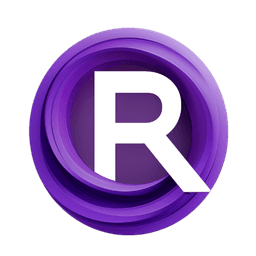ComfyUI Extension: ComfyUI-Sub-Nodes
ComfyUI-Sub-Nodes
vivax3794 (Account age: 2123 days) Nodes
View all nodes(4) Latest Updated
2025-02-21 Github Stars
0.16K
How to Install ComfyUI-Sub-Nodes
Install this extension via the ComfyUI Manager by searching for ComfyUI-Sub-Nodes- 1. Click the Manager button in the main menu
- 2. Select Custom Nodes Manager button
- 3. Enter ComfyUI-Sub-Nodes in the search bar
Visit ComfyUI Online for ready-to-use ComfyUI environment
- Free trial available
- 16GB VRAM to 80GB VRAM GPU machines
- 400+ preloaded models/nodes
- Freedom to upload custom models/nodes
- 200+ ready-to-run workflows
- 100% private workspace with up to 200GB storage
- Dedicated Support
ComfyUI-Sub-Nodes Description
ComfyUI-Sub-Nodes enables the creation and invocation of subgraphs within ComfyUI, streamlining complex workflows by encapsulating and reusing node groups.
ComfyUI-Sub-Nodes Introduction
ComfyUI-Sub-Nodes is an extension designed to enhance the functionality of ComfyUI by allowing users to create and manage subgraphs within their workflows. This extension is particularly useful for AI artists who want to streamline complex workflows, making them more manageable and modular. By using subgraphs, you can break down intricate processes into smaller, reusable components, which can simplify your work and improve efficiency.
How ComfyUI-Sub-Nodes Works
The basic principle behind ComfyUI-Sub-Nodes is the concept of subgraphs. Think of a subgraph as a mini-workflow that can be embedded within a larger workflow. This allows you to encapsulate specific tasks or processes, making your overall workflow cleaner and easier to understand.
Creating Subgraphs
- Define Inputs and Outputs: Start by creating a workflow and use the nodes
VIV_Subgraph_InputsandVIV_Subgraph_Outputsto define the inputs and outputs of your subgraph. These nodes act as the entry and exit points for data within your subgraph. - Save Your Subgraph: Create a folder named
subnodesin the root directory of your ComfyUI installation (next to folders likecustom_nodesandmodels). Use the normalSavebutton to save your workflow in this folder. Note that while you can also use the API format export, it may lose some information and not load correctly in the editor. - Special Keys: The extension adds extra keys to the save output to facilitate running the subgraph. This means that workflows saved previously won't work as subgraphs unless you open them and add the input/output nodes.
Calling Subgraphs
- Create a Subgraph Node: Use the
VIV_Subgraphnode to call your subgraph. You might need to hit the "Refresh" button to see your newly created subgraph. - Automatic Population: The input and output fields will be populated automatically. Resize the node a bit, and it should snap to a good size.
- Progress and Previews: Any progress bars and previews within the subgraph will show on the subgraph node, although image previews won't be displayed.
ComfyUI-Sub-Nodes Features
Modular Workflows
- Reusability: Subgraphs can be reused across different projects, saving you time and effort.
- Simplification: Break down complex workflows into smaller, more manageable parts.
Customization
- Flexible Inputs and Outputs: Any object can be passed between subgraphs, giving you the flexibility to design your workflow as needed.
- Automatic Resizing: Nodes automatically resize to fit the content, making the interface cleaner and more intuitive.
Enhanced Visualization
- Progress Bars: See the progress of tasks within your subgraph directly on the subgraph node.
- Previews: While image previews won't show, other types of previews will be visible, helping you monitor the workflow.
Troubleshooting ComfyUI-Sub-Nodes
Common Issues and Solutions
- Subgraph Not Appearing: If your subgraph doesn't appear in the
VIV_Subgraphnode, try hitting the "Refresh" button. - Incorrect Loading: If a subgraph doesn't load correctly, ensure it was saved with the extra keys added by the extension. Older workflows need to be updated with input/output nodes.
- Missing Previews: Image previews won't show on the subgraph node. This is a known limitation.
Frequently Asked Questions
- Why can't I see my subgraph?
- Ensure it is saved in the
subnodesfolder and hit "Refresh" in theVIV_Subgraphnode. - Can I use old workflows as subgraphs?
- Only if you update them with the necessary input/output nodes and save them again.
Learn More about ComfyUI-Sub-Nodes
For additional resources, tutorials, and community support, consider visiting the following:
- ComfyUI Documentation
- Community Forums
- Video Tutorials
These resources are tailored to help AI artists get the most out of ComfyUI-Sub-Nodes, providing step-by-step guides, troubleshooting tips, and a platform to ask questions and share experiences.
ComfyUI-Sub-Nodes Related Nodes
RunComfy is the premier ComfyUI platform, offering ComfyUI online environment and services, along with ComfyUI workflows featuring stunning visuals. RunComfy also provides AI Playground, enabling artists to harness the latest AI tools to create incredible art.