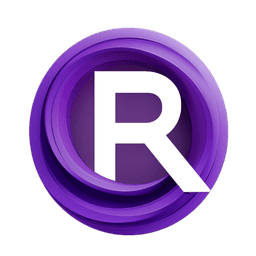ComfyUI Extension: ComfyUI-Dev-Utils
ComfyUI-Dev-Utils
ty0x2333 (Account age: 3987 days) Nodes
View all nodes(3) Latest Updated
2024-10-03 Github Stars
0.13K
How to Install ComfyUI-Dev-Utils
Install this extension via the ComfyUI Manager by searching for ComfyUI-Dev-Utils- 1. Click the Manager button in the main menu
- 2. Select Custom Nodes Manager button
- 3. Enter ComfyUI-Dev-Utils in the search bar
Visit ComfyUI Online for ready-to-use ComfyUI environment
- Free trial available
- 16GB VRAM to 80GB VRAM GPU machines
- 400+ preloaded models/nodes
- Freedom to upload custom models/nodes
- 200+ ready-to-run workflows
- 100% private workspace with up to 200GB storage
- Dedicated Support
ComfyUI-Dev-Utils Description
ComfyUI-Dev-Utils enhances ComfyUI with execution time analysis, improved reroute functionality, and a node collection tailored for developers, streamlining development and debugging processes.
ComfyUI-Dev-Utils Introduction
ComfyUI-Dev-Utils is an extension designed to enhance the functionality of ComfyUI, a user interface for AI artists. This extension provides a suite of tools that help you analyze and optimize your workflows, making it easier to manage and debug your AI projects. Whether you're looking to track execution times, manage logs, or streamline your node connections, ComfyUI-Dev-Utils offers features that can significantly improve your experience.
How ComfyUI-Dev-Utils Works
ComfyUI-Dev-Utils works by integrating directly into the ComfyUI environment. Once installed, it adds various utilities and enhancements that you can use to monitor and manage your workflows. For example, it can display execution times for different nodes, capture and display logs, and provide options for rerouting node connections. These tools are designed to be intuitive and easy to use, even if you don't have a strong technical background.
ComfyUI-Dev-Utils Features
1. Execution Time Analysis Tool
This tool helps you understand how long each node in your workflow takes to execute. It adds a badge to the upper left corner of each node, displaying its execution time. Additionally, an Execution Time node can be added to show a table of execution times for all nodes, including the current and last execution times, as well as their differences.
- Badge Display: Shows execution time directly on the node. Execution Time Badge
- Execution Time Node: Displays a table of execution times. Execution Time Node
- Clear Execution Cache: A button in the sidebar menu to clear the current cache, unload models, and free memory. Clear Execution Cache
2. Log Console
The Log Console captures and displays Python logs, making it easier to debug your workflows. It automatically captures the output of print, logging, stdout, and stderr, and sends it to the web page via Server-Sent Events (SSE).
- Features:
- Based on SSE, not WebSocket, ensuring it doesn't affect ComfyUI's performance.
- Supports text color to differentiate error logs.
- Lazy startup, only capturing logs when needed.
- Option to completely disable the Log Console. Log Console
3. Reroute Enhancement
This feature adds a "Reroute" option to the node slot menu, making it easier to manage complex workflows. It also optimizes the process of deleting reroute nodes.
- Before and After Reroute: Before Reroute After Reroute
- Before and After Deleting Reroute Node: Before Delete Reroute Node After Delete Reroute Node
4. UrlDownload Node
This node allows you to download files from a remote URL and get the file path, making it easier to incorporate external resources into your workflows.
5. UploadAnything Node
This node lets you upload any file and get its file path, providing flexibility in managing various types of input files.
Troubleshooting ComfyUI-Dev-Utils
Common Issues and Solutions
- Extension Not Loading:
- Solution: Ensure that you have followed the installation steps correctly. Restart ComfyUI after installation.
- Execution Time Not Displaying:
- Solution: Make sure the Execution Time Analysis Tool is enabled. Check if the nodes are correctly connected.
- Log Console Not Capturing Logs:
- Solution: Verify that the Log Console is enabled and that your Python scripts are using
print,logging,stdout, orstderr.
Frequently Asked Questions
- Q: How do I clear the execution cache?
- A: Click the "Clear Execution Cache" button in the sidebar menu.
- Q: Can I disable the Log Console?
- A: Yes, you can completely disable the Log Console if you don't need it.
Learn More about ComfyUI-Dev-Utils
For more information, you can refer to the following resources:
- ComfyUI-Manager How-to-use
- ComfyUI-VideoHelperSuite
- cg-quicknodes
- ComfyUI Profiler
- xterm.js These resources provide additional tools and extensions that can further enhance your experience with ComfyUI.
ComfyUI-Dev-Utils Related Nodes
RunComfy is the premier ComfyUI platform, offering ComfyUI online environment and services, along with ComfyUI workflows featuring stunning visuals. RunComfy also provides AI Playground, enabling artists to harness the latest AI tools to create incredible art.