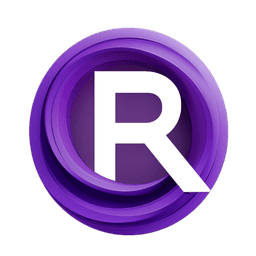ComfyUI Node: Restore Old Photos
BOPBTL_RestoreOldPhotos
Categoryimage
cdb-boop (Account age: 1489days) Extension
ComfyUI Bringing Old Photos Back to Life Latest Updated
2024-09-12 Github Stars
0.43K
How to Install ComfyUI Bringing Old Photos Back to Life
Install this extension via the ComfyUI Manager by searching for ComfyUI Bringing Old Photos Back to Life- 1. Click the Manager button in the main menu
- 2. Select Custom Nodes Manager button
- 3. Enter ComfyUI Bringing Old Photos Back to Life in the search bar
Visit ComfyUI Online for ready-to-use ComfyUI environment
- Free trial available
- 16GB VRAM to 80GB VRAM GPU machines
- 400+ preloaded models/nodes
- Freedom to upload custom models/nodes
- 200+ ready-to-run workflows
- 100% private workspace with up to 200GB storage
- Dedicated Support
Restore Old Photos Description
AI-powered photo restoration node for reviving old photos with enhanced quality and automated processing.
Restore Old Photos:
The BOPBTL_RestoreOldPhotos node is designed to bring old and degraded photos back to life by leveraging advanced AI models. This node is particularly useful for AI artists and enthusiasts who want to restore the quality of vintage photographs, removing scratches, enhancing details, and improving overall image quality. The node utilizes a combination of pre-trained models and sophisticated image processing techniques to achieve high-quality restoration results. By automating the restoration process, it saves time and effort, allowing you to focus on creative aspects rather than technical details.
Restore Old Photos Input Parameters:
image
This parameter represents the input image that you want to restore. It should be a tensor in the format of (batch_size, height, width, channels). The image is expected to be in RGB format. The quality and resolution of the input image can significantly impact the restoration results.
bopbtl_models
This parameter is a tuple containing the options, model, image transformation, and mask transformation required for the restoration process. These models are pre-trained and fine-tuned to handle various types of degradation commonly found in old photos. The tuple typically includes the following: (opt, model, image_transform, mask_transform).
scratch_mask (optional)
This optional parameter is a mask that indicates the areas of the image that are scratched or damaged. If provided, the restoration process will focus on these areas to ensure they are properly restored. The mask should be in the same dimensions as the input image and can be used to guide the restoration process more effectively.
Restore Old Photos Output Parameters:
restored_images
This parameter is the output of the node and contains the restored images. The restored images are tensors in the format of (batch_size, channels, height, width) and are in RGB format. These images have undergone the restoration process to remove scratches, enhance details, and improve overall quality, making them look as close to their original state as possible.
Restore Old Photos Usage Tips:
- Ensure that the input image is of high resolution and in RGB format to achieve the best restoration results.
- If you have a scratch mask, provide it as an input to focus the restoration process on the damaged areas.
- Experiment with different pre-trained models included in the
bopbtl_modelstuple to find the one that best suits your specific restoration needs.
Restore Old Photos Common Errors and Solutions:
"Input image dimensions are incorrect"
- Explanation: This error occurs when the input image does not have the expected dimensions or format.
- Solution: Ensure that the input image is a tensor in the format of (batch_size, height, width, channels) and is in RGB format.
"Model loading failed"
- Explanation: This error occurs when the pre-trained models in the
bopbtl_modelstuple cannot be loaded. - Solution: Verify that the paths to the pre-trained models are correct and that the models are accessible.
"Scratch mask dimensions do not match input image"
- Explanation: This error occurs when the provided scratch mask does not have the same dimensions as the input image.
- Solution: Ensure that the scratch mask is in the same dimensions as the input image to guide the restoration process effectively.
Restore Old Photos Related Nodes
RunComfy is the premier ComfyUI platform, offering ComfyUI online environment and services, along with ComfyUI workflows featuring stunning visuals. RunComfy also provides AI Playground, enabling artists to harness the latest AI tools to create incredible art.